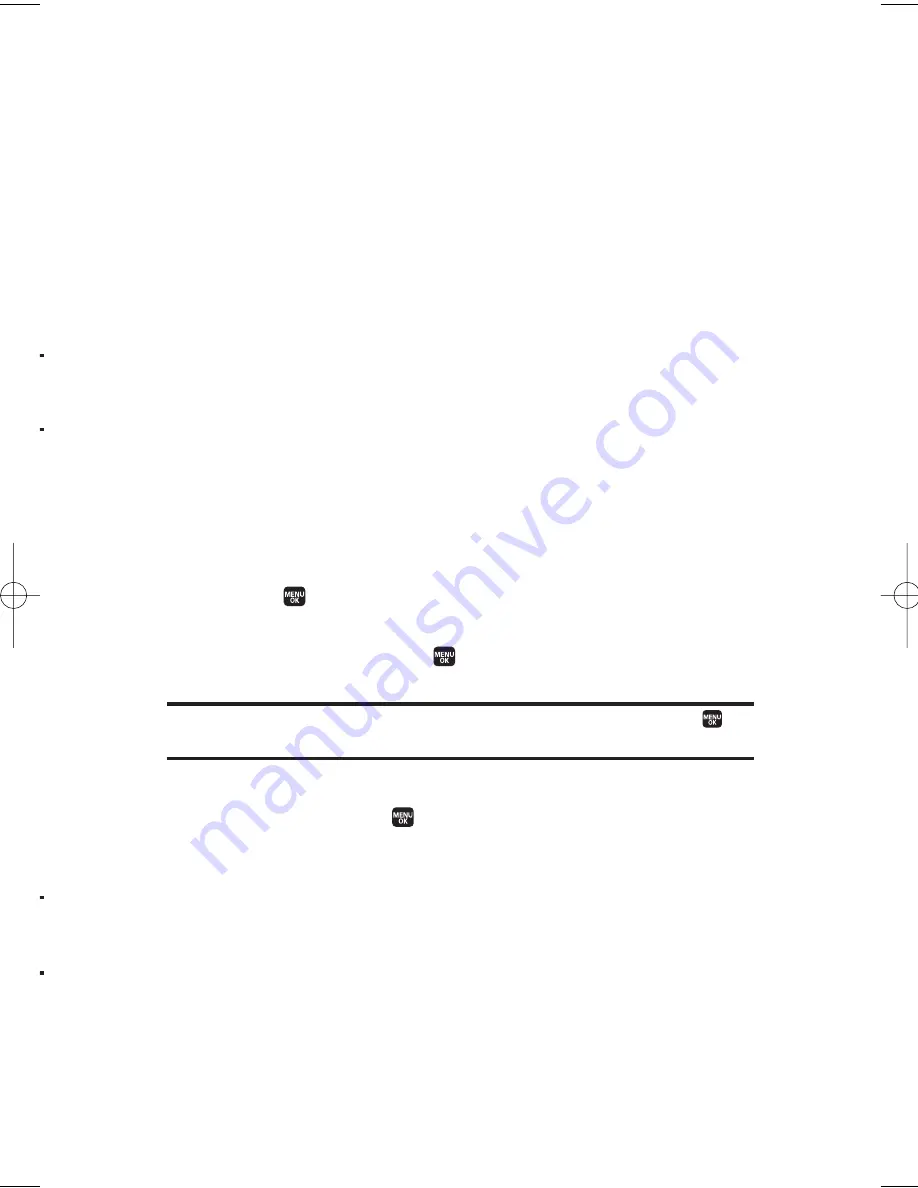
Event Alerts
There are several ways your phone alerts you of scheduled events:
v
By playing the assigned ringer type.
v
By illuminating the backlight (depending on the backlight
setting).
v
By flashing the LED (on the front of the phone).
Event Alert Menu
When you have an event alarm scheduled, your phone alerts you and
displays the event summary.
To silence an event alert:
©
Press any key to stop the alarm. (The alarm will stop and then
sound again after the selected snooze interval.)
n
Press and hold the side camera key to cancel snoozing.
n
Press
Dismiss
(right softkey) to dismiss the event.
Viewing Day’s Events
To view your scheduled events:
1.
Select >
Tools
>
Calendar
.
2.
From the monthly view, select the day for which you would like
to view events and press
. (If you have events scheduled for
the selected day, they will be listed in chronological order.)
Tip:
If you are in the weekly view, select a block that is coloured and press
to
display the event’s details.
3.
To display the details of an event listed in the schedule, select
the event and press
.
8. Personal Organiser
75
,
,
d
M1_NZ PG_E_6a_NV.qxd 07.4.7 10:21 AM Page 75






























