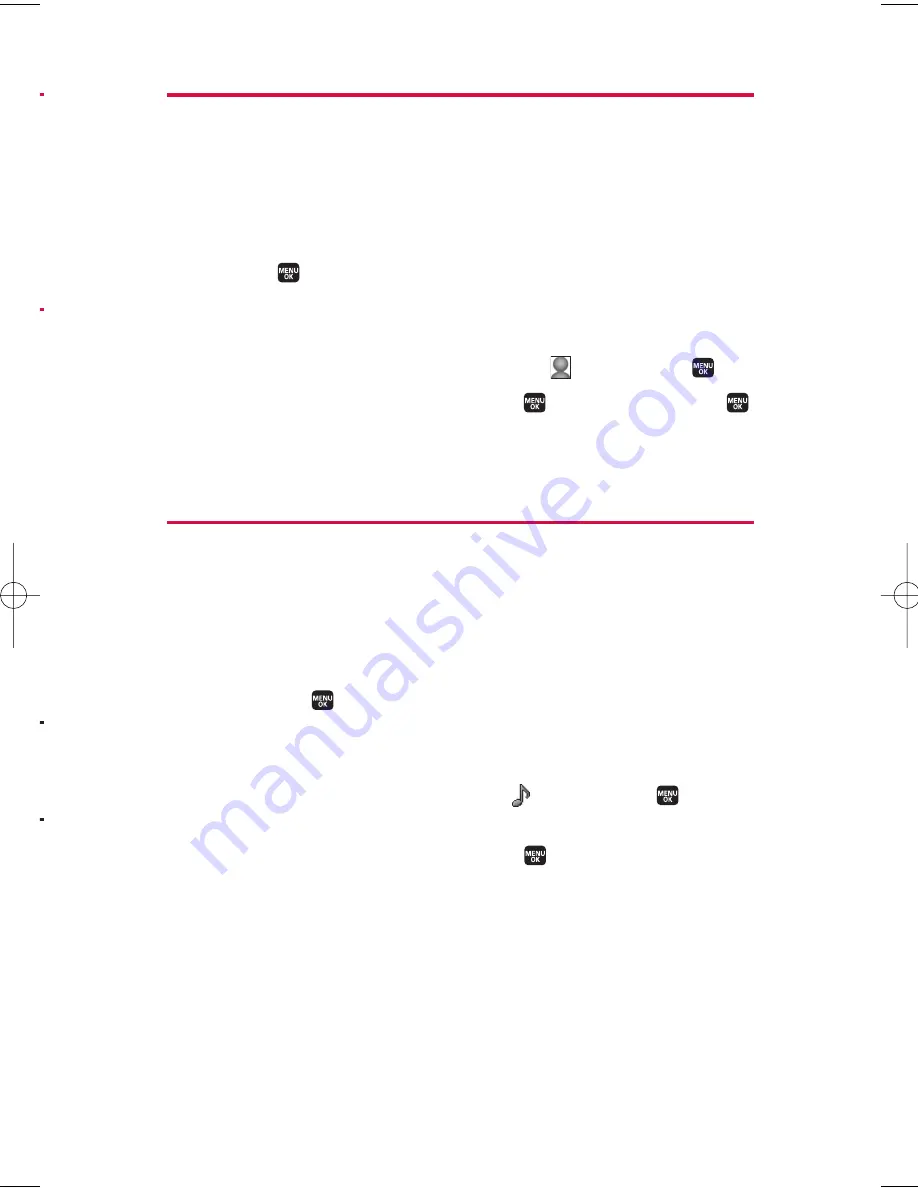
Assigning an Image to a Contacts Entry
You can assign an image to a Contacts entry. The image is displayed
when the entry calls you.
To assign an image for an entry:
1.
Display your Contacts list. (See page 65.)
2.
Select the entry for which you want to assign the image and
press .
3.
Press
Options
(right softkey) >
Edit
; or if you are selecting an
item other than the phone number, press
Edit
(right softkey).
4.
Press the navigation key up to select the
icon and press
.
5.
Select your desired image and press
to preview, and press
again to assign the image to the entry.
6.
Press
Save
(left softkey) to save the image type.
Selecting a Ringer Type for an Entry
You can assign a ringer type to a Contacts entry so you can identify the
caller by the ringer type. (See “Ringer Types” on page 35.)
To select a ringer type for an entry:
1.
Display your Contacts list. (See page 65.)
2.
Select the entry for which you want to set the incoming ringer
and press
.
3.
Press
Options
(right softkey) >
Edit
; or if you are selecting an
item other than the phone number, press
Edit
(right softkey).
4.
Scroll down to the box next to the
icon and press
to
display the Ringer Type menu.
5.
Select your desired ringer and press
. (When you highlight a
ringer type, a sample ringer will sound.)
6.
Press
Save
(left softkey) to save the ringer type.
7. Contacts Directory
71
r
M1_NZ PG_E_6a_NV.qxd 07.4.7 10:21 AM Page 71






























