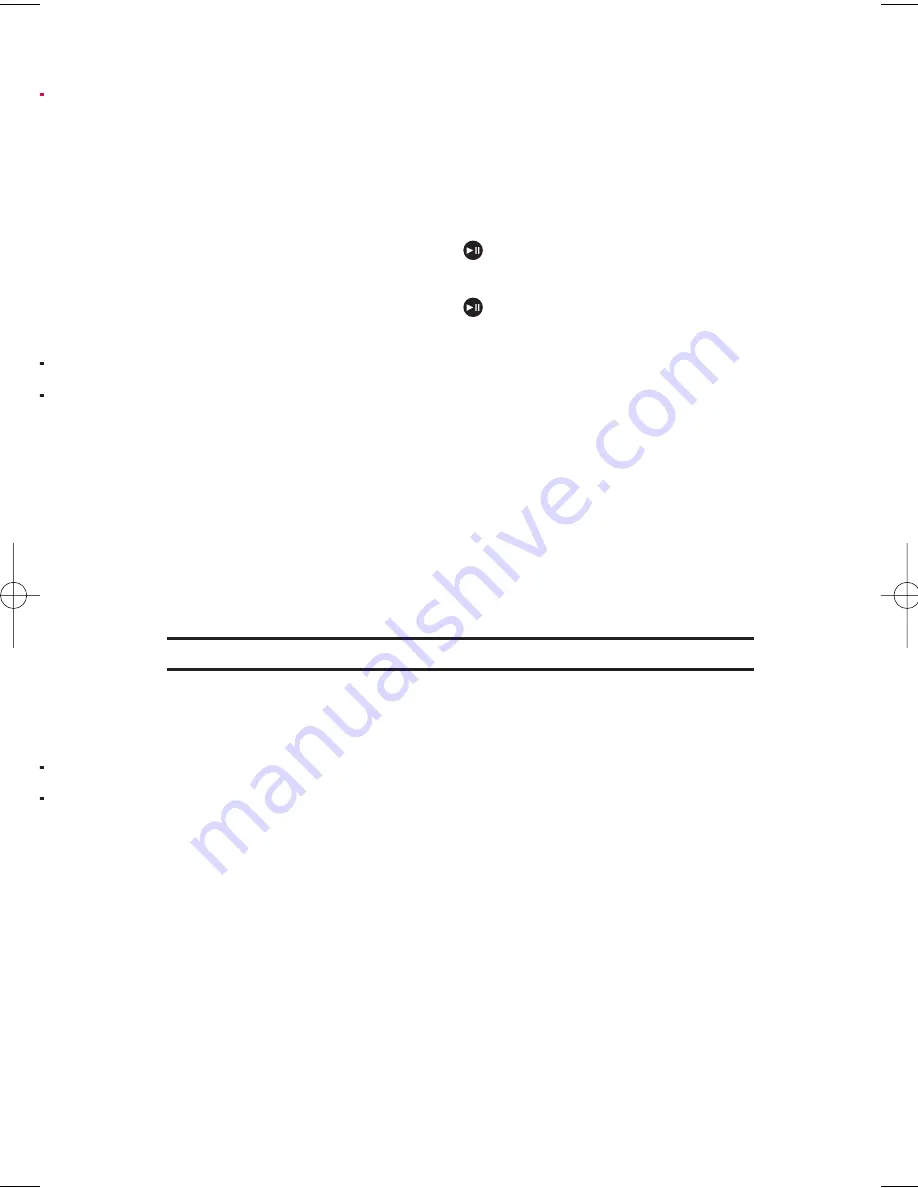
To take a video with the phone closed:
1.
Press the side camera key to activate the launch menu.
2.
Using the side volume key or external control key, select
Camcorder
.
3.
Point the camera lens at your subject. (You can check the video
framing through the Sub LCD.)
4.
Press the side camera key or
on the external control key to
start recording.
5.
Press the side camera key or
on the external control key to
stop recording.
Video Mode Options
Several options are available from video mode.
Press
Options
(right softkey) to display additional options:
v
Video Mode
to select video mode from
Normal
,
Beach/Snow
,
Scenery
,
Mirror Image
,
Night/Dark
, or
Self Portrait
.
v
Video Light
to select a Video Light setting. Select
On
to light the
video light while recording video.
v
Auto Focus
to use the autofocus function.
v
Zoom
to zoom in on an object. You can adjust in 9 steps.
Shortcut:
To adjust the zoom, press the navigation key right or left in video mode.
v
Self-Timer
to activate the timer function. (See “Setting the Self-
Timer” on page 114 for details.)
v
Colour Tone
to select a wide variety of colour tones for your video.
v
Image Controls
to select an option from
Brightness
,
White Balance
, or
Contrast
.
v
Camcorder Settings
to select your settings. (See “Selecting
Camcorder Settings” on page 120 for details.)
v
Review Media
to go to the In Phone folder to review your saved
videos.
v
Camera Mode
to switch to camera mode (if applicable).
v
Key Guidance
to indicate the key functions in video mode.
v
Favourite Settings
to select your favourite setting.
11. Built-in Camera
119
M1_NZ PG_E_6a_NV.qxd 07.4.7 10:21 AM Page 119






























