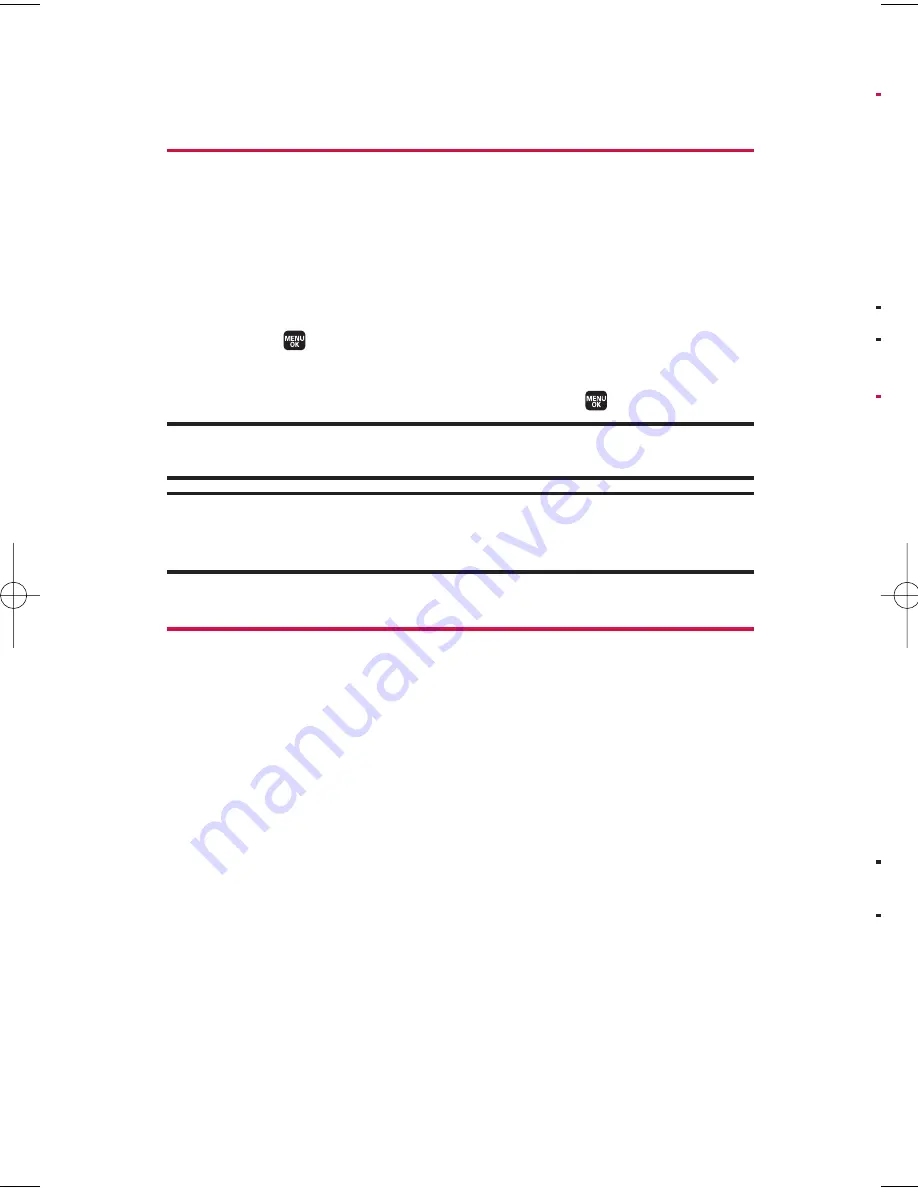
M
N
S
N
i
6. Managing Call History
Viewing History
You’ll find the Call History feature very helpful. It is a list of the last 20
voice calls that you placed, accepted, or missed. Call History makes
redialing a number fast and easy. It is continually updated as new
numbers are added to the top of the list and the oldest entries are
removed from the bottom of the list.
To view a Call History entry:
1.
Select >
Call History
, and then select
Outgoing
,
Incoming
,
Missed
, or
Recent Calls
.
2.
Select the entry you wish to view and press
.
Tip:
You can also view the next Call History entry by pressing the navigation key
right or view the previous entry by pressing the navigation key left.
Note:
Call History records only calls that occur while the phone is turned on. If a
call is received while your phone is turned off, it will not appear in the phone's
Incoming or Missed call logs.
Call History Options
For additional information and options on a particular call, highlight
a Call History entry and press
Options
(right softkey).
v
Call
to dial the phone number.
v
Call:Speaker On
to dial the phone number in speakerphone mode.
v
Send Message
to send a text message or a picture message.
(See page 107 or 124 for details.)
v
Save Phone#
to save the phone number in your Contacts (if
applicable). (See “Saving a Phone Number From Call History” on
page 63.)
Go to Phone Book
appears when the number is already in your
Contacts.
v
Prepend
to add numbers to the beginning of the phone number.
(See “Prepending a Phone Number From Call History” on
page 64.)
v
Erase
to erase the entry.
62
6. Managing Call History
M1_NZ PG_E_6a_NV.qxd 07.4.7 10:21 AM Page 62






























