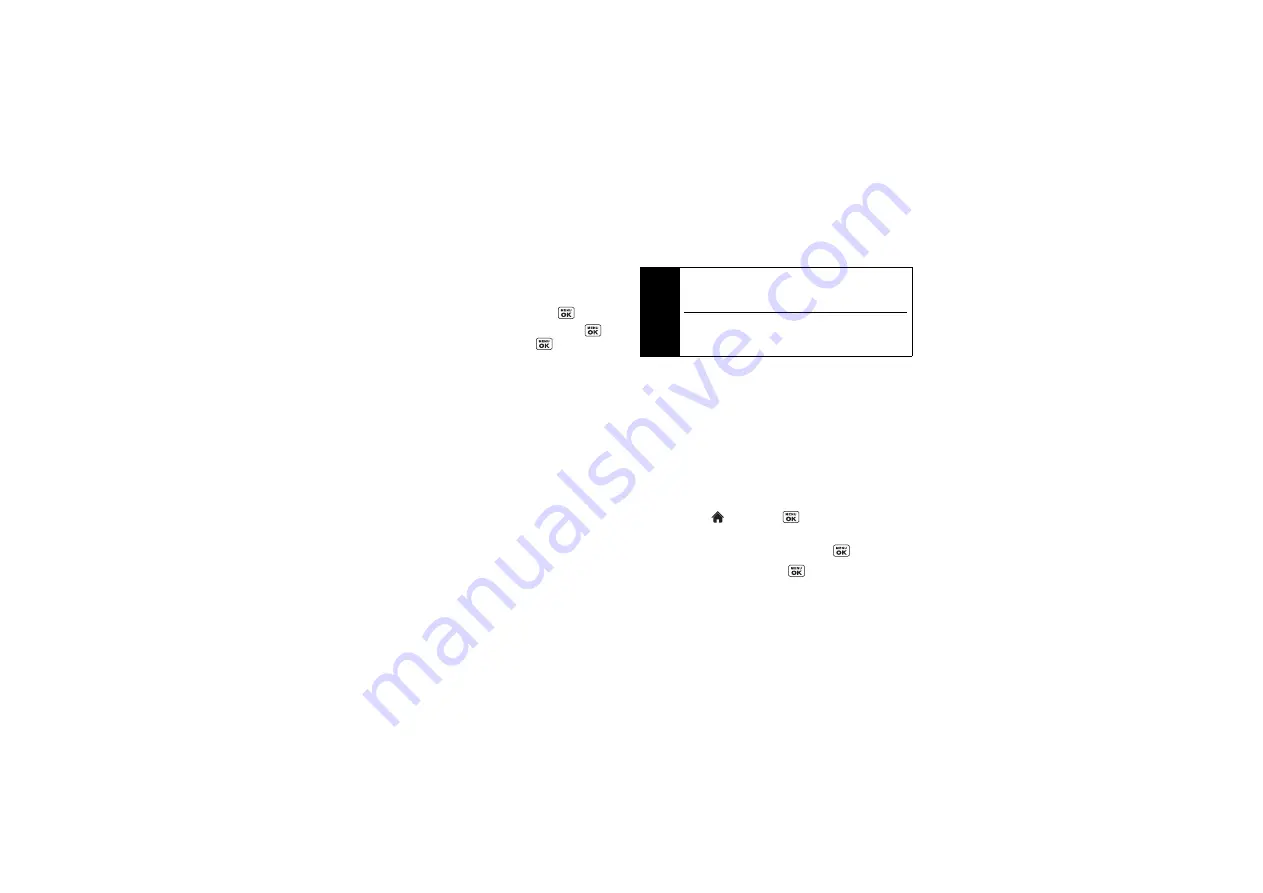
140
3C. Entertainment: TV and Music
3.
Once you’ve displayed a list of songs, you can
browse through your available titles by Song, Artist,
or Genre to select a specific song.
䡲
To play a song, highlight it and press
.
䡲
To listen to a playlist, highlight it and press
to
open the playlist, and then press
again to
begin playing from the selected song. (You can
also highlight the playlist and use the softkey
menu to begin listening.)
Backing Up Your Downloaded Music Files
Sprint recommends you back up your downloaded
music files to your computer. Although the downloaded
files can only be played on your phone and on your
account, backing them up to your computer lets you
access the files in case your microSD card is lost or
damaged, or if you install a new microSD card.
1.
Connect your phone using a USB cable or the
built-in connection on Bluetooth-enabled phones.
2.
Use your computer to navigate to the microSD
card’s
MUSIC
folder.
3.
Select and copy the music files to a folder on your
computer’s hard drive.
Multitasking
Multitasking is a way of maintaining one application
active while using another. While your current music
selection is playing, you can activate the Application
Manager screen and choose from a list of available
applications which can be run in tandem with your
music.
To multitask on your phone:
1.
Launch the Sprint Music Store application.
(Highlight
and
press
> Entertainment >
Music
.)
2.
Highlight the Player tab and press
.
3.
Highlight a file and press
to play the selected
song.
Note
Although you can store purchased and downloaded
music files on your computer, they will only be
playable on your phone and on your account.
If you copy the files to a new microSD card, you will
need to create a folder on the card called “MUSIC” to
be able to play the music files.
Summary of Contents for SCP-6760
Page 6: ......
Page 12: ......
Page 13: ...Section 1 Getting Started ...
Page 19: ...Section 2 Your Phone ...
Page 121: ...Section 3 Sprint Service ...
Page 158: ......
















































