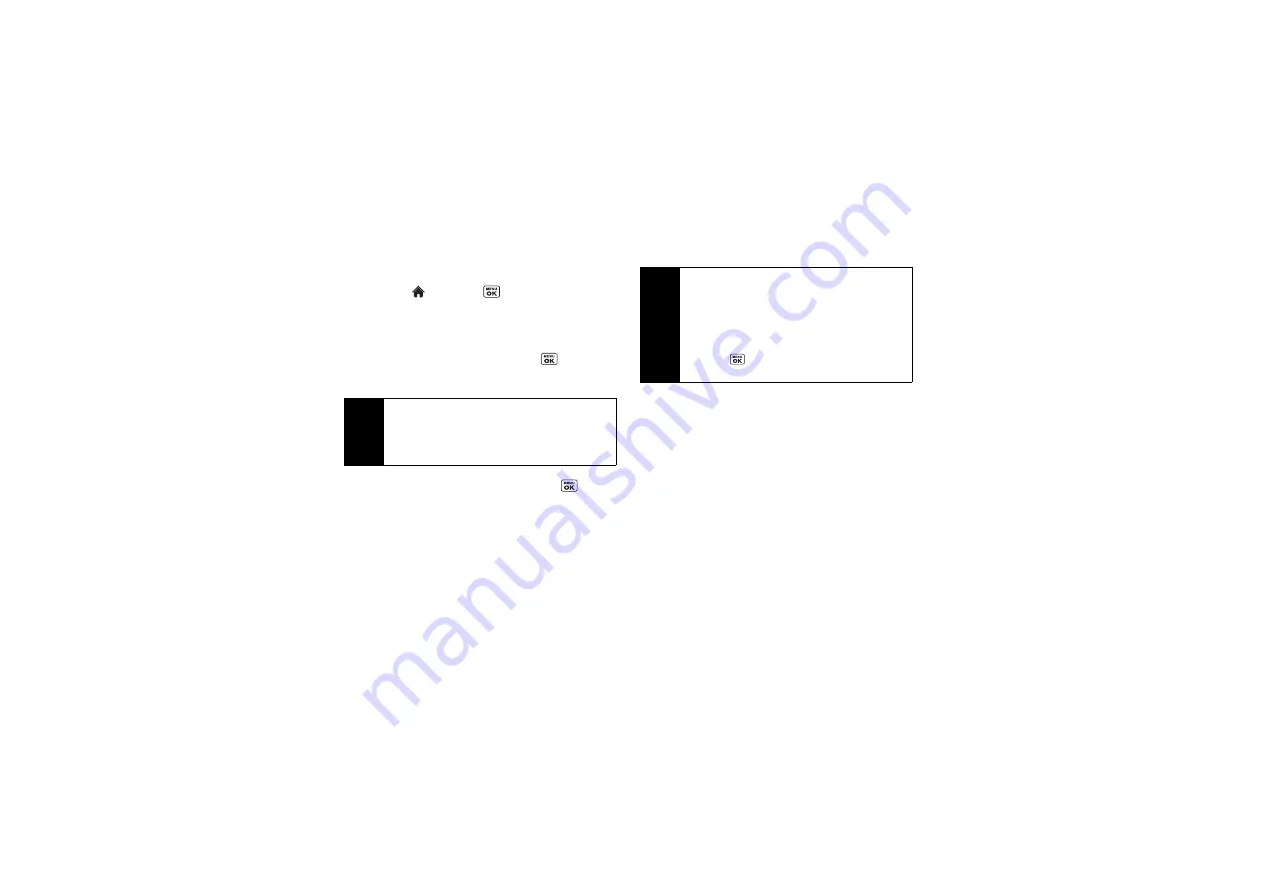
136
3C. Entertainment: TV and Music
Watching TV
1.
Highlight
and
press
>
Entertainment
>
TV
.
Depending on your settings, your phone may
prompt you to accept a data connection.
2.
Select
Sprint TV
to display channel options.
3.
Use your navigation key and press
to select a
channel from the Sprint TV listings or to select an
available category.
4.
If applicable, highlight a clip and press
to view
the program. The clip will automatically load and
begin playing.
TV FAQs
1.
Will I know if I’m receiving an incoming call while I’m
viewing or listening to a media clip?
Yes. All incoming calls will temporarily pause your
current clip and provide you with the option to
answer or ignore the incoming call or to send it to
voicemail.
2.
How long are the clips? Will I know the estimated time it will
take to play the clip prior to accessing it?
Once you have selected a channel, you will see a
listing of the available clips, with each clip’s length
displayed after the clip’s title. In general, a clip’s
duration will depend on the story or content being
provided, and can be fairly short or as long as a
few minutes.
Note
The first time you access a channel, the system will
prompt you to purchase access (unless the channel
doesn’t have a monthly fee). Select
Subscribe
to
purchase access, or select
Preview
to view a preview
of the selected channel.
Tip
While you are playing a clip, you can press the
navigation key up or down to surf to a different
channel. You will see a small pop-up screen that tells
you which channel you are watching as well as other
channels that you have access to. Use the navigation
key to scroll through the channels. Once you find a
channel that you want to watch or listen to, scroll to it
and press
(or simply wait approximately three
seconds), and the channel will begin loading.
Summary of Contents for SCP-6760
Page 6: ......
Page 12: ......
Page 13: ...Section 1 Getting Started ...
Page 19: ...Section 2 Your Phone ...
Page 121: ...Section 3 Sprint Service ...
Page 158: ......






























