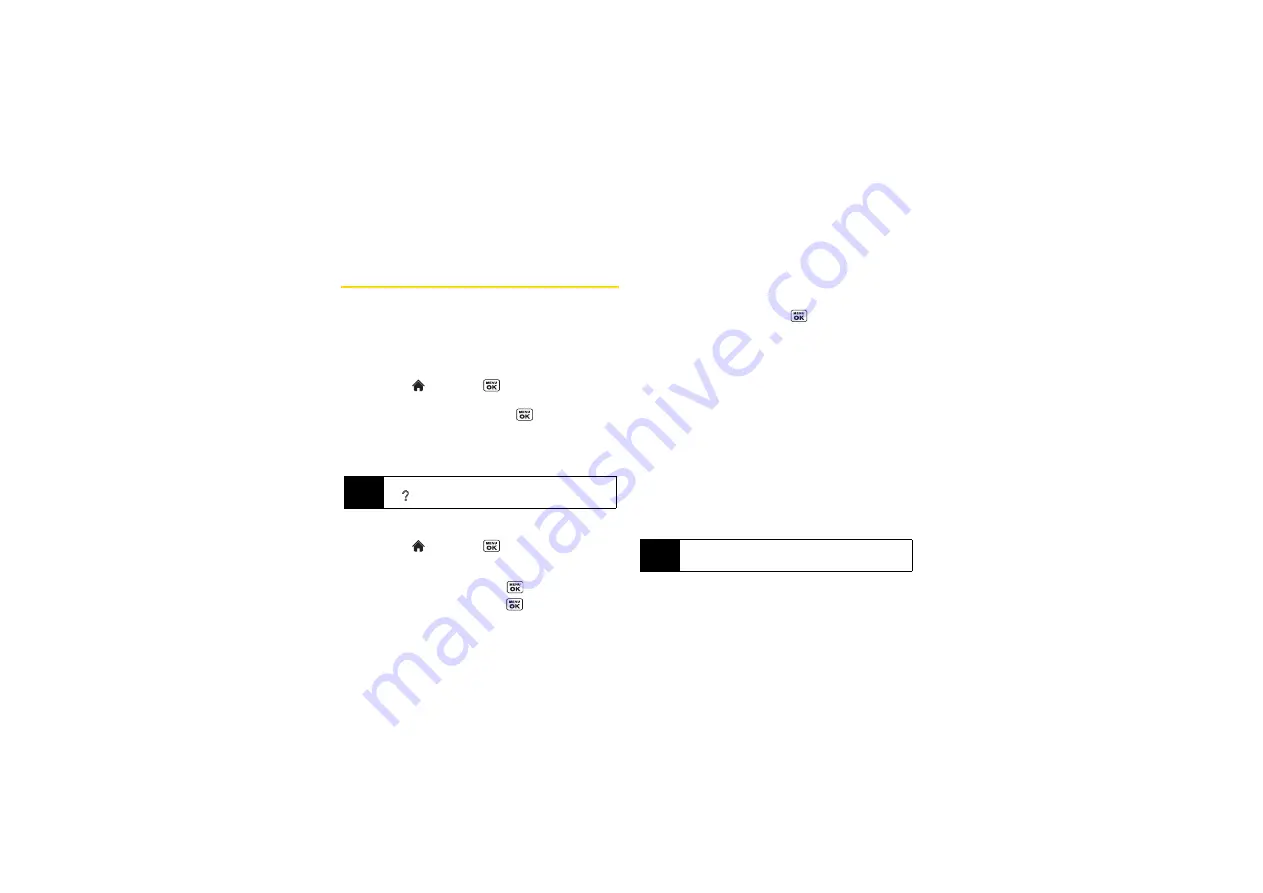
90
File Manager
File Manager allows you to view, copy, move, and
perform other housekeeping operations on files such
as pictures, videos, music, and applications stored in
your phone or on the microSD card.
Accessing File Manager
1.
Highlight
and
press
>
Tools >
Memory Storage
>
File Manager
.
2.
Highlight an option and press
.
䡲
In Phone
to access files stored in your phone’s
memory.
䡲
Memory Card
to access files stored on the memory
card.
Opening Files in File Manager
1.
Highlight
and
press
>
Tools >
Memory Storage
>
File Manager
>
In Phone
or
Memory Card
.
2.
Highlight a folder and press
.
3.
Highlight an item and press
.
File Manager Options
When viewing files or folders in File Manager, press
OPTIONS
(right softkey) to display available options.
Highlight an option and press
to select it.
䢇
Move
to move a file from the current folder to another
folder in your phone or in the memory card.
䢇
Move to Card/Move to Phone
to move a file from one
storage area to another.
䢇
Copy
to copy a file from the current folder to another
folder in your phone or in the memory card.
䢇
Copy to Card/Copy to Phone
to copy a file from one
storage area to another.
䢇
Delete
to delete a file or folder from File Manager.
䢇
Import
to import a Contacts file or a calendar file.
䢇
Sort by
to sort folder contents by name, date, or size.
䢇
Properties
to view the properties of the selected file.
䢇
Rename
to change the name of a selected file.
䢇
Assign
to set images as your screen saver or picture
ID for Contacts entries.
Note
All unknown or unsupported file types are displayed
as
.
Note
You may not be able to use the file if you change the
file name extension.
Summary of Contents for SCP-6760
Page 6: ......
Page 12: ......
Page 13: ...Section 1 Getting Started ...
Page 19: ...Section 2 Your Phone ...
Page 121: ...Section 3 Sprint Service ...
Page 158: ......






























