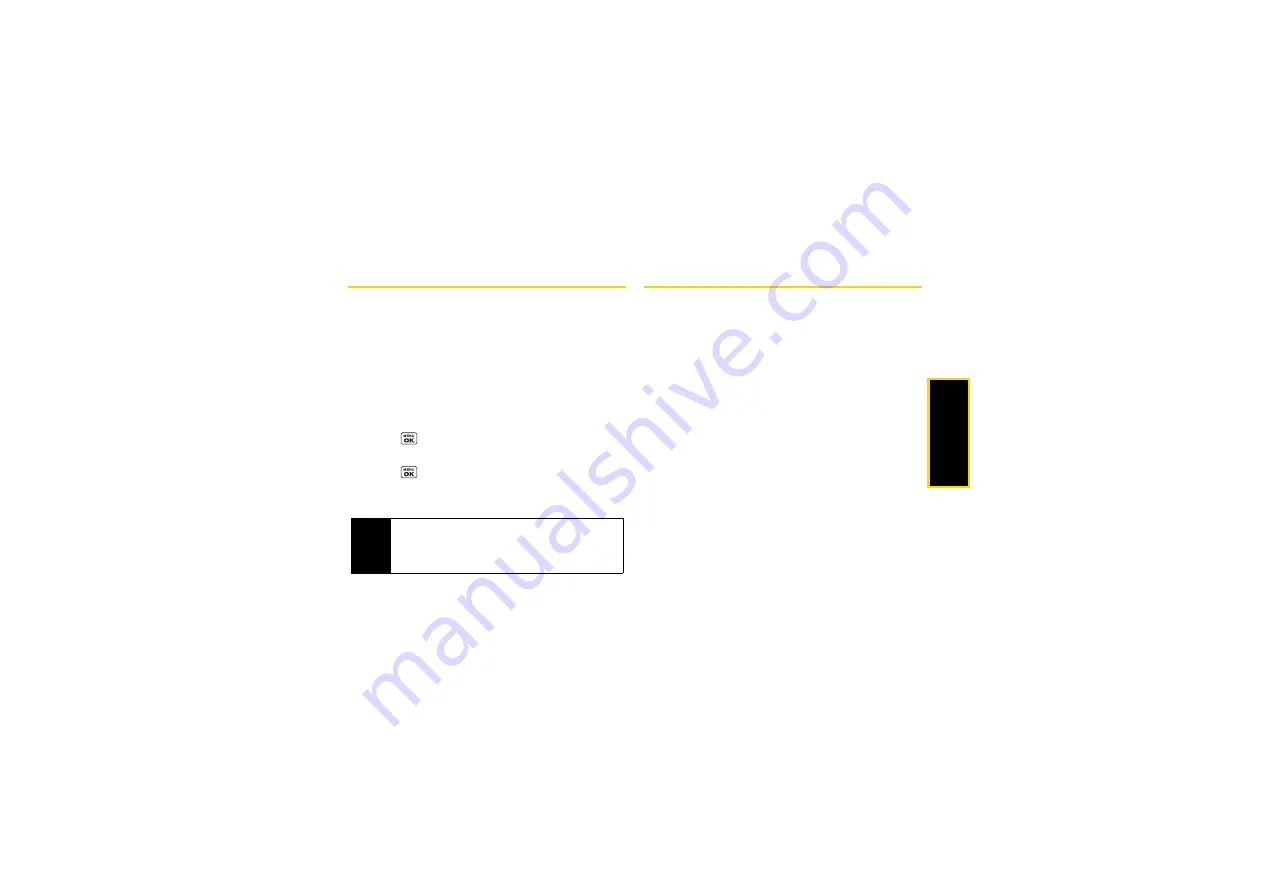
Blue
toot
h
107
Pairing Bluetooth Devices
The Bluetooth pairing process allows you to establish
trusted connections between your phone and another
Bluetooth device. When devices are paired, a passkey
(PIN) is shared between devices, allowing for fast,
secure connections while bypassing the discovery and
authentication process.
1.
From the Bluetooth menu, select
Add New
.
(See “Bluetooth Menu” on page 106.)
2.
Select the device you wish to pair with and
press .
3.
Enter the passkey of your device or the other’s and
press .
4.
(Optional) Edit the device name and press
SAVE
(left softkey).
Viewing the Trusted Devices List
This list displays a list of devices which are paired with
your device and set as trusted devices.
䊳
From the Bluetooth menu, select
Trusted Devices
.
Trusted Devices List Menu
Once you have created trusted devices, several options
are available from the Trusted Devices list.
Left Softkey Menus
䊳
From the Trusted Devices list, highlight a device,
and press the available left softkey options:
䡲
CONNECT...
to connect to the selected Bluetooth
device, if not connected (for headsets, hands-free
and other devices, excluding computers, PDAs,
phones, or printers).
䡲
TRANSFER...
to send data saved on your phone to
the selected Bluetooth device (for computers,
PDAs, or phones). (See page 108.)
䡲
PRINT...
to print picture using the selected
Bluetooth-enabled printer.
Note
Due to different specifications and features of other
Bluetooth compatible devices, display and
operations may be different, and functions such as
transfer or exchange may not be possible.
Summary of Contents for SCP-6760
Page 6: ......
Page 12: ......
Page 13: ...Section 1 Getting Started ...
Page 19: ...Section 2 Your Phone ...
Page 121: ...Section 3 Sprint Service ...
Page 158: ......















































