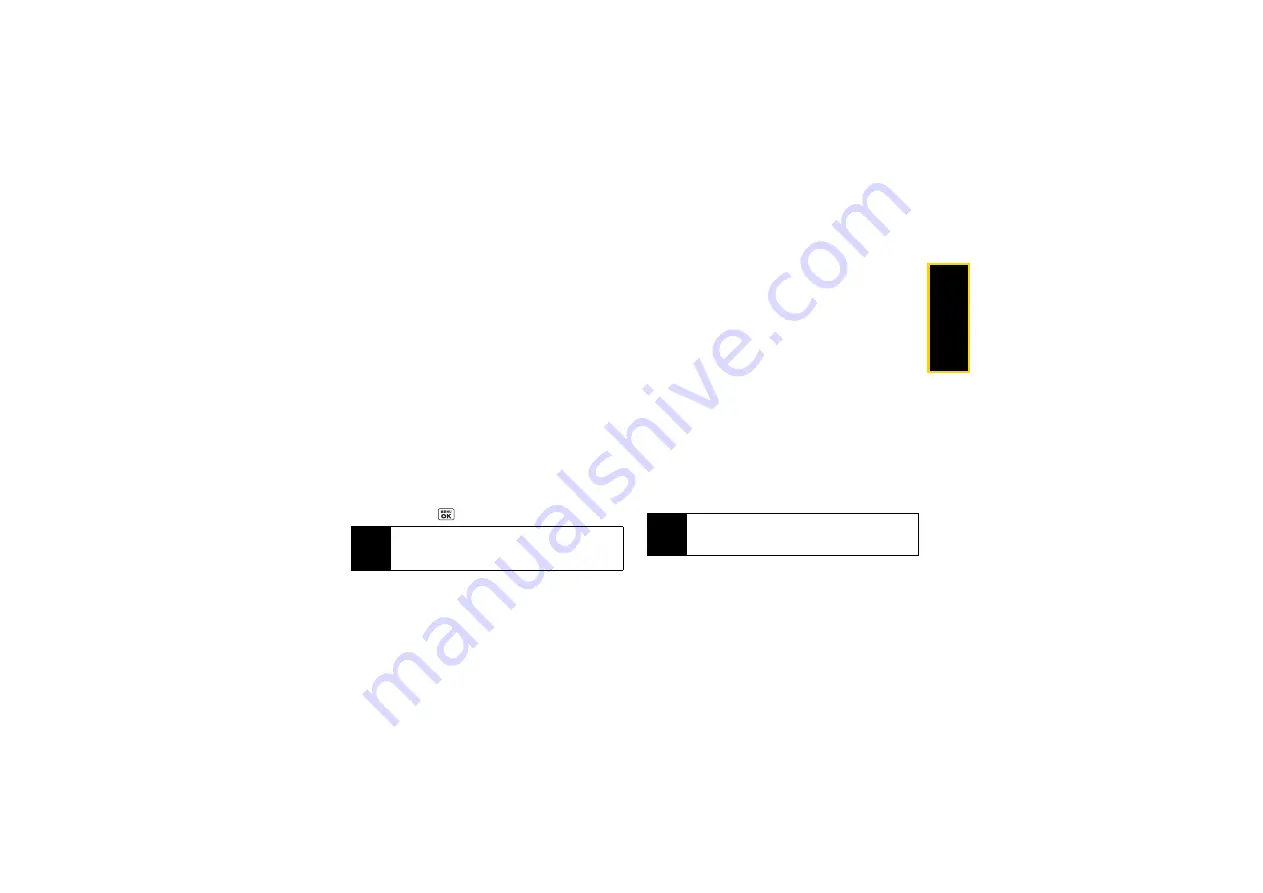
Ca
me
ra
95
䡲
Review Media
to go to the In Phone folder or
memory card folder to review your saved pictures.
䡲
Details/Edit
to edit your picture or display details
relating to your pictures.
Assigning Pictures
Assign a picture as a screen saver or as a picture ID.
1.
Take a picture. (See steps 1–3 on page 94.)
2.
With the picture displayed, press
OPTIONS
(right
softkey)
>
Assign
and select an option.
䡲
Picture ID
to assign the picture to one or all of
Contacts entries as well as to unsaved phone
numbers, or to private and unknown phone
numbers. See “Selecting a Picture ID” on
page 44.
䡲
Screensaver
to assign the picture as a screen
saver. Press
to assign the picture.
Camera Mode Options
Press
OPTIONS
(right softkey) in picture mode to display
additional camera options:
䢇
Enable Auto-Send/Disable Auto-Send
to enable or
disable the Auto-Send function before you take
picture. (See “Sending Pictures and Videos From
Your Phone” on page 101.)
䢇
Picture Mode
to select a picture mode from
Normal
,
Beach/Snow
,
Scenery
,
Mirror Image
, or
Night/Dark
.
䢇
Zoom
to zoom in and out on a subject. (See “Zoom”
䢇
Self-Timer
to activate the camera’s timer. (See “Self-
䢇
Fun Tools
to select an option from the following:
䡲
Multiple Shots
to take multiple shots. (See “Multiple
䡲
Fun Frames
to select your favorite fun picture frame
to decorate your picture.
䡲
Color Tone
to select from a wide variety of color
tones for the picture.
䢇
Image Controls
to select an option from
Brightness
,
White Balance
,
Sharpness
, or
Contrast
.
Tip
You can also assign pictures from the My Photos &
Videos menu. See “In Phone and Memory Card
Folder Options” on page 100.
Note
You cannot use
Fun Frames
feature when resolution
is set to 2M or 1.3M. (See “Camera Settings” on
page 97.)
Summary of Contents for SCP-6760
Page 6: ......
Page 12: ......
Page 13: ...Section 1 Getting Started ...
Page 19: ...Section 2 Your Phone ...
Page 121: ...Section 3 Sprint Service ...
Page 158: ......






























