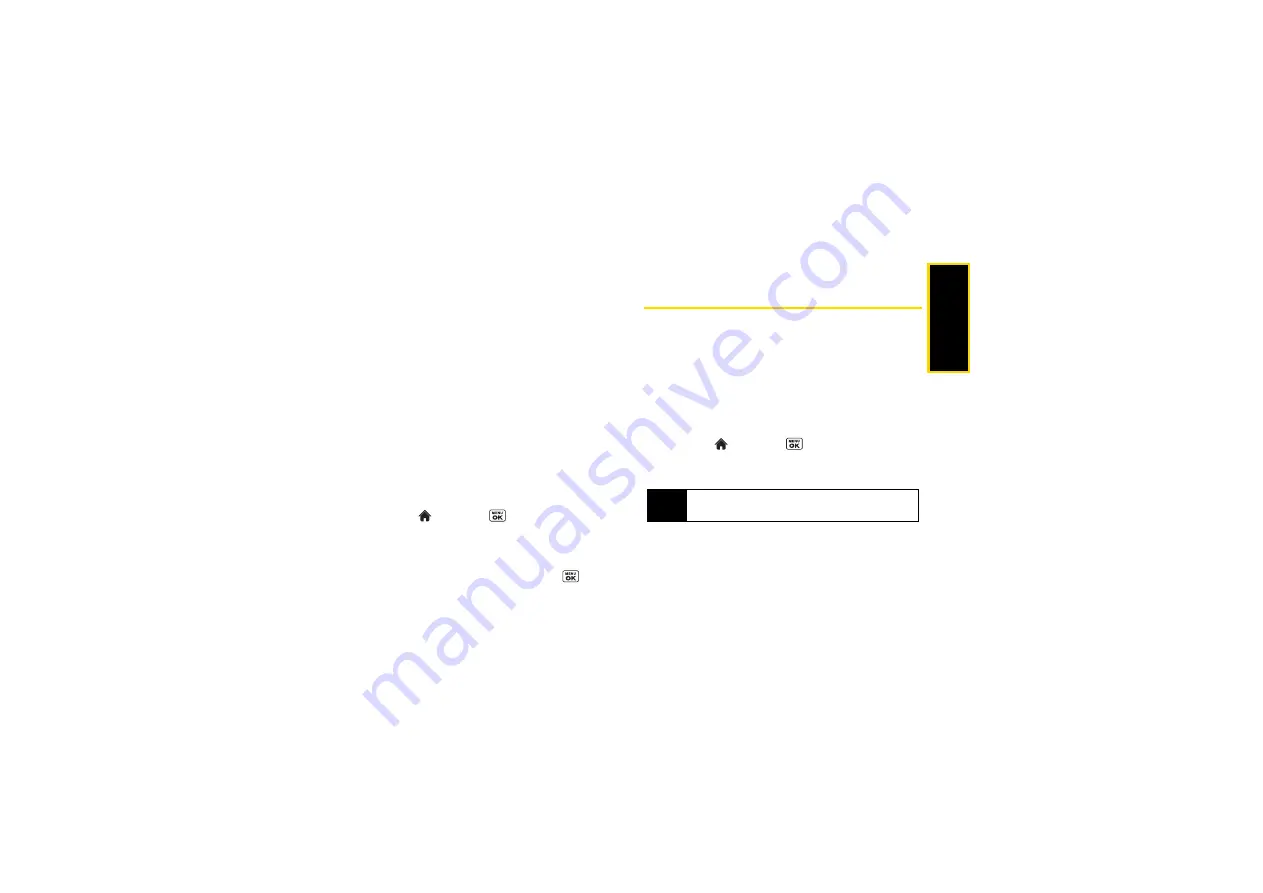
Ca
me
ra
101
䡲
Resize
to resize the selected picture. Select
1.3M-1280x960
,
Medium-640x480
, or
Low-320x240
.
䡲
Trimming
to crop the selected picture.
䡲
Photo/Video Info
to display information such as the
picture’s or video’s caption, time/date, and size.
䡲
Full Screen
to display the selected picture in full
screen view.
䡲
Display Size
to change the display size (
Actual Size
or
Full Screen
).
Reviewing Pictures and Videos in
Assigned Media Folder
The Assigned Media folder automatically stores copies
of pictures or videos assigned as picture IDs or screen
savers on your phone. (See “Assigning Pictures” on
page 95.)
1.
Highlight
and press
> Tools > Assigned Media
.
2.
Use your navigation key to view and scroll through
the pictures and videos. (To switch a picture or
video from thumbnail view to expand view mode,
highlight a picture or video and press
.)
Sending Pictures and Videos From
Your Phone
Once you have taken a picture or a video, you can use
the messaging or Bluetooth capabilities of your phone
to instantly share it with family and friends as an
attachment. You can also upload pictures or videos to
various service features, such as Facebook.
Sending Pictures and Videos Using the
Messaging Feature
1.
Highlight
and press
>
Photos & Videos
>
My Photos & Videos
>
In Phone
or
On
Memory Card
.
2.
Select your pictures or videos to send.
3.
Press
SEND
(left softkey)
>
Contacts
.
4.
Select the recipient from the list or from the
following options.
䡲
Go to Contacts
to select a recipient from your
Contacts. (Qualifying Contacts entries must
Tip
Press
OPTIONS
(right softkey)
>
Select Multiple
to
select multiple pictures or videos.
Summary of Contents for SCP-6760
Page 6: ......
Page 12: ......
Page 13: ...Section 1 Getting Started ...
Page 19: ...Section 2 Your Phone ...
Page 121: ...Section 3 Sprint Service ...
Page 158: ......






























