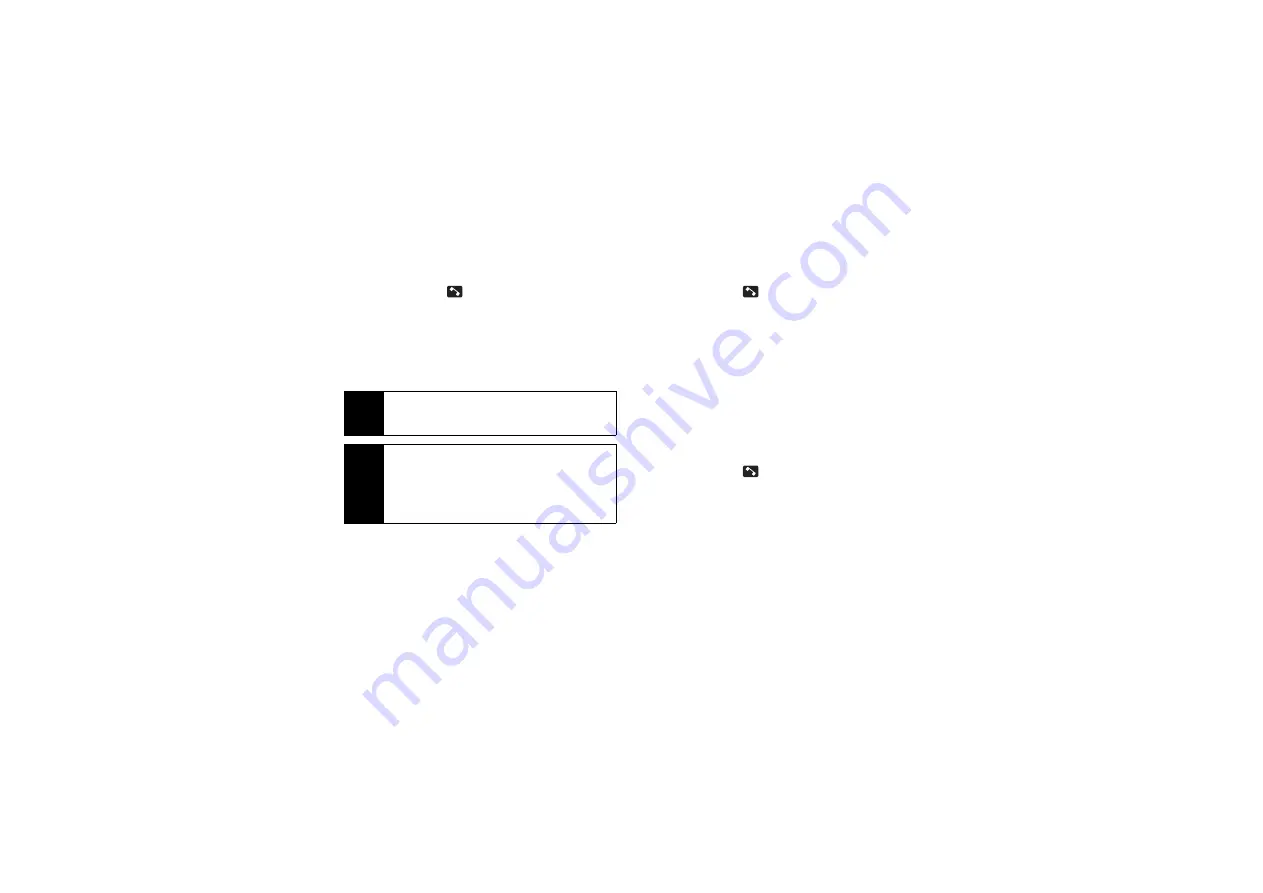
82
Making a Voice Call Using ASR
1.
Touch and hold
.
2.
When you hear “Say a command,” say “
Call
.”
3.
When you hear “Say the name or number,” say a
name or a phone number.
4.
When you hear “Which location?,” say a number
type (for example, “Mobile”).
Sending a Message Using ASR
1.
Touch and hold
.
2.
When you hear “Say a command,” say “
Send Text
.”
3.
When you hear “Say the name or number,” say a
name or a phone number.
4.
When you hear “Which location?,” say a number
type (for example, “Mobile”). The phone displays
the text entry screen. (See page 113 for how to
compose a message.)
Displaying a Contacts Entry’s Information
Using ASR
1.
Touch and hold
.
2.
When you hear “Say a command,” say “
Lookup
.”
3.
When you hear “Say the name,” say a Contact
entry’s name. The phone displays the detail screen
for that Contacts entry.
Tip
You can skip steps 3 and 4 by saying a name and
location after “Call” without pausing (for example,
“
Call John Jones mobile
”).
Note
If ASR does not recognize the name or number, it
will find the most likely matches and display a list
of up to three names or numbers. You will hear
“Did you say Call…” followed by the name or
number. You can confirm by saying “
Yes
.” Say
“
No
” to change the selection.
Summary of Contents for SCP-6760
Page 6: ......
Page 12: ......
Page 13: ...Section 1 Getting Started ...
Page 19: ...Section 2 Your Phone ...
Page 121: ...Section 3 Sprint Service ...
Page 158: ......






























