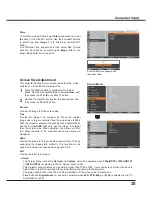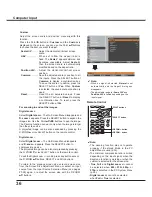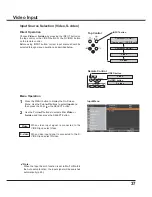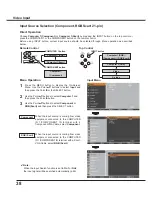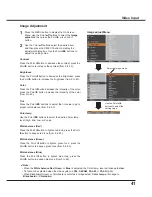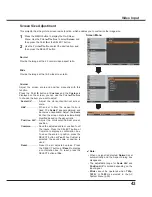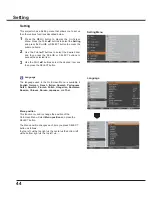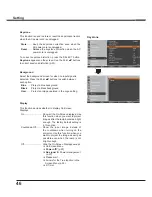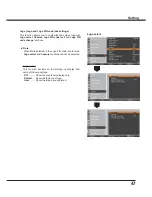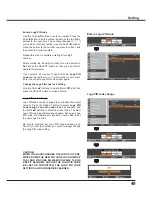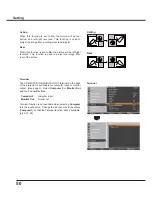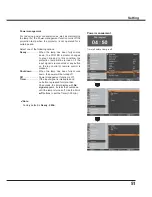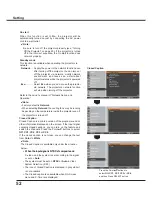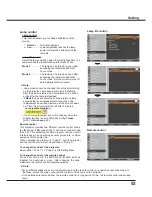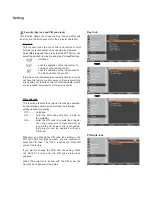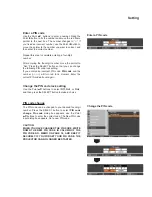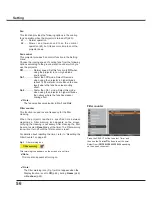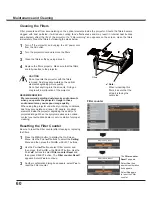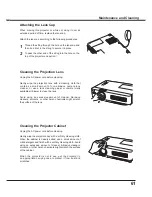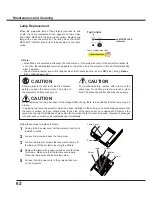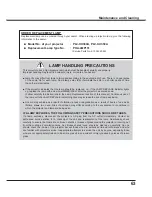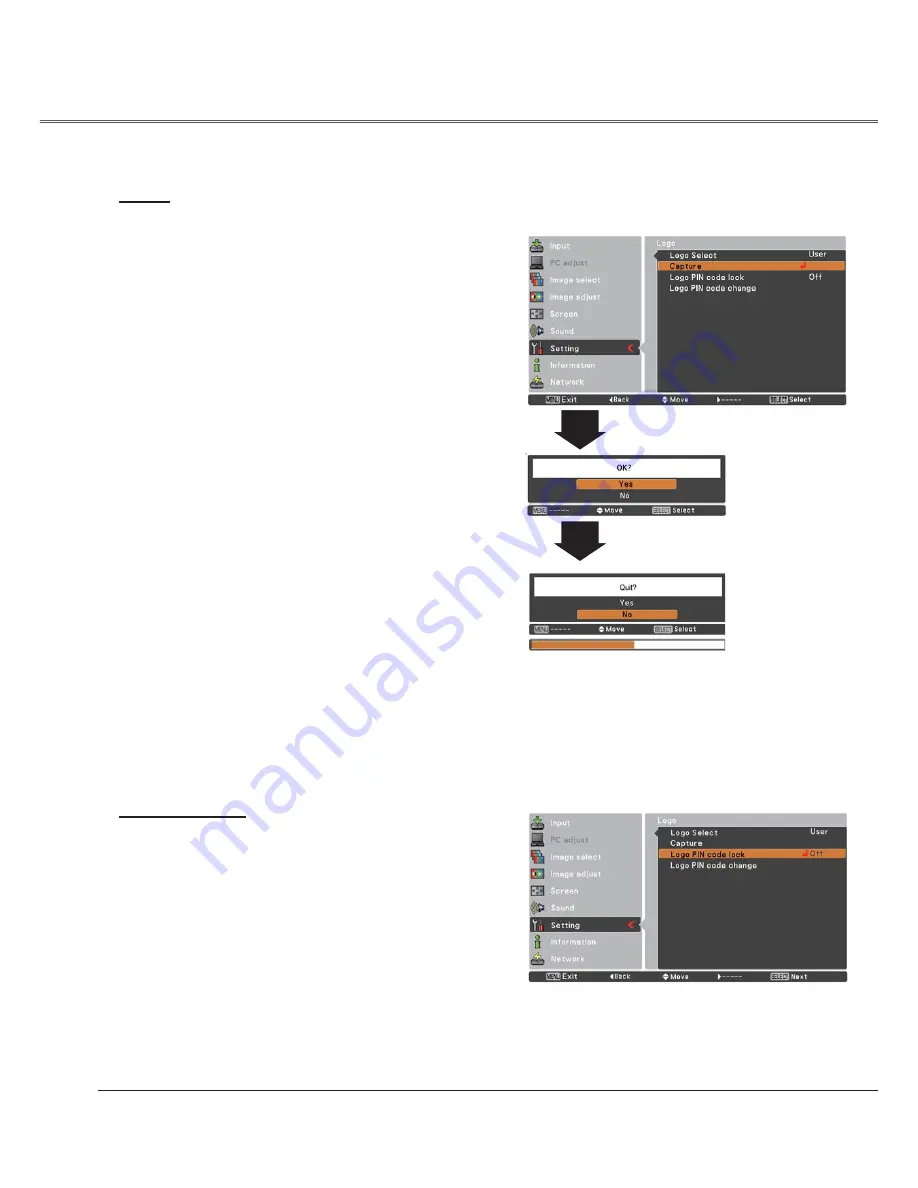
48
Capture
Capture
This function enables you to capture an image being
projected to use it for a starting-up display or interval of
presentations.
Select
Capture
and press the SELECT button.
A confirmation box appears and select
Yes
to capture the
projected image.
After capturing the projected image, go to the Logo select
function and set it to
User
. Then the captured image will be
displayed the next time you turn on the projector.
To cancel the capture function, select
Yes
in the "Quit?"
confirmation box.
Note:
• Before capturing an image, select
Standard
in the
Image select Menu to capture a proper image (pp.33,
40).
• A signal from a computer can be captured up to XGA
(1024 x 768). A signal from video equipment can be
captured except for 720p, 1035i, and 1080i.
• When capturing the image that has been adjusted by
the Keystone function, the adjusted data is automatically
reset and the projector captures an image without
keystone correction.
• When
Logo PIN code lock
is set to
On
,
capture
cannot
be selected.
• When starting to capture a new image, the previously
stored image is cleared even if you cancel the capturing.
• When there is no captured image or it is interrupted
while capturing an image,
User
can not be selected, you
can only switch between
Default
and
Off
.
Logo PIN code lock
This function prevents an unauthorized person from
changing the screen logo.
Off............ The screen logo can be changed freely from
the Logo Menu (p.47).
On............ The screen logo cannot be changed without a
Logo PIN code.
If you want to change the
Logo PIN code lock
setting,
press the SELECT button and the Logo PIN code dialog
box appears. Enter a Logo PIN code by following the steps
below. The initial
Logo PIN code
is set to “4321” at the
factory.
Logo PIN code lock
Setting
Summary of Contents for PLC-XU300A
Page 78: ...KA5AE SANYO Electric Co Ltd ...
Page 88: ...10 Chapter 1 Preparation ...
Page 89: ...ENGLISH 11 ENGLISH Chapter 2 Setup Procedures 2 Describes how to configure the network ...
Page 120: ...42 Chapter 4 Controlling the Projector ...
Page 136: ...NETWORK OWNER S MANUAL SO KF5AE SANYO Electric Co Ltd ...
Page 141: ...5 PJ NETWORK MANAGER OWNER S MANUAL Chapter 2 Set up 2 ...
Page 143: ...7 PJ NETWORK MANAGER OWNER S MANUAL Chapter 3 Basic Operation 3 ...
Page 168: ...PM KF5AC PJ NETWORK MANAGER OWNER S MANUAL FOR WINDOWS SANYO Electric Co Ltd ...