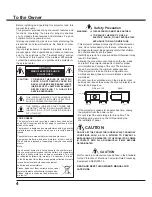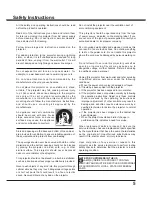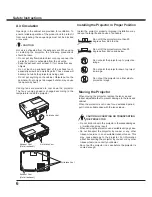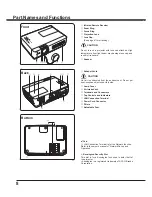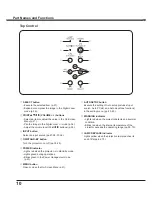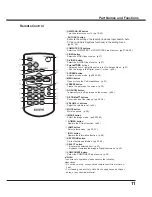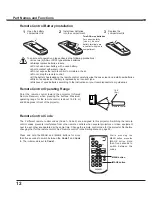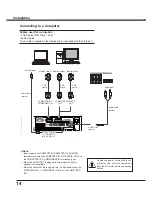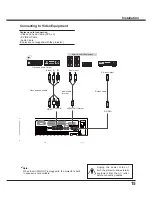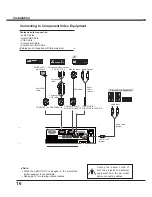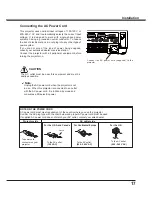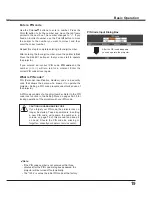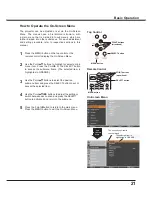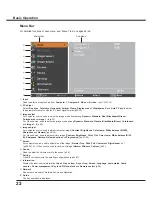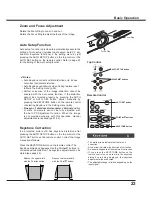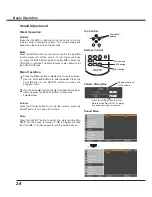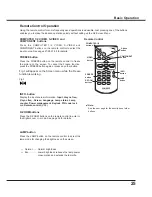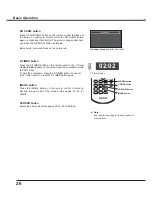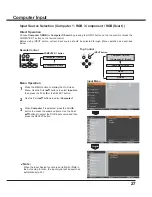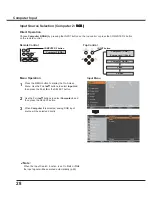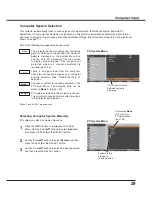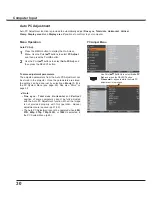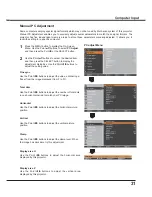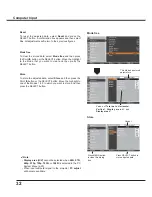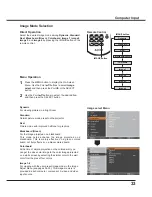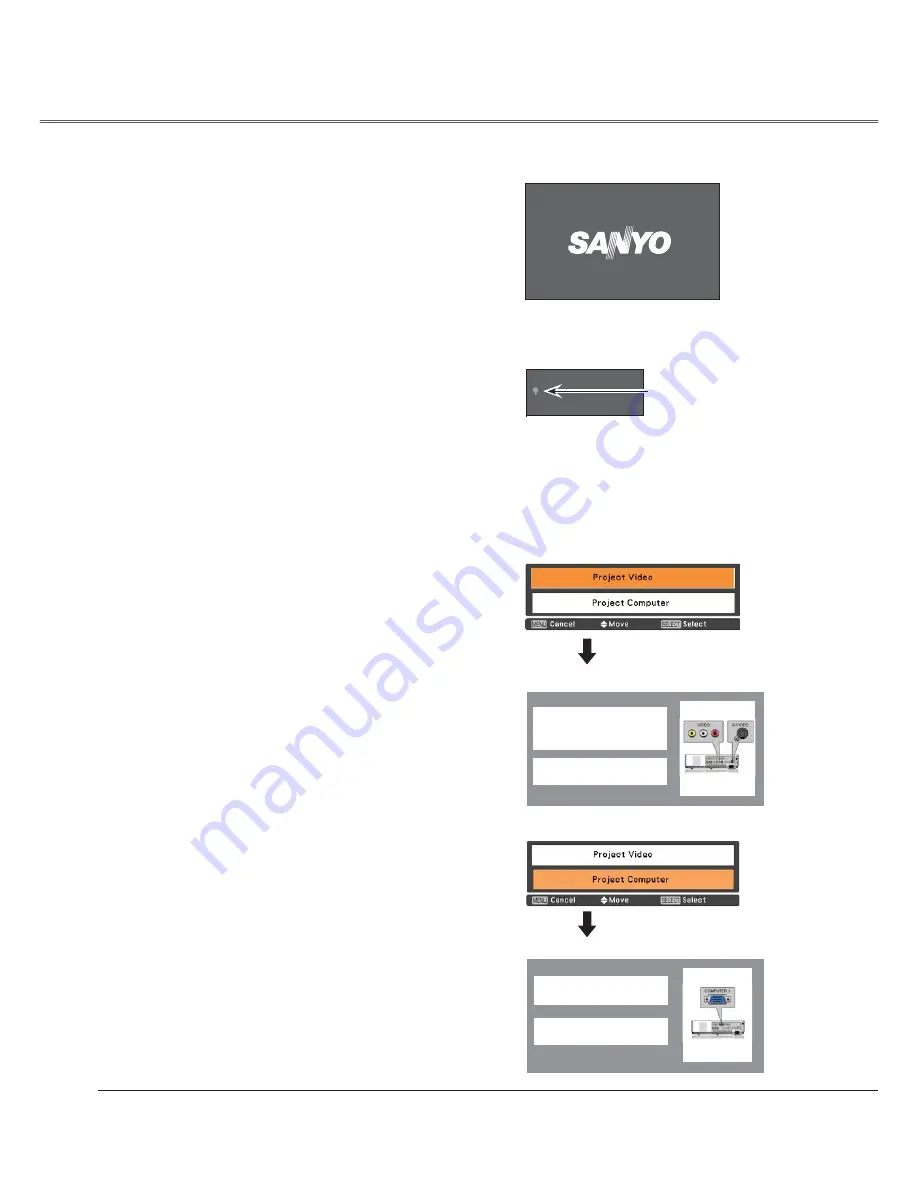
18
The preparation display will disappear
after 30 seconds.
(See page 53 for Lamp control status.)
Turning On the Projector
Connect the projector’s AC power cord into an AC
outlet. The POWER indicator lights red. Open the lens
cap (see pages 8, 61).
Press the ON/SYAND-BY button on the top control
or on the remote control. The POWER indicator
lights green and the cooling fans start to operate. The
preparation display appears on the screen and the
countdown starts.
2
3
1
4
After the countdown, the input source that was
selected the last time and the lamp control status icon
(see page 53) appear on the screen.
Complete peripheral connections (with a computer,
VCR, etc.) before turning on the projector.
Selected Input Source and Lamp Control
Note:
• When the Logo select function is set to
Off
, the logo will
not be shown on the screen (p.47).
• When
Countdown off
or
Off
is selected in the Display
function, the countdown will not be shown on the screen
(p.46).
• When the Input Search function is set to
On2
, the input
signal will be searched automatically (p.45)
• When
Off
is selected in the Display function, the Video/
PC selection window and the input signal guidance
window are not shown on the screen. (p.46)
Note:
The Filter warning and Lamp replacement
icons may appear on the screen depending
on the usage state of the projector.
Basic Operation
16
Lamp control status
Video
If there is no signal input when start on the projector,
or the current signal is missed while operating the
projector, the Video/PC selection window will be
displayed on the screen, please move the pointer to
input source desired by pressing the Point
54
buttons
and press the SELECT button. And then follow the
input signal guidance window to correct the signal and
connection.
If the projector is locked with a PIN code, PIN code
input dialog box will appear. Enter the PIN code as
instructed on the next page.
5
No signal
Current Input setting:Video
Is signal processed correctly?
Is cable connected properly?
No signal
Current Input setting:RGB
Is signal processed correctly?
Is cable connected properly?
Video / PC selection window
Video / PC selection window
Input signal guidance window
Input signal guidance window
Summary of Contents for PLC-XU300A
Page 78: ...KA5AE SANYO Electric Co Ltd ...
Page 88: ...10 Chapter 1 Preparation ...
Page 89: ...ENGLISH 11 ENGLISH Chapter 2 Setup Procedures 2 Describes how to configure the network ...
Page 120: ...42 Chapter 4 Controlling the Projector ...
Page 136: ...NETWORK OWNER S MANUAL SO KF5AE SANYO Electric Co Ltd ...
Page 141: ...5 PJ NETWORK MANAGER OWNER S MANUAL Chapter 2 Set up 2 ...
Page 143: ...7 PJ NETWORK MANAGER OWNER S MANUAL Chapter 3 Basic Operation 3 ...
Page 168: ...PM KF5AC PJ NETWORK MANAGER OWNER S MANUAL FOR WINDOWS SANYO Electric Co Ltd ...