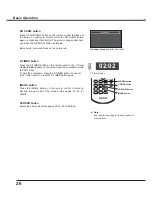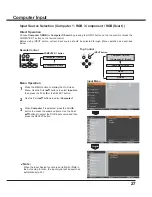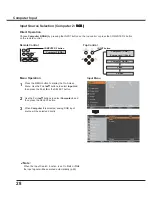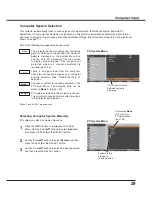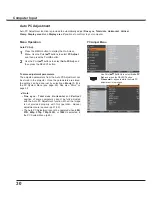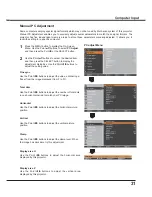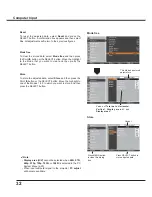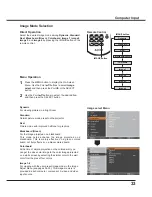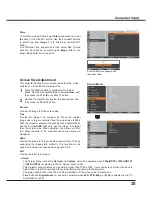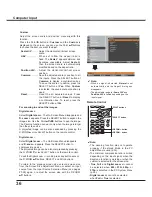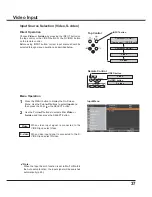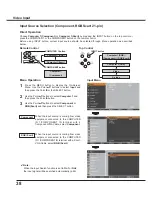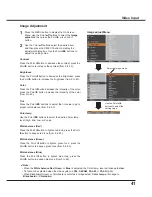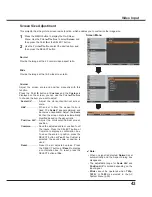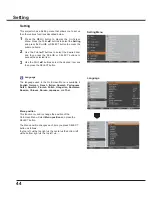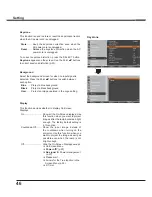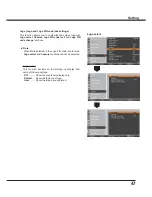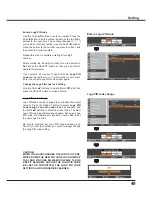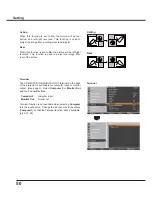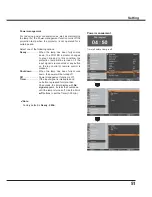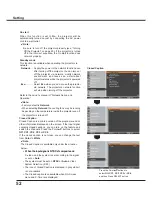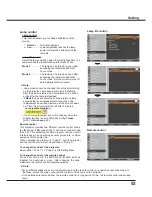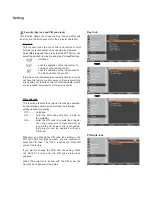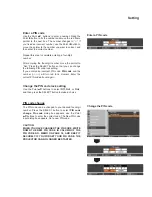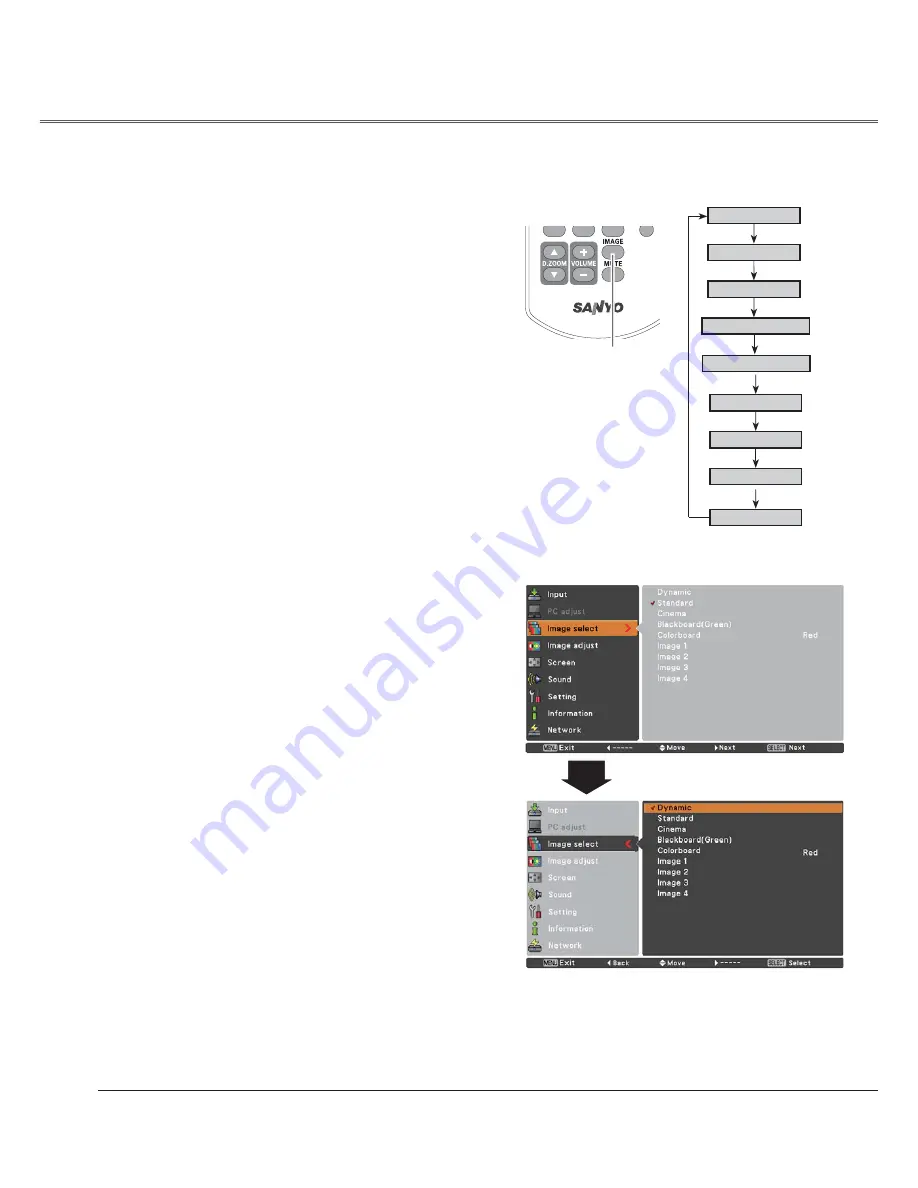
40
Image select Menu
Select the desired image mode from among
Dynamic
,
Standard
,
Cinema
,
Blackboard (Green)
,
Colorboard
,
Image 1
,
Image 2
,
Image 3
, and
Image 4
by pressing the
IMAGE button on the remote control.
Standard
Picture mode adjusted with fine tone.
Cinema
Blackboard (Green)
Image 1–4
IMAGE button
Dynamic
Cinema
Image Mode Selection
For the image projected on a blackboard.
This mode help enhance the image projected on a
blackboard. This is mainly effective on a green colored
board, not truly effective on a black colored board.
Blackboard (Green)
Dynamic
Standard
Remote Control
IMAGE button
Direct Operation
For viewing pictures in a bright room.
Normal picture mode preset on the projector.
For viewing with the user preset image mode in the Image
Adjust Menu (see pages 41–42). This Image memory is
provided in each computer, component, S-video and video
input source.
1
2
Menu Operation
Image 1
Image 2
Image 3
Image 4
Colorboard
Colorboard
At the time of simple projection on the colored wall, you
can get the close color image to the color image projected
on a white screen by selecting the similar color to the wall
color from the preset four colors.
Press the MENU button to display the On-
Screen Menu. Use the Point
54
buttons to select
Image select
and then press the Point
or the
SELECTbutton.
Use the Point
54
buttons to select the desired item
and then press the SELECT button .
Video Input
Summary of Contents for PLC-XU300A
Page 78: ...KA5AE SANYO Electric Co Ltd ...
Page 88: ...10 Chapter 1 Preparation ...
Page 89: ...ENGLISH 11 ENGLISH Chapter 2 Setup Procedures 2 Describes how to configure the network ...
Page 120: ...42 Chapter 4 Controlling the Projector ...
Page 136: ...NETWORK OWNER S MANUAL SO KF5AE SANYO Electric Co Ltd ...
Page 141: ...5 PJ NETWORK MANAGER OWNER S MANUAL Chapter 2 Set up 2 ...
Page 143: ...7 PJ NETWORK MANAGER OWNER S MANUAL Chapter 3 Basic Operation 3 ...
Page 168: ...PM KF5AC PJ NETWORK MANAGER OWNER S MANUAL FOR WINDOWS SANYO Electric Co Ltd ...