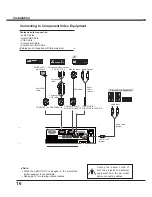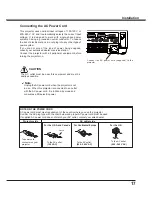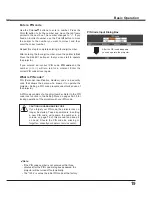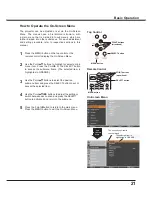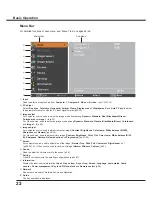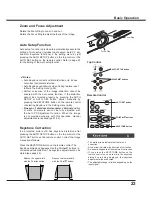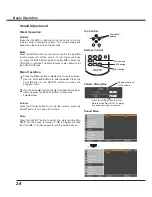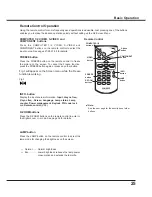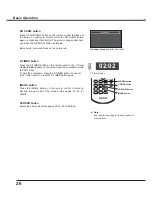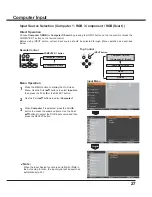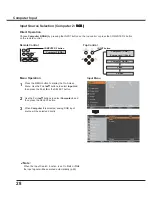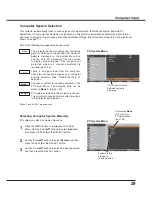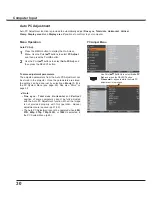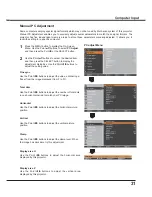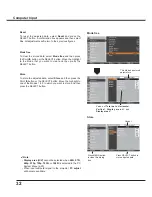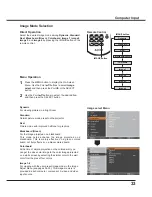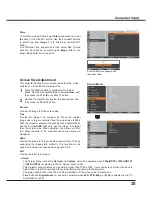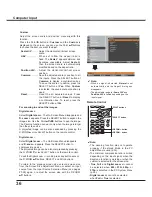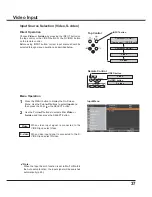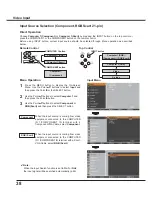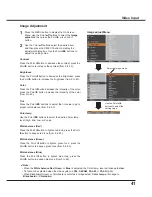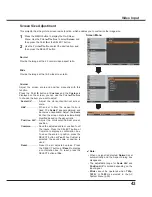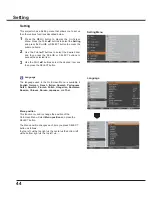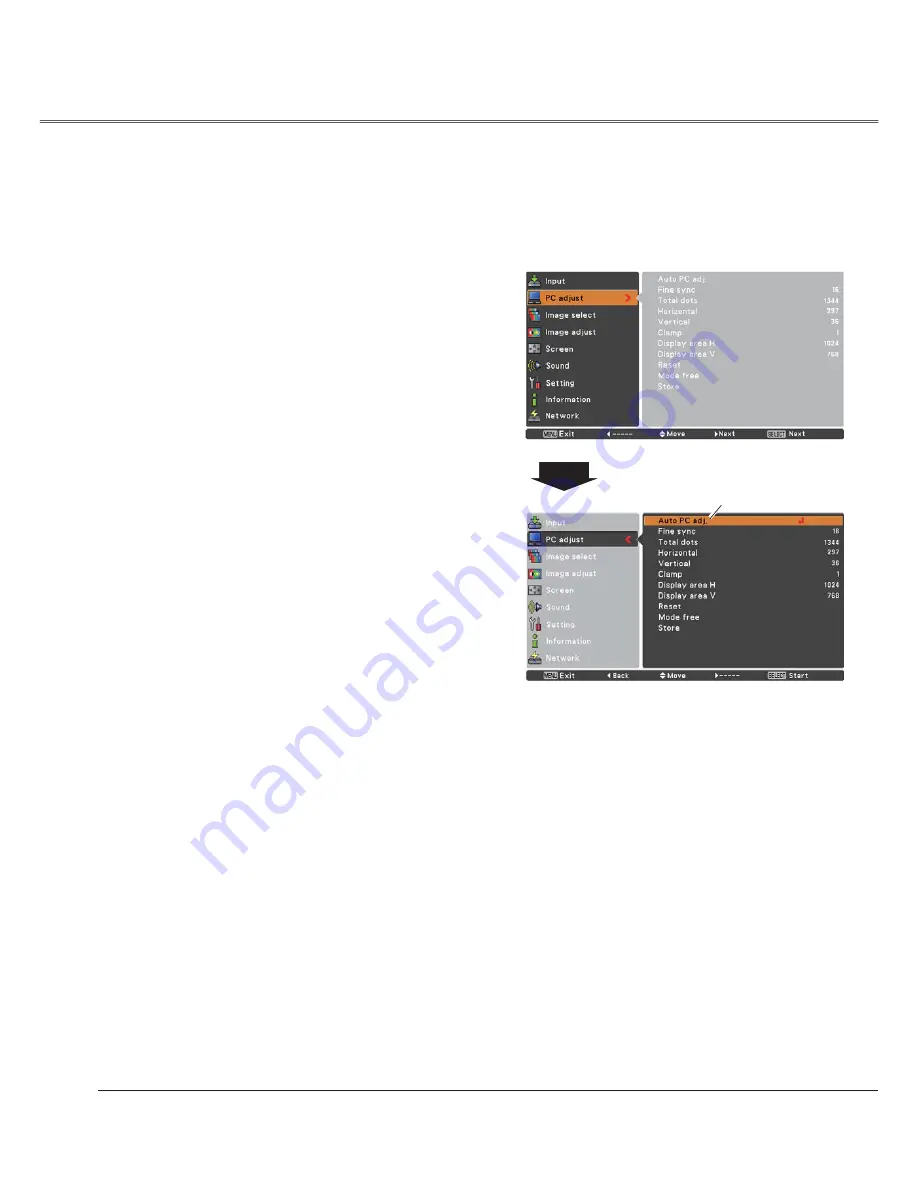
30
Auto PC Adjustment function is provided to automatically adjust
Fine sync
,
Total dots
,
Horizontal
,
Vertical
,
Clamp
,
Display area H
and
Display area V
positions to conform to your computer.
PC Adjust Menu
Auto PC Adjustment
To store adjustment parameters
The adjusted parameters from the Auto PC Adjustment can
be stored in the projector. Once the parameters are stored,
the setting can be done just by selecting a
Mode (1–5)
in
the PC System Menu (see page 29). See also “Store” on
page 32.
Note:
•
Fine sync.
,
Total dots
,
Horizontal
and
Vertical
position of some computers cannot be fully adjusted
with the Auto PC Adjustment function. When the image
is not provided properly with this operation, manual
adjustments are required (pp.31-32).
• The Auto PC Adjustment cannot be operated when
480i
,
575i
,
480p
,
575p
,
720p
,
1035i
, or
1080i
is selected in
the PC System Menu (p.29).
Press the MENU button to display the On-Screen
Menu. Use the Point
54
buttons to select
PC Adjust
and then press the Point
button.
1
2
Use the Point
54
buttons to select
Auto PC Adj.
and
then press the SELECT button.
Auto PC Adj.
Menu Operation
Use Point
54
buttons
to select
Auto PC
Adj.
and press the SELECT button.
Please wait...
appears while the Auto PC
adjustment is in process.
Computer Input
Summary of Contents for PLC-XU300A
Page 78: ...KA5AE SANYO Electric Co Ltd ...
Page 88: ...10 Chapter 1 Preparation ...
Page 89: ...ENGLISH 11 ENGLISH Chapter 2 Setup Procedures 2 Describes how to configure the network ...
Page 120: ...42 Chapter 4 Controlling the Projector ...
Page 136: ...NETWORK OWNER S MANUAL SO KF5AE SANYO Electric Co Ltd ...
Page 141: ...5 PJ NETWORK MANAGER OWNER S MANUAL Chapter 2 Set up 2 ...
Page 143: ...7 PJ NETWORK MANAGER OWNER S MANUAL Chapter 3 Basic Operation 3 ...
Page 168: ...PM KF5AC PJ NETWORK MANAGER OWNER S MANUAL FOR WINDOWS SANYO Electric Co Ltd ...