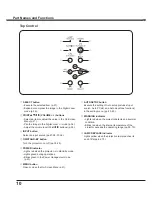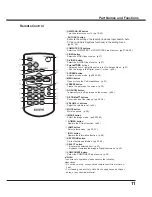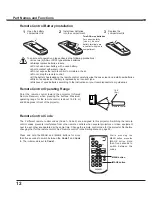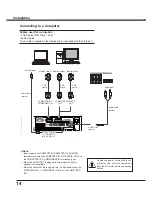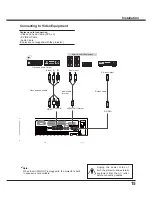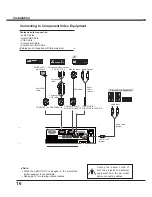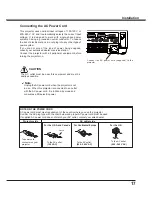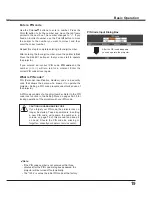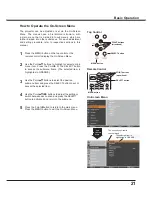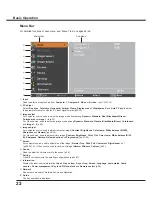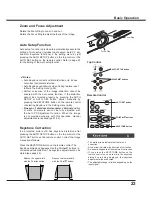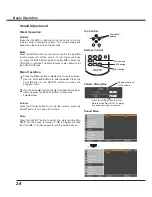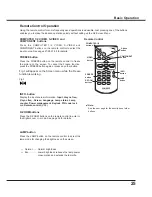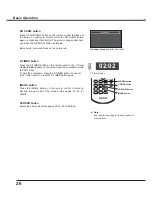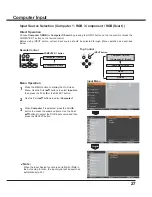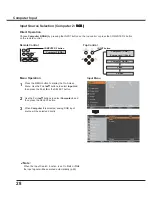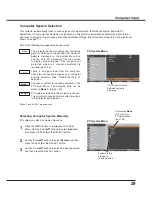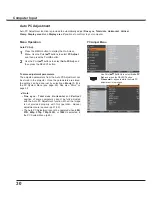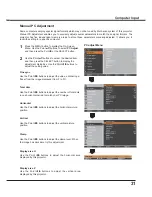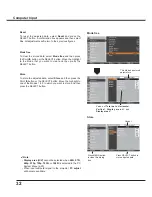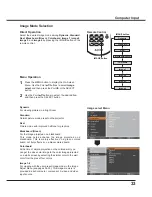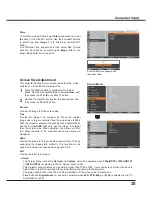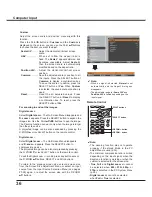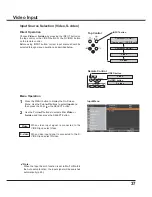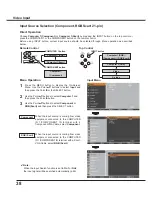23
Rotate the Zoom Ring to zoom in and out.
Rotate the Focus Ring to adjust the focus of the image.
Zoom and Focus Adjustment
If a projected picture still has keystone distortion after
pressing the AUTO SETUP button on the top control or the
AUTO SET button on the remote control, correct the image
manually as follows:
Press the KEYSTONE button on the remote control. The
Keystone dialog box appears. Use the Point
54
buttons to
correct keystone distortion. The keystone adjustment can be
stored (see page 46).
Reduce the upper width
with the Point
5
button.
Reduce the lower width
with the Point
4
button.
• The white arrows indicate that there is no
correction.
• A red arrow indicates the direction of correction.
• An arrow disappears at the maximum correction.
• If you press the KEYSTONE button on the
remote control once more while the keystone
dialog box is being displayed, the keystone
adjustment will be canceled.
• The adjustable range is limited depending on the
input signal.
Keystone Correction
Remote Control
Auto setup function is provided to automatically execute the
setting of Auto setup (includes Input search, Auto PC adj.
and Auto Keystone functions) in the setting menu by just
pressing the AUTO SETUP button on the top control or the
AUTO SET button on the remote control. Refer to page 45
for the setting of the Auto setup function.
Notes:
• Auto Keystone corrects vertical distortion only; it does
not correct horizontal distortion.
• Auto Keystone cannot work when Ceiling feature is set
to
On
in the Setting menu (p.50).
• Perfect correction of the image distortion cannot be
ensured with the Auto setup function. If the distortion
cannot be corrected properly by pressing the AUTO
SETUP or AUTO SET button, adjust manually by
pressing the KEYSTONE button on the remote control
or selecting Keystone in the Setting menu (p.46).
•
Fine sync
,
Total dots
,
Horizontal
and
Vertical
position
of some computers cannot be fully adjusted with
the Auto PC Adjustment function. When the image
is not provided properly with this operation, manual
adjustments are required (pp.31-32).
AUTO SET button
Auto Setup Function
POINT
54
buttons
KEYSTONE button
Zoom Ring
Focus Ring
Top Control
AUTO SETUP button
POINT
54
buttons
Basic Operation
Summary of Contents for PLC-XU300A
Page 78: ...KA5AE SANYO Electric Co Ltd ...
Page 88: ...10 Chapter 1 Preparation ...
Page 89: ...ENGLISH 11 ENGLISH Chapter 2 Setup Procedures 2 Describes how to configure the network ...
Page 120: ...42 Chapter 4 Controlling the Projector ...
Page 136: ...NETWORK OWNER S MANUAL SO KF5AE SANYO Electric Co Ltd ...
Page 141: ...5 PJ NETWORK MANAGER OWNER S MANUAL Chapter 2 Set up 2 ...
Page 143: ...7 PJ NETWORK MANAGER OWNER S MANUAL Chapter 3 Basic Operation 3 ...
Page 168: ...PM KF5AC PJ NETWORK MANAGER OWNER S MANUAL FOR WINDOWS SANYO Electric Co Ltd ...