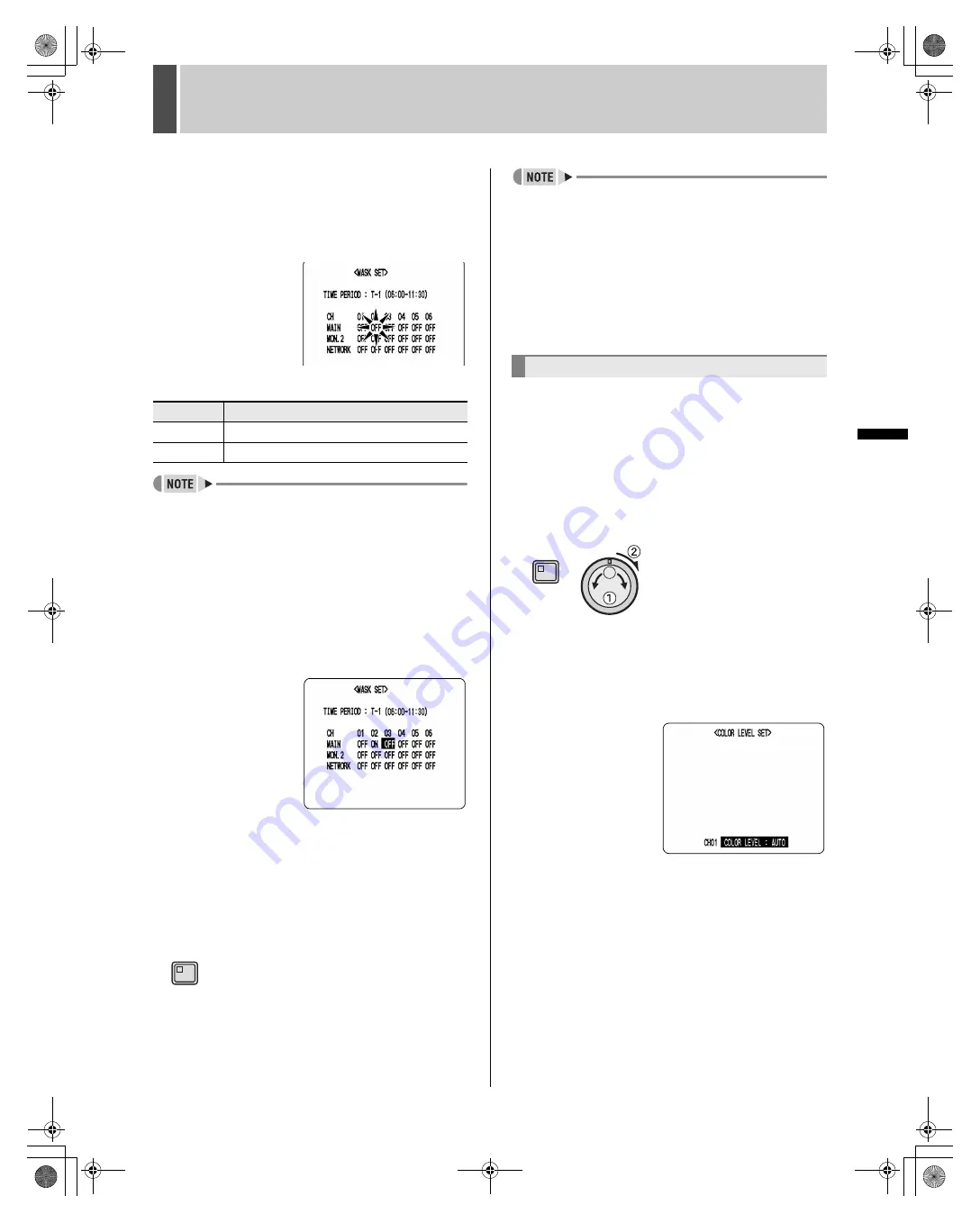
SCREEN SET
5
92
English
SE
TTIN
GS
8
Turn the jog dial clockwise or counter-
clockwise to move the cursor to
channel to be changed, and then turn
the shuttle dial clockwise.
“OFF” flashes.
[Settings] (
indicates the default setting)
z
When “ON” is set, the playback video will also be
masked. (As a result, this video will not be visible.)
When playing video, repeat step 3 and set masking to
“OFF”.
9
Turn the jog dial to select “ON” or
“OFF”, and then turn the shuttle dial
clockwise.
After confirming this setting, the cursor moves one position
to the right.
10
Use the same procedure to set the
remaining channels.
11
Press the [EXIT] button.
The setting procedure is ended and the display returns to
the normal screen.
z
When setting a number of time periods together, use
the jog dial to move the cursor to the next period after
completing step 10, and repeat the process step 6
through 10.
z
The time period for “T-1” through “T-4” changes to that
of “TIME PERIOD A” or “TIME PERIOD B” on P.50.
z
Network mask settings are valid only for the user
connecting to the network with ID1. Users connecting
using ID2 and ID3 will be able to display all channels.
Use the following procedure to adjust the color of video
displayed on monitors.
1
Press the [MENU] button, turn the jog
dial to select “4. SCREEN SET”, and
then turn the shuttle dial clockwise.
The <SCREEN SET> screen is displayed.The cursor
moves to “1. MULTI SCREEN”.
2
Turn the jog dial to select “4. COLOR
LEVEL SET”, and then turn the shuttle
dial clockwise.
The <COLOR LEVEL SET> screen is displayed.
Setting
Description
OFF
Masking is not performed.
ON
Masking is performed.
EXIT
Setting the color level
MENU
e00_l8hbe_us_7.book Page 92 Friday, April 16, 2004 1:42 PM
















































