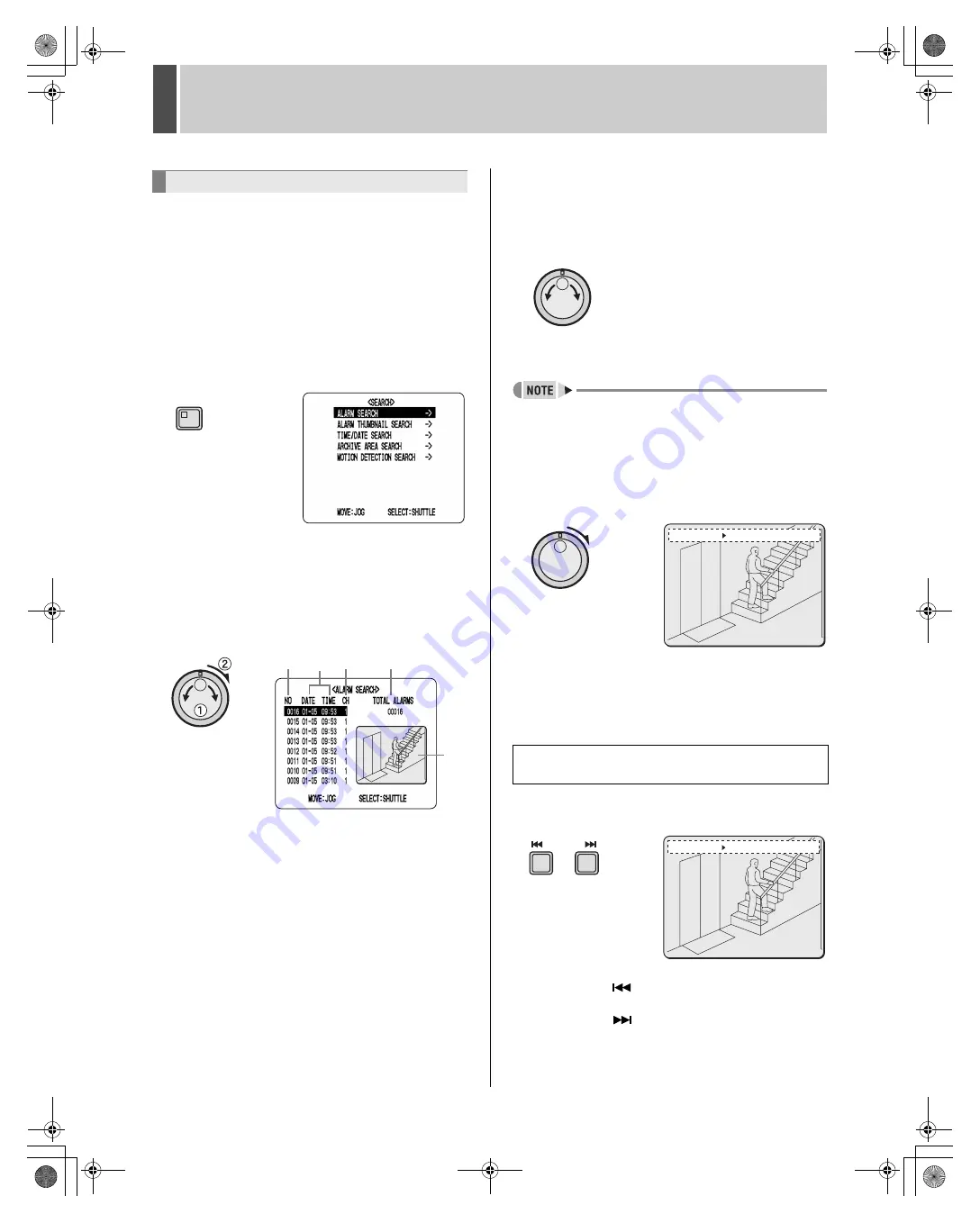
SEARCHING FOR RECORDED VIDEO
5
English
27
Use the following procedure to search and playback all
video stored in the alarm recording area. If pre-alarm video
is being recorded, playback will start from immediately
before the alarm.
1
Press the [SEARCH] button while the
digital video recorder is recording or
stopped.
The SEARCH indicator lights up and the <SEARCH>
screen is displayed.
2
Turn the jog dial to select “ALARM
SEARCH”, and then turn the shuttle dial
clockwise.
The <ALARM SEARCH> screen is displayed.
This screen lists the eight most-recent alarm recordings.
(1) NO:
Indicates the alarm number.
(2) DATE/TIME:
Indicates the date and time at which the alarm video
was recorded.
(3) CH:
Indicates the alarm video’s channel (or camera
number).
(4) TOTAL ALARMS:
Indicates the total number of alarm video recordings.
(5) Preview:
Displays the selected alarm video.
3
Turn the jog dial to move the cursor and
select the video for playback.
A preview of the selected alarm video is displayed in the
preview screen. In this case, the video from the instant of
alarm occurrence is displayed.
z
To display the next or previous recording
Turn the jog dial clockwise or counter-clockwise
accordingly.
z
To leave search mode
Press the [SEARCH] button. SEARCH indicator turns
off.
4
Turn the shuttle dial clockwise.
The selected recording is played back in full screen mode.
To view pre-alarm video
After beginning playback of an alarm recording
identified by an alarm search, use the shuttle dial to
reverse playback.
1
Press the appropriate [ALARM] button
during playback.
z
Each time the “
” button is pressed, playback will
skip to the preceding alarm video recording.
z
Each time the “
” button is pressed, playback will
skip to the subsequent alarm video recording.
Alarm search
SEARCH
(5)
(1)
(2) (3)
(4)
To view alarm video before or after the current
playback
01-01-04 00:00:00 EN A ALARM 0000
02
01-01-04 00:00:00 EN A ALARM 0000
02
ALARM
e00_l8hbe_us_7.book Page 27 Friday, April 16, 2004 1:42 PM






























