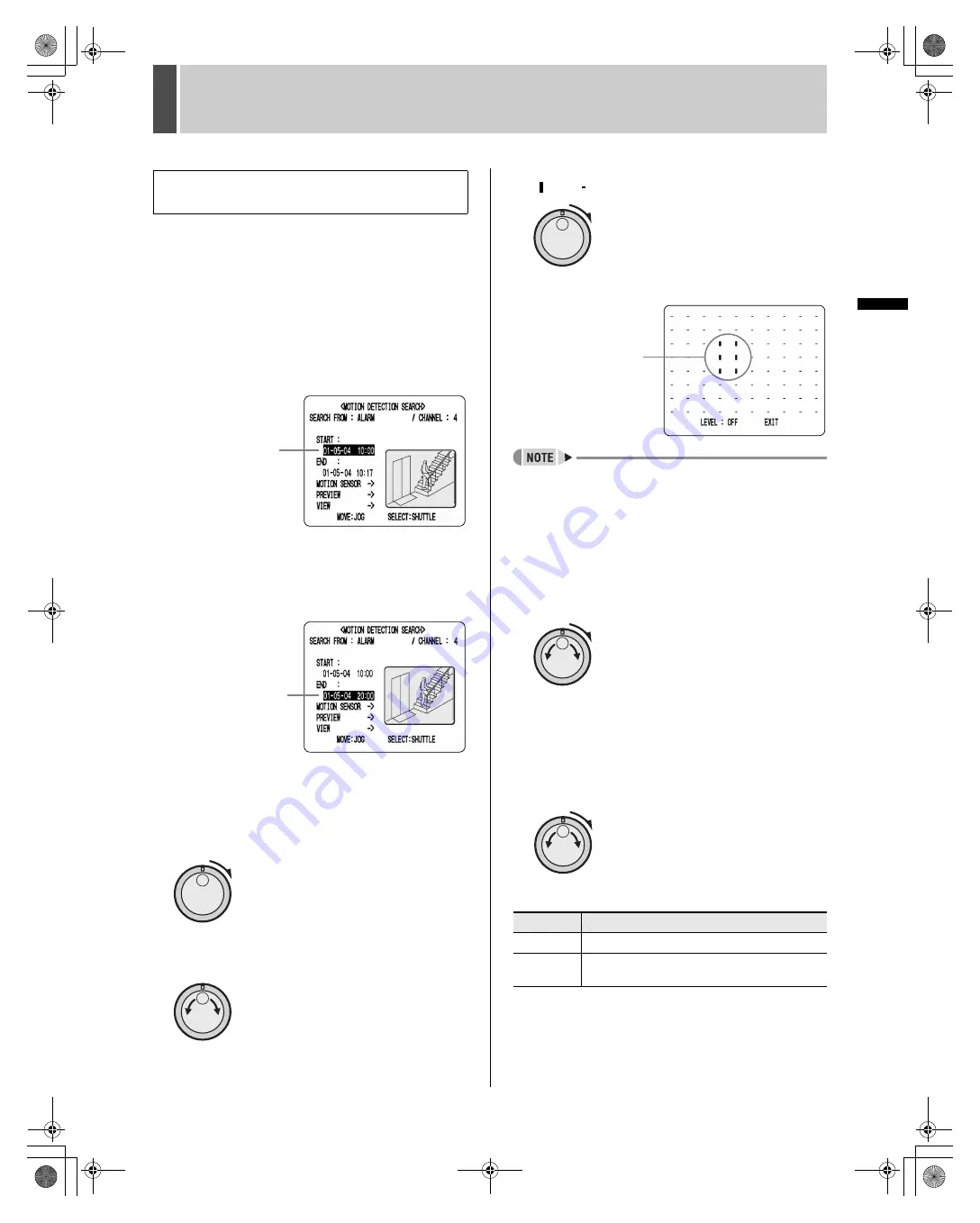
SEARCHING FOR RECORDED VIDEO
5
32
English
OPERATION
1
Turn the shuttle dial clockwise while
video is being displayed on the preview
screen.
(1) Turn the jog dial to set the start date and time for
motion sensing (i.e., 10 AM on the same day), and
then turn the shuttle dial clockwise.
The recording for the selected time is displayed in the
preview screen. The cursor moves to the “END” date
and time.
(2) Turn the shuttle dial clockwise.
(3) Turn the jog dial to set the end date and time for
motion sensing (i.e., 8 PM on the same day), and then
turn the shuttle dial clockwise. The cursor moves to
“MOTION SENSOR”.
2
Turn the shuttle dial clockwise.
The motion sensor setting screen is displayed.
Use the following procedure to set motion sensors at
locations where movement is to be detected and viewed.
(1) Turn the jog dial clockwise or counter-clockwise to
move the cursor to the position where a sensor is to
be set.
(2) Turn the shuttle dial clockwise to set a motion sensor.
: ON, : OFF
(3) Use the jog dial in the same way to set sensors at
other locations.
z
All sensors on the same line as the cursor can be
turned on simultaneously by pressing the [MENU
RESET] button.
3
Turn the jog dial to move the cursor to
“LEVEL”, and then turn the shuttle dial
clockwise.
“OFF” flashes.
4
Turn the jog dial to select “OFF” or a
sensitivity level between “1” and “10”,
and then turn the shuttle dial clockwise.
After setting the sensitivity level, the cursor moves to
“EXIT”.
[Settings]
indicates the default setting)
Set the motion sensor to use for
searching.
Set the start
date and time.
Set the end date
and time.
Setting
Description
OFF
Motion sensing is not carried out.
1 to 10
Motion sensing is carried out. Lower values corre-
spond to higher sensitivities.
Typical
setting
e00_l8hbe_us_7.book Page 32 Friday, April 16, 2004 1:42 PM
















































