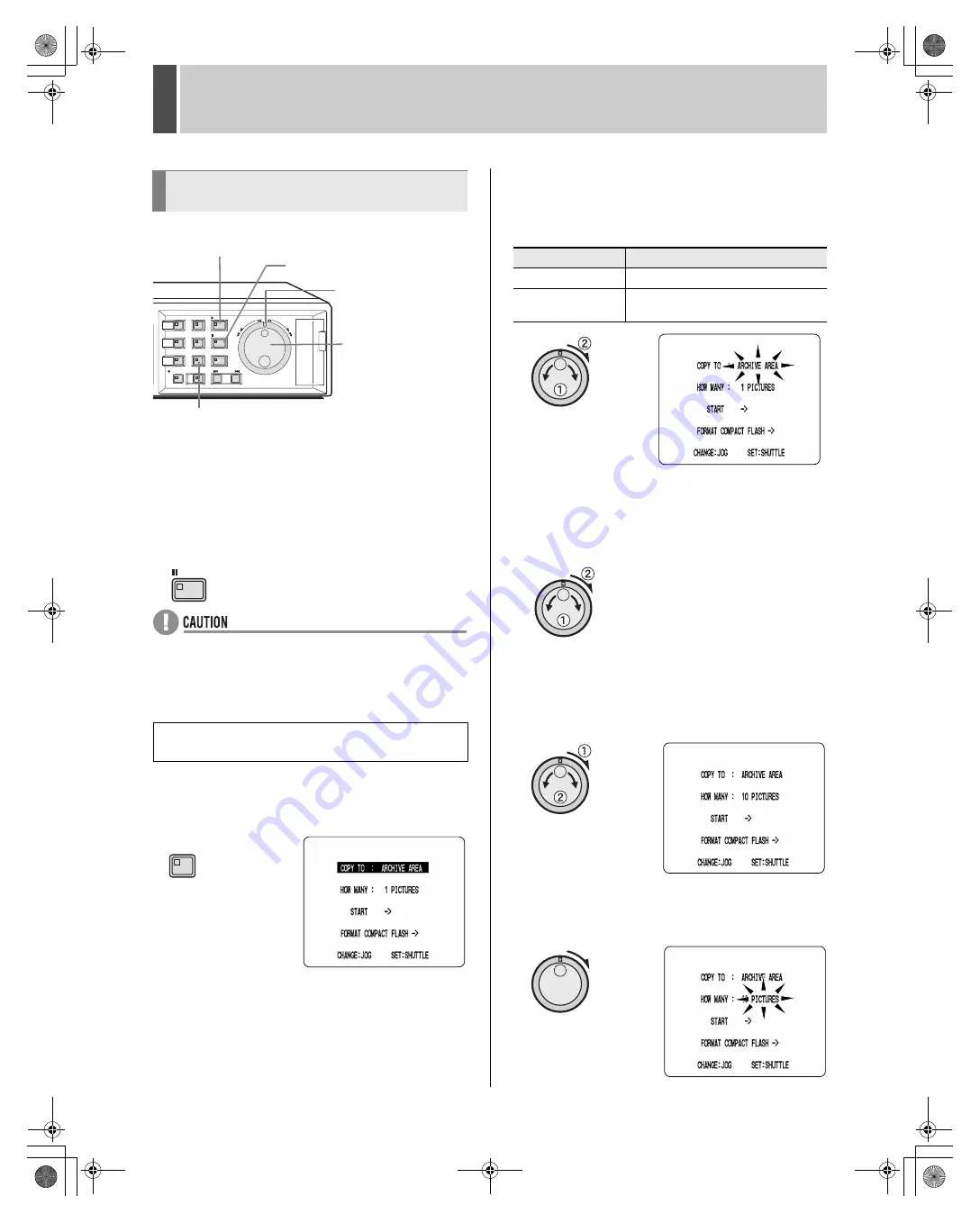
SAVING (COPYING) RECORDED VIDEO
6
English
35
1
Play video from the normal recording
area or the alarm recording area.
2
Press the [STILL] button when the frame
to be copied is displayed.
Playback of the video is paused.
z
Images from all cameras (i.e., 1 through 6) cannot be
copied simultaneously. Use the appropriate [CAMERA
SELECT] button to select the camera whose video is to
be copied.
3
Press the [COPY] button.
The COPY indicator lights up and the <COPY> screen is
displayed.
4
Turn the jog dial to select “COPY TO”,
and then turn the shuttle dial clockwise.
“ARCHIVE AREA” starts to flash.
[Settings] (
indicates the default setting)
5
Turn the jog dial to select “ARCHIVE
AREA”, and then turn the shuttle dial
clockwise.
The cursor moves to “HOW MANY”.
6
Turn the shuttle dial clockwise, and
then turn the jog dial to set “HOW
MANY” to “10”.
Any value between 1 and 60 can be set.
7
Turn the shuttle dial clockwise.
“PICTURES” flashes.
Copying video to the hard disk’s
archive area
Example: Copying a specified 10-second
portion of video
[COPY] button
[PLAY/STOP] button
Shuttle dial
Jog dial
[STILL] button
STILL
COPY
Setting
Description
ARCHIVE AREA
Video will be copied to the archive area.
COMPACT FLASH
Video will be copied to a CompactFlash
card.
e00_l8hbe_us_7.book Page 35 Friday, April 16, 2004 1:42 PM
















































