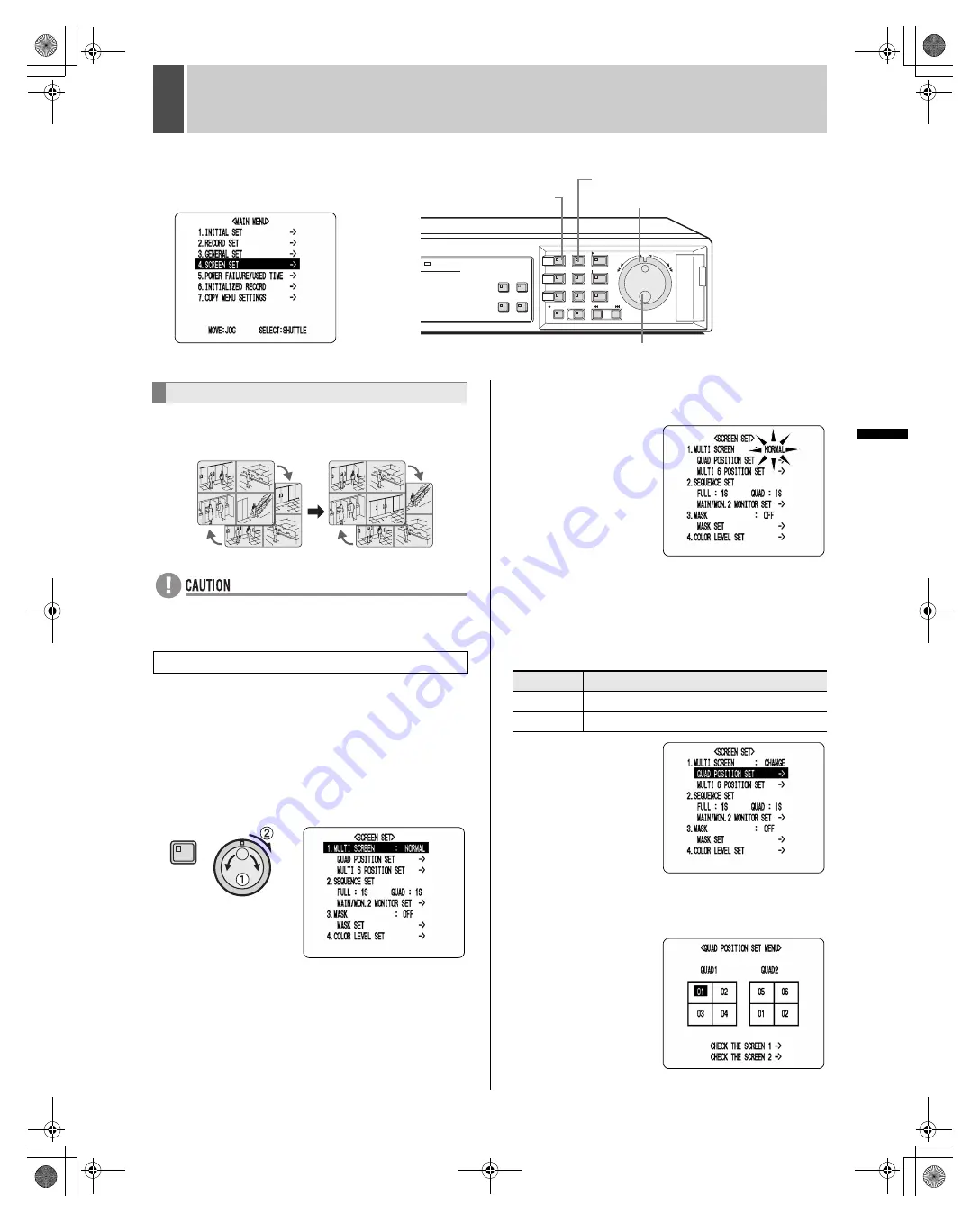
86
English
SE
TTIN
GS
5
SCREEN SET
Use the following procedure to change the display
positions for cameras in quad and multi 6 screens.
z
Each camera can only be displayed in one position on
any screen.
Example:
Displaying Camera No. 05 in quad position 01
1
Press the [MENU] button and turn the
jog dial to select to “4. SCREEN SET”,
and then turn the shuttle dial clockwise.
The <SCREEN SET> screen is displayed.The cursor
moves to “1. MULTI SCREEN”.
2
Turn the shuttle dial clockwise.
“NORMAL” flashes for “1. MULTI SCREEN”.
3
Turn the jog dial to select “CHANGE”,
and then turn the shuttle dial clockwise.
The cursor moves to “QUAD POSITION SET”.
[Settings] (
indicates the default setting)
4
Turn the shuttle dial clockwise.
The <QUAD POSITION SET MENU> screen is displayed
with the cursor positioned on “01”.
Main Menu
[EXIT] button
Jog dial
[MENU] button
Shuttle dial
Setting quad and multi 6 display
Setting quad positions
06
05
02
01
02
01
04
03
05
02
01
04
02
01
03
06
MENU
Setting
Description
NORMAL The display sequence for cameras is not changed.
CHANGE
The display sequence for cameras is changed.
e00_l8hbe_us_7.book Page 86 Friday, April 16, 2004 1:42 PM
















































