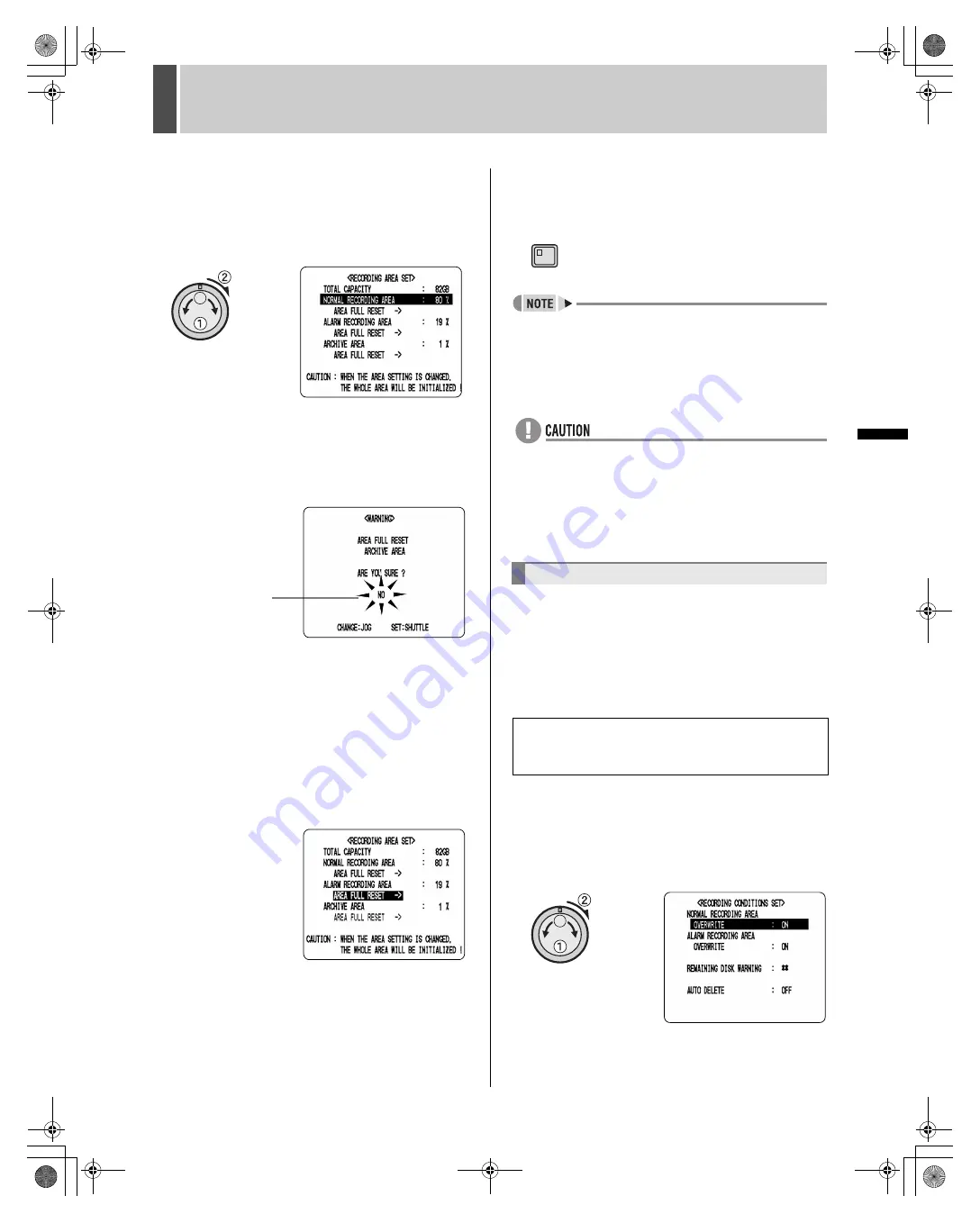
RECORD SET
3
60
English
SE
TTIN
GS
2
Turn the jog dial to select “2.
RECORDING AREA SET” from the
<RECORD SET> screen, and then turn
the shuttle dial clockwise.
The <RECORDING AREA SET> screen is displayed.
3
Turn the jog dial to select “AREA FULL
RESET”, and then turn the shuttle dial
clockwise.
“NO” on the <WARNING> screen flashes
4
Turn the jog dial to select “YES”, and
then turn the shuttle dial clockwise.
“NORMAL RECORDING AREA” is set to the single
overwrite condition.
5
Use the same procedure to make
settings for the “ALARM RECORDING
AREA”.
6
Press the [EXIT] button.
The setting procedure is ended and the display returns to
the normal screen.
z
To perform overwriting automatically, set
“OVERWRITE” for either “NORMAL RECORDING
AREA” or “ALARM RECORDING AREA” from
<RECORDING CONDITIONS SET> screen to “ON”.
(
J
P.60)
z
Whenever “AREA FULL RESET” is performed for
“NORMAL RECORDING AREA” or “ALARM
RECORDING AREA”, the video recorded in the
corresponding area will be overwritten.
z
Images in the archive area are erased when “AREA
FULL RESET” is performed for the archive area.
Use the following setting procedure to indicate whether
overwriting is to be performed (deleting old video) or
recording is to be stopped when any of the hard disk’s
recording areas become full. In the latter case, the
remaining capacity is shown as a percentage on the
operation display area.
1
Turn the jog dial to select
“OVERWRITE” for normal recording
area, and then turn the shuttle dial
clockwise.
“ON” flashes.
Flashing
Setting recording conditions
Setting normal recording area overwriting and
displaying the remaining capacity on the
operation display area
EXIT
e00_l8hbe_us_7.book Page 60 Friday, April 16, 2004 1:42 PM
















































