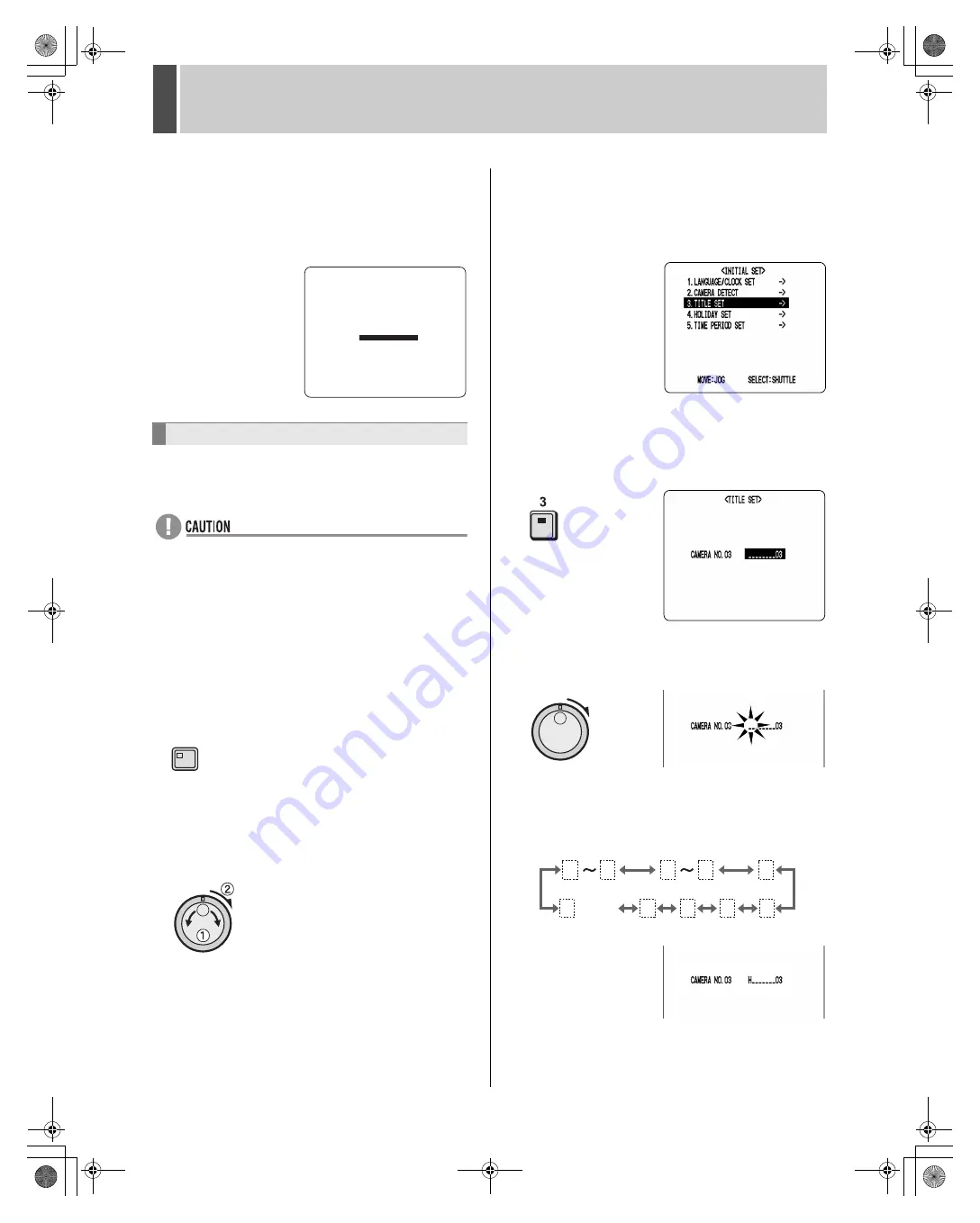
INITIAL SET
2
English
47
4
Turn the jog dial to select “YES”, and
then turn the shuttle dial clockwise.
Connected cameras are automatically detected.
When detection has been completed, the display returns to
the <INITIAL SET> screen.
Use the following procedure to set a unique title for each
camera so that these titles can be displayed on-screen.
Titles can be up to 10 characters in length per camera.
The following characters can be used.
z
Letters: A to Z
z
Numbers: 0 to 9
z
Symbols: - : . / * _ (space)
Example: Setting the title “HALL-1F” for Camera No. 3.
1
Press the [MENU] button.
The MENU indicator lights up and the <MAIN MENU> is
displayed.
2
Turn the jog dial to select “1. INITIAL
SET”, and then turn the shuttle dial
clockwise.
The <INITIAL SET> screen is displayed.
3
Turn the jog dial to select “3. TITLE
SET”, and then turn the shuttle dial
clockwise.
The normal monitoring screen is displayed with a title
setting field in the center.
4
Press the No. 3 [CAMERA SELECT]
button.
The video from Camera No. 3 is displayed on-screen.
5
Turn the shuttle dial clockwise.
The first position for title setting flashes.
6
Turn the jog dial to select “H”.
Characters change in the following sequence as the jog
dial is turned.
Setting camera titles
CAMERA DETECT !
MENU
*
A
0
9
-
:
.
/
Z
(space)
e00_l8hbe_us_7.book Page 47 Friday, April 16, 2004 1:42 PM






























