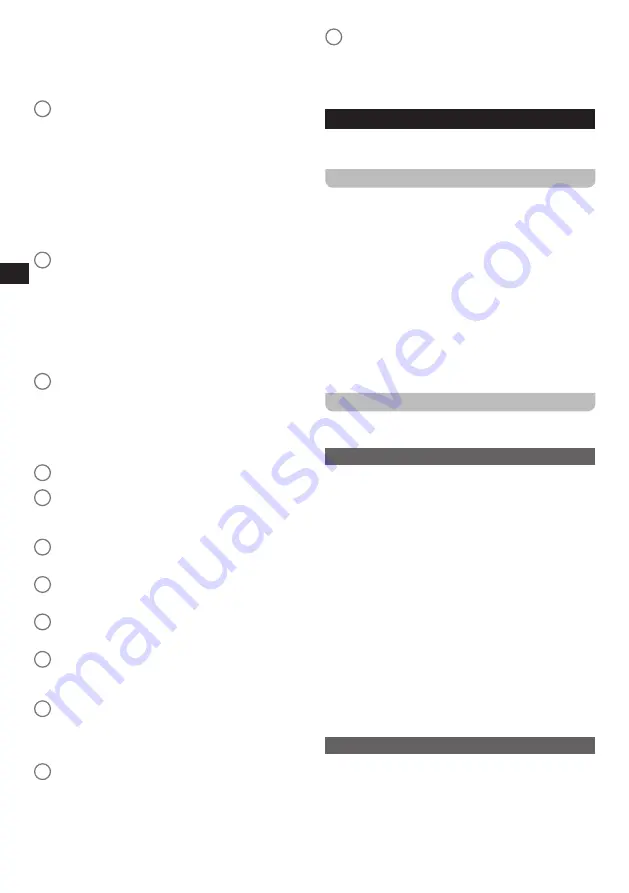
06
GB
●
Press and hold to save the currently tuned station
to Preset 4 in the DAB radio, FM radio, or Internet
radio mode.
●
Press to play / pause the current track in the Music
player, Bluetooth, or Podcast mode.
14
Preset 3 / Previous / Rewind button
●
Press to select Preset station 3 in the DAB radio,
FM radio, or Internet radio mode.
●
Press and hold to save the currently tuned station
to Preset 3 in the DAB radio, FM radio, or Internet
radio mode.
●
Press to go to the start of the track or the previous
track in the Bluetooth, or Podcast mode.
●
Press and hold to rewind in the Bluetooth, or
Podcast mode.
15
Preset 2 / Bluetooth pairing button
●
Press to select Preset station 2 in the DAB radio,
FM radio, or Internet radio mode.
●
Press and hold to save the currently tuned station
to Preset 2 in the DAB radio, FM radio, or Internet
radio mode.
●
While in Bluetooth mode, press and hold to switch
to the Bluetooth pairing mode.
16
Preset 1 button
●
Press to select Preset station 1 in the DAB radio,
FM radio, or Internet radio mode.
●
Press and hold to save the currently tuned station
to Preset 1 in the DAB radio, FM radio, or Internet
radio mode.
17
Speaker
18
DAB / FM antenna
●
Position and stretch out this antenna correctly to
improve the radio's DAB / FM reception.
19
Aux in socket
●
3.5mm socket for audio input from external device.
20
Line out socket
●
3.5mm socket for audio output to external device.
21
Headphones socket
●
3.5mm socket for connecting a pair of headphones.
22
DC IN socket
●
Connect the radio's adapter to this port to power
the radio using the mains.
23
Battery switch (NiMH / Alkaline)
●
Use this switch to configure what type of batteries
you are using, NiMH (rechargeable) or Alkaline
(non-rechargeable).
24
Battery compartment
●
Battery operation requires 4 x D size (AM-1)
batteries.
25
Battery compartment cover
●
Remove this cover by sliding it down when placing
batteries or placing the battery switch in the correct
position. Place it back afterwards by sliding it back
up into the slots.
3. Getting started
Follow the instructions in this chapter to get your
WFR-28BT up and running in no time.
Finding a suitable location for the radio
After unpacking the radio from the box, take the following
guidelines into account when finding a suitable location
for the radio:
●
Place the radio on a flat, even surface such as a table.
●
Do not place the radio near heat sources.
●
Make sure there is sufficient space available around the
radio for proper ventilation.
●
If you are planning to connect the radio to your Wi-
Fi network, make sure to place the radio in a location
where Wi-Fi reception is good.
●
Avoid placing the radio near appliances that can
interfere with Wi-Fi reception, such as microwaves.
Powering the radio
The WFR-28BT can be powered using the power adapter
or by using 4 x D size (AM-1) Alkaline or NiMH batteries.
Battery operation
To power the radio using battery power, follow these
steps:
1.
Open the battery compartment cover on the back of the
radio by pushing it down in the direction of the arrows.
2.
Before inserting the batteries, make sure the battery
switch inside the battery compartment is placed in the
correct position (Alkaline or NiMH, corresponding to
your batteries).
3.
Insert 4 x size D (AM-1) batteries into the battery
compartment with polarities as shown in the diagram
inside the battery compartment.
4.
Close the battery compartment by pushing the cover
back into place.
Note:
Reduced power, distortion and a "stuttering sound" or
a red battery indicator are all signs that the batteries
need to be replaced or recharged. Instructions on
recharging the batteries can be found below.
AC operation
Before connecting the WFR-28BT's power adapter
(included) to the wall socket, please ensure that the
voltage that the wall socket supplies is within the
supported range printed at the power adapter (100-240 V
~ 50/60 Hz). If this is the case, first connect the connector
of the power adapter to the radio and then insert the plug
of the power adapter into the wall socket.




































