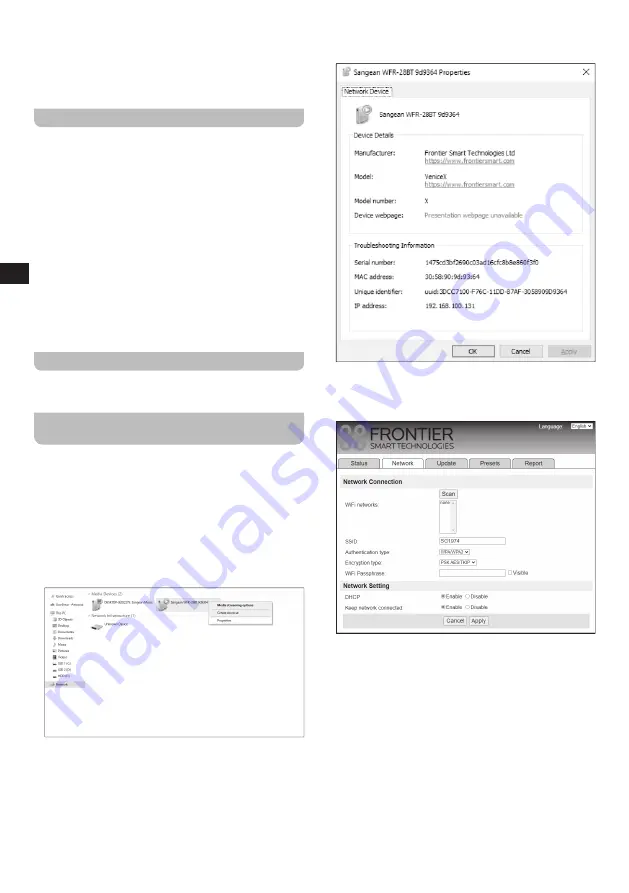
10
GB
●
[Main menu]:
Select this option to go back to the
Main menu, where you can switch to any of the radio's
modes or set the radio's alarms or sleep timer, or go to
the System settings menu (refer to chapter 13 "Using
the Main menu" for details).
Storing Internet radio stations as presets
Your WFR-28BT can store up to 5 Internet radio stations
or Podcasts as presets. Presets can be recalled quickly
without having to go through the radio's menus.
Follow these steps to store an Internet radio station as a
preset station:
1.
Turn on the radio, select the Internet radio mode
and tune into an Internet radio station as previously
described.
2.
Press and hold one of the Preset buttons (1-5).
3.
After storing a preset station, radio's display will show
the message "Preset stored" to indicate the preset
has been successfully stored under the chosen preset
number.
4.
Repeat this procedure as needed.
Recalling Internet radio station presets
Simply press one of the radio's Preset buttons (1-5) in the
Internet radio mode to recall the corresponding preset.
Customizing your preset list using a web
browser
The preset list can also be customized from an external
device with an internet browser (such as a PC or a
smartphone). Follow these steps to customize your preset
list from a Windows PC:
1.
Make sure the PC and the radio are connected to the
same Wi-Fi network.
2.
On the Windows PC, open
[Explorer]
, click on
[Network]
and then right click the WFR-28BT and
select
[Properties]
, as shown in the image below.
3.
After clicking
[Properties]
, copy the radio's IP address
(for example, 192.168.100.131 in the image below).
4.
Open your internet browser, enter the IP address you
have copied as the URL. The following screen will be
displayed:


















