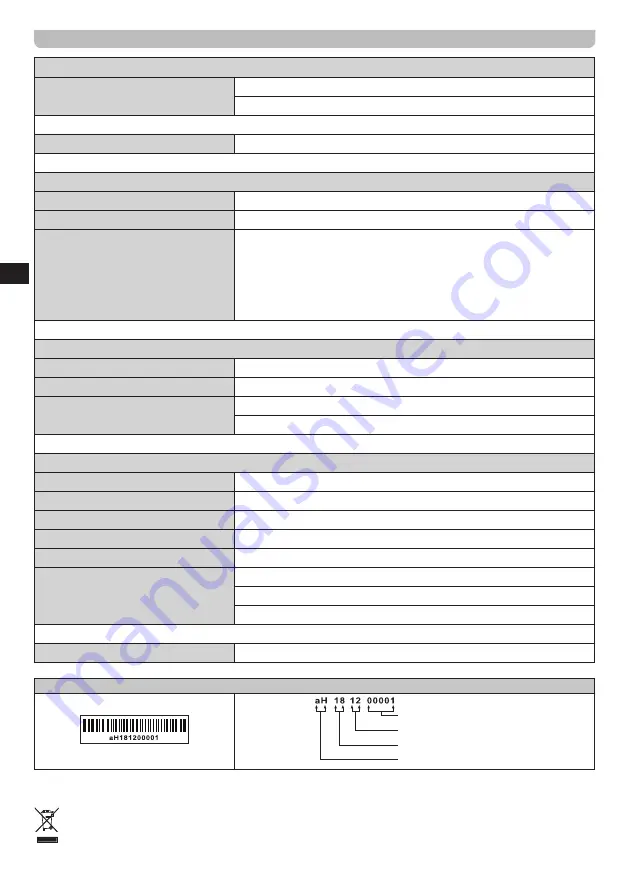
18
GB
Specifications
Power Requirements
Power adapter
AC Input: 100-240 V ~ 50/60 Hz , 0.68A Max.
DC Output: 9.0V / 1.2A , 10.8W
Battery
Input: 4 x D size (AM-1) Alkaline or NiMH batteries
Frequency Coverage
FM
87.5-108 MHz
DAB
174.928-239.200 MHz
WiFi
802.11 b, g, n, a supported with WEP and WPA / WPA2 encryption.
Compatible with 2.4GHz and 5GHz WiFi bands.
The frequency and maximum transmitted power:
WiFi:
2412MHz ~ 2472MHz, EIRP=12.10dBm
5180MHz ~ 5240MHz & 5745MHz ~ 5825MHz, EIRP=12.39dBm
Operations in the 5.15-5.35GHz band are restricted to indoor usage only.
Bluetooth
Bluetooth profiles
A2DP, AVRCP
Bluetooth codecs supported
SBC, AAC
The frequency and maximum
transmitted power
2402MHz ~ 2480MHz: -0.57dBm (Bluetooth EDR)
2402MHz ~ 2480MHz: -0.67dBm (Bluetooth LE)
Circuit features
Loudspeaker
2x77 mm
Output power
2.5Watts
Headphone socket
3.5mm diameter, stereo
Aux In socket
3.5mm diameter, stereo
Line Out socket
3.5mm diameter, stereo
Aerial System
Built-in WiFi antenna
DAB Telescopic aerial
FM Telescopic aerial
Temperature operation
0°C ~ 35°C
※
The barcode label on the product is defined as below:
Serial number
Production month
Production year
Product code
The company reserves the right to amend the specification without notice.
If at any time in the future you should need to dispose of this product please note that: Waste electrical products
should not be disposed of with household waste. Please recycle where facilities exist. Check with your Local
Authority or retailer for recycling advice. (Waste Electrical and Electronic Equipment Directive)

































