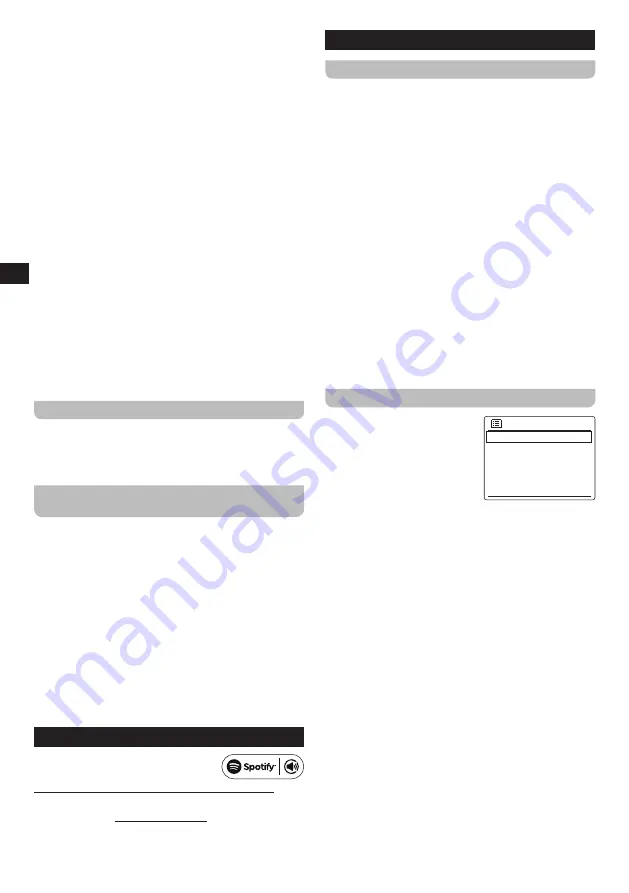
12
GB
Select one of the options to tune into a Podcast:
●
[Your
country]:
Select this option to tune into
Podcasts from your country. After selecting this
option, you can choose to tune into local Podcasts,
popular Podcasts or search for Podcasts from your
country by genre.
●
[Search]:
Select this option to search for a Podcast
by name. After selecting this option, use the Tuning
knob to input the search keyword.
●
[Location]:
Select this option to find and tune into
Podcasts by location. Locations from all around the
world can be selected in this submenu.
●
[Discover]:
Select this option to filter Podcasts by
origin, genre and language.
4.
After selecting a Podcast using one of the options
described above, the radio will tune into and start
playing the selected Podcast.
5.
When listening to a Podcast:
●
Press the Play / Pause button to pause / resume
playback.
●
Press the Next or Previous button to go to the next or
previous episode of the current Podcast.
●
Press and hold the Next or Previous button to fast
forward or rewind within a Podcast and release the
button when the desired point is reached.
The Podcast menu
The Podcast menu is identical to the Internet radio menu
described previously, but instead of the option
[Station
list]
it has the option
[Podcast
list]
, which takes you back
to the Podcast selection menu.
Showing Podcast information on the
display
When listening to a Podcast, repeatedly press the Info
button to cycle through the following information on the
radio's display:
●
Track progress bar
●
Track name
●
Track description
●
Artist
●
Album
●
Bit rate, Codec & Sampling rate
●
Playback buffer
●
Today's date
7. Listening to Spotify
The Spotify Software is subject to third
party licenses found here:
https://www.spotify.com/connect/third-party-licenses
Use your phone, tablet or computer as a remote control
for Spotify. Go to spotify.com/connect to learn how.
8. Listening to DAB radio
Tuning into DAB stations
To tune into DAB radio stations, follow these steps:
1.
Turn on the radio using the Power button.
2.
Select the DAB radio mode by repeatedly pressing the
Mode button or using the radio's Main menu.
3.
If this is the first time the DAB radio mode is being
used, the radio will automatically perform a full scan in
order to find all available DAB radio stations. During
the scanning process, as new stations are detected
the station counter will increase and the stations will be
added to the list which is stored in the radio. The bar
graph indicates the progress of the scan.
4.
When scanning is completed, the radio will list all
stations that were found. Use Tuning knob to scroll
through the list of stations and press the Tuning knob to
tune into a station.
Note:
Before selecting the DAB radio mode and performing
a scan, make sure the DAB / FM antenna at the
back of the radio has been fully stretched out and
positioned upright.
The DAB radio menu
You can open the DAB radio
DAB
Station list
Scan
Manual tune
Prune invalid
DRC
>
>
>
menu by pressing the Menu
button while the radio is in the
DAB radio mode.
The DAB radio menu offers the
following options:
●
[Station
list]:
Select this
option display all DAB radio stations that were found
and tune into one of the stations.
●
[Scan]:
Select this option to perform a full scan and
store all DAB radio stations that were found in the
station list.
●
[Manual
tune]:
Select this option to manually tune into
a DAB channel / frequency.
●
[Prune
invalid]:
Select this option to delete all
unavailable stations from the station list.
●
[DRC]:
Dynamic Range Control (also known as DRC)
can make quieter sounds easier to hear when your
radio is used in a noisy environment by reducing the
dynamic range of the audio signal.
After selecting this option, select the required DRC
setting:
[DRC
high]:
DRC is set as sent by broadcaster.
[DRC
low]:
DRC level is set to 1 / 2 that sent by
broadcaster.
[DRC
off]:
DRC is switched off. Broadcast DRC will be
ignored. This is the default setting.
●
[Station
order]:
Select this option and subsequently
select
[Alphanumeric]
to sort the station list


















