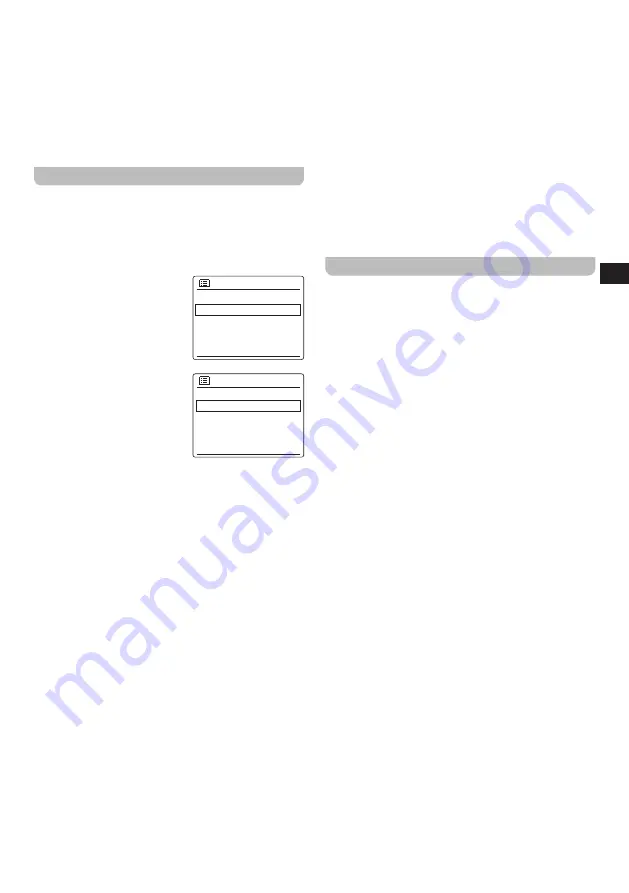
17
GB
●
[AUX
in]:
Select this option to switch to the AUX in
mode.
●
[Sleep]:
Select this option to set the radio's sleep
timer.
●
[Alarms]:
Select this option to set the radio's alarms.
●
[System
settings]:
Select this option to go to the
System settings menu (refer to chapter 12 "Using the
System settings menu" for more information on this
menu).
Setting the alarms
Your WFR-28BT features 2 alarms that can be set using
the
[Alarms]
option from the Main menu.
Follow these steps to set the radio's alarms:
1.
Open the Main menu using the three steps previously
described.
2.
Select
[Alarms]
and press the
Alarms
Alarm 1: On [00:00]
Alarm 2: On [00:00]
Tuning knob.
Both alarms and their settings
will be shown on the display:
3.
Rotate the Tuning knob to
Alarm 1
Enable: Daily
Time: 00:00
Mode: FM
Preset: Last listened
Volume: 22
select the desired alarm and
press the Tuning knob to
confirm.
The submenu for configuring
an alarm offers the following
options:
●
[Enable]:
Select this option to configure the alarm
frequency, the available settings here are
[Off]
,
[Daily]
,
[Once]
,
[Weekends]
and
[Weekdays]
.
●
[Time]:
Select this option to set the alarm time. This
can be done in the same way as setting the time and
date in the previous chapter.
●
[Mode]:
Select this option to set the mode that is
used for the alarm.
●
[Preset]:
Select this option to select a preset station
or the last listened station as the alarm source.
●
[Volume]:
Select this option to set the alarm volume.
●
[Save]:
Select this option to save the alarm settings.
4.
Set all the first five of the above options using Tuning
knob.
5.
Select
[Save]
and press the Tuning knob. If an alarm
is enabled, the corresponding alarm icon will be shown
in the bottom bar of the radio's display if the radio is
turned on and in the middle of the screen in the Standby
mode.
6.
To configure the other alarm, select this alarm in step 3
and repeat steps 4, 5.
Notes:
●
When an alarm sounds, press the Power button
to turn off the alarm and switch the radio back to
the Standby mode when the radio is connected
to mains power or turn the radio off when using
battery power. Repeatedly press any of the other
buttons on the radio to snooze the alarm for the
number of minutes displayed on the radio's display.
●
After the snooze time is set, the remaining snooze
time will be shown on the display when the radio
is connected to mains power. If the radio is being
used on battery power, only the set snooze time
is shown on the radio's display and the displayed
snooze time will not be updated. Snoozed alarms
can be disabled by pressing the Power button.
●
Alarms will stop sounding after 60 minutes have
elapsed since the start of the alarm.
Setting the sleep timer
The sleep timer allows you to automatically turn off the
radio after a preset time has elapsed. It can be set from
15 to 120 minutes using the
[Sleep]
option from the Main
menu.
Follow the steps below to set the sleep timer using the
radio's Main menu:
1.
Open the Main menu using the three steps previously
described.
2.
Select
[Sleep]
and press the Tuning knob.
3.
Rotate the Tuning knob to select the desired sleep time.
4.
Press the Tuning knob or wait several seconds to
enable the sleep timer with the selected time.
5.
After the sleep time has elapsed, the radio will
automatically switch to the Standby mode. When
a sleep timer is active, a sleep timer icon and the
remaining sleep time will be shown in the bottom bar of
the radio's display.
6.
To cancel the sleep time before the preset time has
elapsed and to turn off the radio, press the Power
button to turn off the unit manually. To cancel the sleep
timer and leave the radio playing, go back into the sleep
timer settings (steps 1 to 3 above) and select the option
"Sleep OFF" in step 3.


































