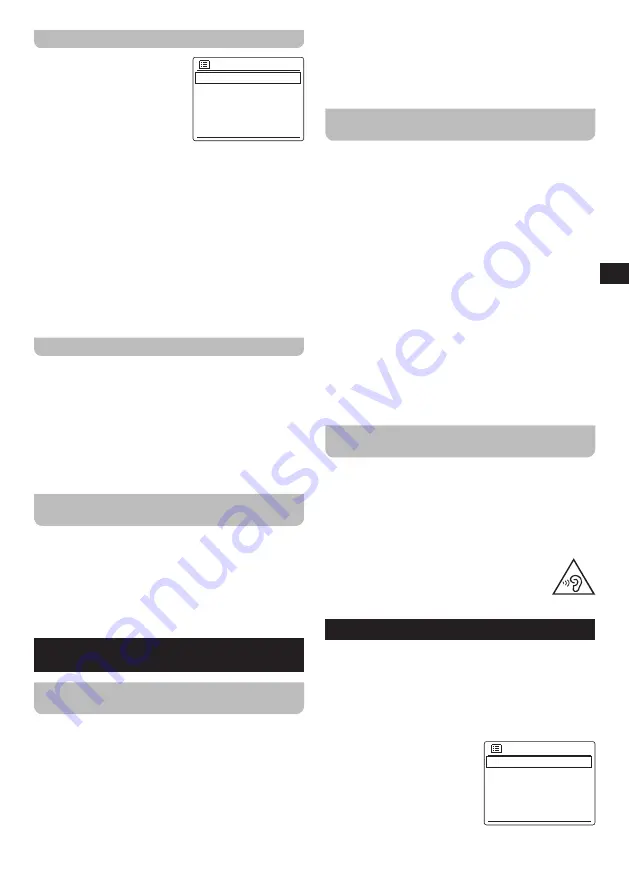
15
GB
The Bluetooth menu
You can open the Bluetooth
Bluetooth
Forget devices
System settings
Main menu
>
>
menu by pressing the Menu
button while the radio is in the
Bluetooth mode.
The Bluetooth menu offers the
following options:
●
[Forget
devices]:
Select
this option to clear the list of devices the radio has
previously paired with. If the radio is currently paired
and connected to a device, the connection will be lost.
●
[System
settings]:
Select this option to go to the
System settings menu and configure the radio (refer
to chapter 12 "Using the System settings menu" for
details).
●
[Main
menu]:
Select this option to go back to the
Main menu, where you can switch to any of the radio's
modes or set the radio's alarms or sleep timer, or go to
the System settings menu (refer to chapter 13 "Using
the Main menu" for details).
Disconnecting your Bluetooth device
To disconnect your Bluetooth device, either turn off
Bluetooth on the Bluetooth device, press and hold Preset
2 button to switch over to the pairing mode (the Bluetooth
icon in the bottom bar of the radio's display will blink),
or switch to another mode on the radio by pressing the
Mode button or by using the radio's Main menu. If you
disconnect the Bluetooth device when the radio is in
the Bluetooth mode, the radio's display will show the
Bluetooth logo and
[No
connect]
again and the radio will
be available for pairing again.
Showing Bluetooth information on the
display
When listening to Bluetooth audio, repeatedly press the
Info button to cycle through the following information on
the radio's display:
●
Artist
●
Album
●
Title
11. The Aux in, Line out and headphones
sockets
Listening to audio from an external device
using the Aux in socket
You can listen to the audio of an external device (such
as an iPod or MP3 player) through the speaker of the
WFR-28BT. To do this, follow these steps:
1.
Connect the external device to the Aux in socket using
a 3.5mm audio cable (not included).
2.
Make sure both the radio and the external device are
turned on.
3.
Select the AUX In mode by repeatedly pressing the
Mode button or using the radio's Main menu.
4.
The audio output of the external device will now be
played through the speaker of the WFR-28BT. Playback
must be controlled on the external device, while the
volume can be controlled both on the radio and on the
external device.
Output audio to an external device using
the Line out socket
The WFR-28BT's audio can be output to an external
device featuring an audio input socket (such as an
amplifier featuring an Aux in socket). To do this, follow
these steps:
1.
Connect the radio's Line out socket to the audio input
of the external device using a 3.5mm audio cable (not
included).
2.
Make sure both the radio and the external device are
turned on.
3.
Select the mode corresponding to the audio input on
the external device.
4.
Now audio that is being played on the radio will be
heard through the external device. Playback must
be controlled on the radio, while the volume can be
controlled on the external device.
5.
Press the Mute button to enable the mute feature and
mute playback. Press the button again to disable the
mute feature and continue normal playback.
Connecting a pair of headphones to the
radio
Any headphones featuring a 3.5mm jack can be
connected to the Headphones socket at the back of the
radio. Simply connect the 3.5 mm jack of the headphones
to the socket to start listening using headphones. After
connecting headphones to the socket, the radio's speaker
will be muted.
Important:
Excessive sound pressure from earphones
and headphones can cause hearing loss.
To prevent possible hearing damage, do not
listen at high volume levels for long periods.
12. Using the System settings menu
The System settings menu can be used to configure the
WFR-28BT. Follow these steps to access the System
settings menu:
1.
Turn on the radio using the Power button.
2.
Press the Menu button to open the menu for the current
mode.
3.
Rotate the Tuning knob to
System settings
Backlight
Equaliser
Network
Time/Date
Inactive Standby
>
>
>
>
select
[System
settings]
and
press the Tuning knob to
open the menu.
The System settings menu
offers the following options:


















