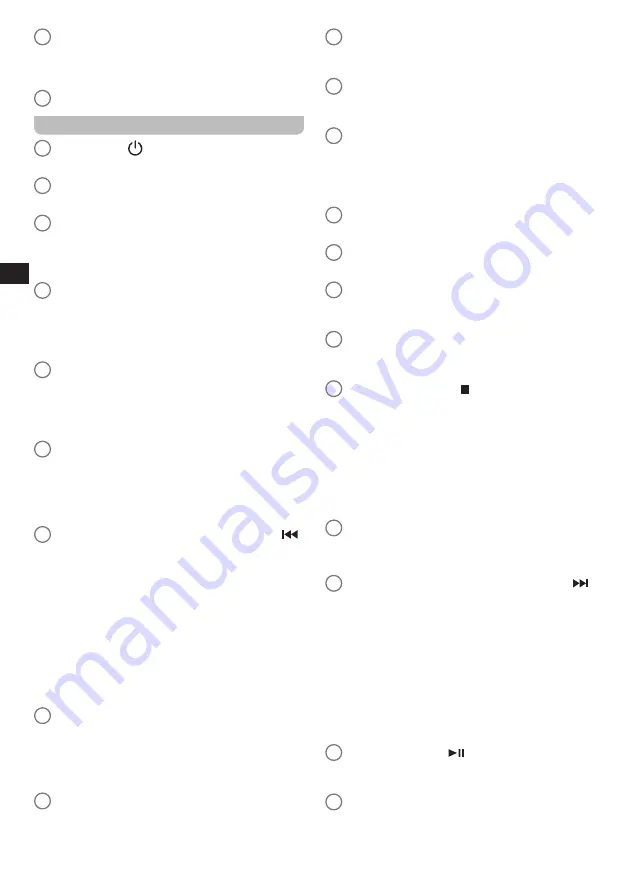
06
GB
26
USB port
●
Insert or connect an external USB device to
playback audio in the USB mode or record audio
to the USB device.
27
NFC detection area
Remote control
a
Power button (
)
●
Press to turn the radio on / off.
b
MUTE button
●
Press to mute / unmute the radio's audio output.
c
Numeric buttons
●
Press to select a track number or preset number.
●
Press and hold to store the currently playing radio
station as a preset.
d
INFO / MENU button
●
Press to cycle through information from the
playback source on the radio's display.
●
Press and hold to open the menu for the current
mode.
e
AUTO TUNE button
●
Press to perform a full scan in the DAB radio
mode.
●
Press to scan for the next station in the FM radio
mode.
f
Folder up button
●
Press to navigate in menus.
●
Press to go to the next preset.
●
Press to go to the next folder in the USB, SD, CD
modes.
g
Tuning down / Previous track / Rewind button (
/
Tune- )
●
Press to decrease the frequency in the FM radio
mode.
●
Press to go to the start of the track or the previous
track in the USB, SD, CD, Bluetooth, Spotify
modes.
●
Press to navigate in menus.
●
Press and hold to auto scan to the next station
with a lower frequency in the FM radio mode.
●
Press and hold to fast rewind in the USB, SD, CD,
Bluetooth modes.
h
Folder down button
●
Press to navigate in menus.
●
Press to go to the previous preset.
●
Press to go to the previous folder in the USB, SD,
CD modes.
i
BACK button
●
Press to go back one step in the radio's menus.
j
RECORD button
●
Press to record the radio's audio output to a USB
device or SD card.
k
DIMMER button
●
Press repeatedly to adjust the brightness of the
radio's backlight.
l
ALARM button
●
While the radio is powered on, press to go to the
radio's alarm menu.
●
While the radio is in standby mode, press
repeatedly to enable / disable the radio's alarms.
m
SLEEP button
●
Press repeatedly to set the radio's sleep timer.
n
Bluetooth pair button
●
Press to switch to the Bluetooth pairing mode.
o
Loudness button
●
Press to enable / disable the radio's loudness
feature.
p
EQ button
●
Press open the EQ menu and to select an EQ
mode.
q
SELECT / Stop button (
)
●
Press to stop playback in the USB, SD, CD modes.
●
Press to open / select an item in the radio's menu.
●
Press to enter the “Recall from Preset” menu in
the DAB / FM radio, Internet radio and Podcasts
modes.
●
Press and hold to enter the “Save to Preset” menu
in the DAB / FM radio, Internet radio and Podcasts
modes.
r
Volume up / down button
●
Press VOL. + to increase volume.
●
Press VOL. - to decrease volume.
s
Tuning up / Next track / Fast forward button (
/
Tune+ )
●
Press to increase the frequency in the FM radio
mode.
●
Press to go to the next track in the USB, SD, CD,
Bluetooth, Spotify modes.
●
Press to navigate in menus.
●
Press and hold to auto scan to the next station
with a higher frequency in the FM radio mode.
●
Press and hold to fast forward in the USB, SD, CD,
Bluetooth modes.
t
Play / Pause button (
)
●
Press to start playback or to pause / resume
playback.
u
REPEAT button
●
Repeatedly press the REPEAT button to cycle
through the available repeat modes (repeat one,
repeat all, repeat folder and repeat intro) in the
Summary of Contents for DDR-66BT
Page 1: ...GB Version 1 DDR 66BT...




































