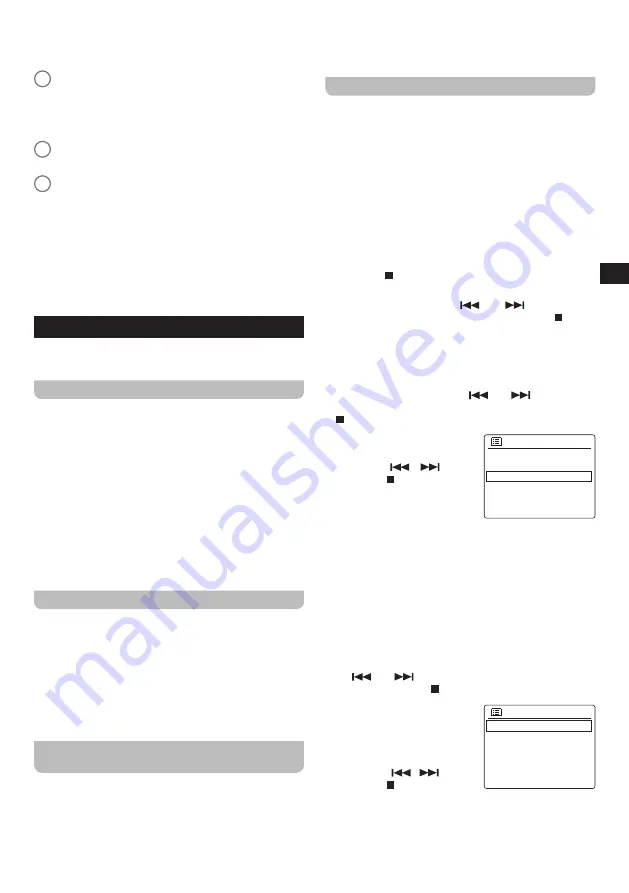
07
GB
USB, SD, CD modes. The icon of the selected
repeat mode is shown at the bottom of the radio's
display.
v
SHUFFLE button
●
Repeatedly press the SHUFFLE button to enable
/ disable the shuttle feature in the USB, SD, CD
modes. If shuttle is enabled, the shuffle icon is
shown at the bottom of the radio's display.
w
MODE button
●
Press repeatedly to select the desired mode.
x
Infrared LED
●
Lights up when the remote control is sending a
command to the radio.
Note:
All instructions in the manual use the controls on
the radio itself. If you would want to use the remote
control instead, use the corresponding buttons on the
remote control instead. Some features, such as the
mute feature and setting the repeat / shuffle mode can
only be controlled using the remote control.
3. Getting started
Follow the instructions in this chapter to get your
DDR-66BT up and running in no time.
Finding a suitable location for the radio
After unpacking the radio from the box, take the following
guidelines into account when finding a suitable location
for the radio:
●
Place the radio on a flat, even surface such as a table.
●
Do not place the radio near heat sources.
●
Make sure there is sufficient space available around the
radio for proper ventilation.
●
If you are planning to connect the radio to your Wi-
Fi network, make sure to place the radio in a location
where Wi-Fi reception is good.
●
Avoid placing the radio near appliances that can
interfere with Wi-Fi reception, such as microwaves.
Preparing the remote control
The radio's remote control requires two AAA batteries to
operate. To place the batteries:
1.
Open the battery compartment on the back of the
remote control.
2.
Insert two AAA batteries in the battery compartment with
polarities as shown in the diagram inside the battery
compartment.
3.
Close the battery compartment again.
Connecting the radio to the mains power
supply
The DDR-66BT can be powered using the supplied AC
power cord. Before connecting the plug of the AC power
cord to a wall socket, please ensure that the voltage that
the wall socket supplies is within the supported range
printed at the back of the radio (100-240 V ~ 50/60 Hz).
If this is the case, first connect the connector of the power
cord to the radio and then insert the plug of the power
cord into the wall socket.
Performing the radio's initial setup
After your DDR-66BT has been supplied with power for
the first time, it will automatically turn on. While the radio
is starting up, "SANGEAN" will be shown on the radio's
display. When the software is loaded the radio's Setup
Wizard will automatically be started.
The radio's Setup Wizard will give you a link to the privacy
policy and guide you through the configuration of the radio
time format and the radio's network connection.
1.
When the Setup Wizard is displayed, it will first show
a link to the privacy policy in relation to the use of the
radio. Before using the radio, make sure to read the
privacy policy and use the radio's online functionality
only if you agree to the privacy policy. Press the
SELECT / button if you agree to the privacy policy.
2.
Next the radio will ask if you want to start the Setup
Wizard now. Use the V /
and
/ Ʌ buttons to
select
[Yes]
or
[No]
and press the SELECT / button
to confirm your choice. Select
[Yes]
to proceed with the
Setup Wizard or select
[No]
to directly go to the radio's
Main menu without configuring the radio's time format
and network connection.
3.
After selecting
[Yes]
, the radio's display will show "12 /
24 hour format". Use the V /
and
/ Ʌ buttons to
select the desired time format and press the SELECT /
button to confirm your choice.
4.
Next, the auto update list is
Auto update
Update form DAB
Update form FM
Update form Network *
No update
shown on the radio's display.
Use the V /
,
/ Ʌ and
SELECT / buttons to select
one of the 4 following options:
●
[ U p d a t e f r o m D A B ] :
Synchronize the radio's
time and date using DAB stations.
●
[Update from FM]:
Synchronize the radio's time and
date using FM stations.
●
[Update from Network]:
Synchronize the radio's
time and date using a network connection.
●
[No update]:
Time and date will not be synchronized
and has to be set manually.
5.
After selecting the auto update method, the radio will
ask if you want to keep the radio connected to the
network when the radio is in the standby mode. Use the
V /
and
/ Ʌ buttons to select
[Yes]
or
[No]
and
press the SELECT /
button to confirm your choice.
6.
The Network Wizard will now
SSID
youmib1919
youmib1925
[Rescan]
[Wired]
[Manual config]
scan for networks and show a
list of Wi-Fi networks that are
detected by the radio along
with several other options.
Use the V /
,
/ Ʌ and
SELECT / buttons to select
one of the options:
●
[Name of a Wi-Fi network]:
Select the name of a Wi-
Fi network to proceed to the password entry screen
for the selected network.
Summary of Contents for DDR-66BT
Page 1: ...GB Version 1 DDR 66BT...


















