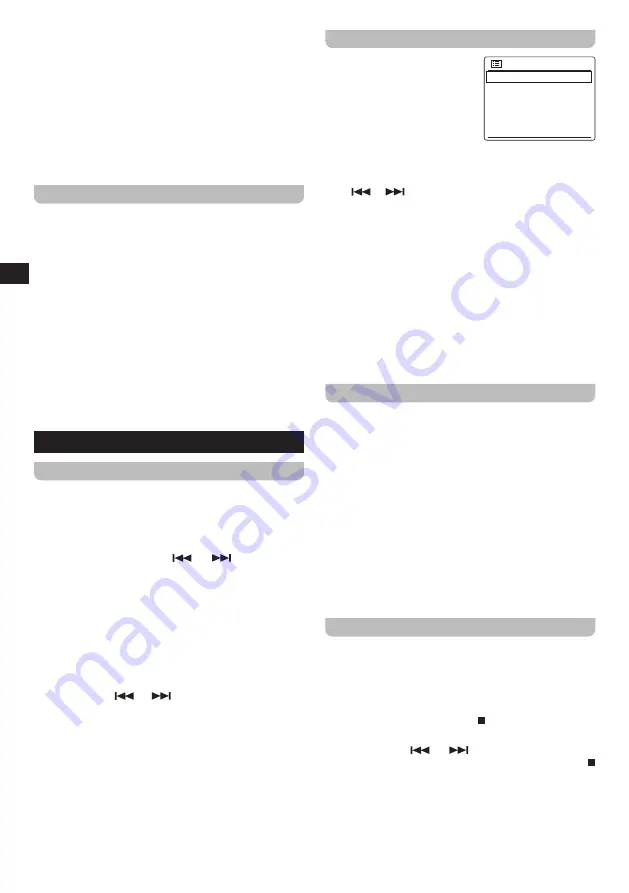
12
GB
or select
[Ensemble]
to sort the station list by DAB
multiplex.
●
[System settings]:
Select this option to go to the
System settings menu and configure the radio (refer
to chapter 14 "Using the System settings menu" for
details).
●
[Main menu]:
Select this option to go back to the
Main menu, where you can switch to any of the radio's
modes or set the radio's alarms or sleep timer, or go to
the System settings menu (refer to chapter 15 "Using
the Main menu" for details).
Showing DAB information on the display
When listening to a DAB radio broadcast, repeatedly
press the INFO / MENU button to cycle through the
following information on the radio's display:
●
Text
●
Program type
●
Multiplex name & Frequency
●
Signal error & Strength
●
Bit rate & Audio type
●
Today's date
If the broadcast being received is in stereo, then the
stereo speaker icon will be shown at the bottom of the
radio's display. If the currently tuned station has been
stored as a preset, then the preset number will also be
shown.
9. Listening to FM radio
Tuning into FM stations
To tune into FM radio stations, follow these steps:
1.
Turn on the radio using the Power button.
2.
Select the FM radio mode by repeatedly pressing the
RADIO button or using the radio's Main menu.
3.
Press and hold the V /
or
/ Ʌ button to
automatically tune into an FM station with a lower
or higher frequency respectively. Your radio will stop
scanning when it finds a station of sufficient strength.
The display will show the frequency of the signal which
has been found and at the bottom of the display a signal
strength icon will be shown to indicate the strength of
the signal received. If RDS information is available, the
RDS icon will also be shown at the bottom of the radio's
display and after a few seconds the display will show
the radio station name.
4.
Press the V /
or
/ Ʌ button to fine-tune the
frequency with steps of 0.05 MHz if needed.
5.
Repeat the steps 3 and 4 to tune into other radio
stations.
Note:
Before selecting the FM radio mode and tuning into
stations, make sure the DAB / FM antenna at the back
of the radio is fully extended and the radio's reception
is good.
The FM radio menu
You can open the FM radio
FM
Scan setting
Audio setting
System settings
Main menu
>
>
menu by pressing and holding
the INFO / MENU button while
the radio is in the FM radio
mode.
The FM radio menu offers the
following options:
●
[Scan setting]:
Select this option to configure if the
radio should only look for strong signals or all signals
when using the automatic tuning feature (by holding the
V /
or
/ Ʌ button).
●
[Audio setting]:
Select this option to configure if the
radio should only play FM stations in mono. Forcing the
radio to play FM broadcasts in mono can help reduce
noise when listening to FM broadcasts.
●
[System settings]:
Select this option to go to the
System settings menu and configure the radio (refer
to chapter 14 "Using the System settings menu" for
details).
●
[Main menu]:
Select this option to go back to the
Main menu, where you can switch to any of the radio's
modes or set the radio's alarms or sleep timer, or go to
the System settings menu (refer to chapter 15 "Using
the Main menu" for details).
Showing FM information on the display
When listening to a FM radio station that is also
broadcasting RDS data (the RDS icon is shown on the
radio's display), repeatedly press the INFO / MENU button
to cycle through the following information on the radio's
display:
●
Text message
●
Program type
●
Frequency
●
Today's date
If no RDS information is available, the radio will be unable
to display the text message and program type. If the
stereo speaker icon is shown at the bottom of the radio's
display, this indicates that the radio is receiving a stereo
broadcast.
Presetting stations in DAB and FM modes
There are 10 memory presets each for DAB and FM radio.
They are used in the same way for each operating mode.
1.
Turn on the radio, then select the DAB or FM radio
mode and Tune to the required radio station as
previously described.
2.
Press and hold the SELECT / button. The display will
show a “Save to Preset” menu.
3.
Press the V /
or
/ Ʌ button to select the
required Preset number. Then press the SELECT /
button to store the preset station. "Preset stored" will
be shown on the display indicating the station is stored
under the selected preset number. If another station has
already been stored under the chosen preset number,
that station will be overwritten.
4.
Alternatively, to store the currently playing radio station
as a preset, press and hold the required Preset button
Summary of Contents for DDR-66BT
Page 1: ...GB Version 1 DDR 66BT...


















