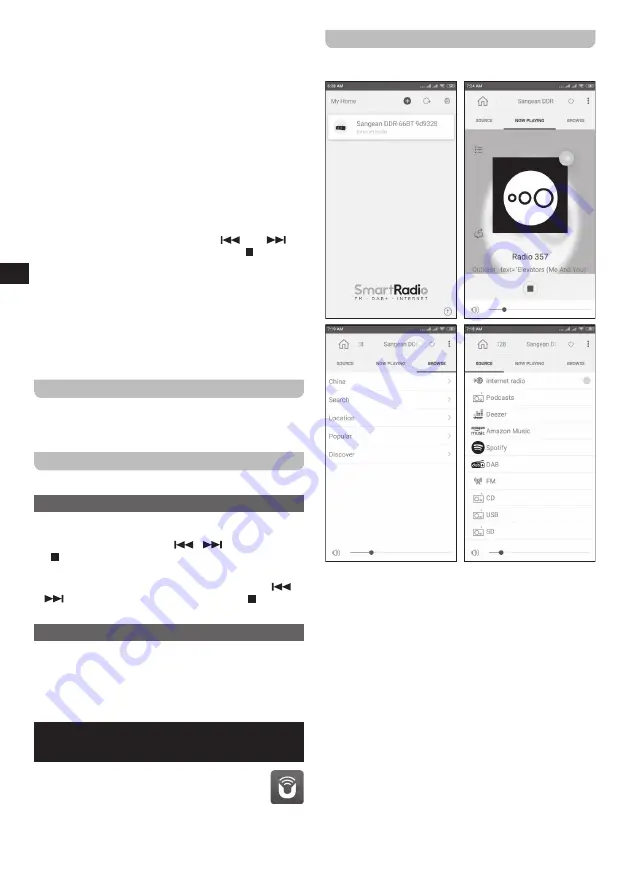
08
GB
●
[Rescan]:
Select this option to scan for Wi-Fi
networks again.
●
[Wired]:
Select this option if you have connected the
radio to a LAN using an Ethernet cable (not included).
●
[Manual config]:
Select this option to manually
configure the radio's internet connection (wired /
wireless, DHCP enabled / disabled, IP address /
subnet mask, SSID, authentication method and
password).
7.
You have now completed the Setup Wizard and are
ready to start using your DDR-66BT. After completing
the Setup Wizard, the radio's Main menu will be shown
on the display.
Notes:
●
All of the radio's menus can be navigated by
selecting an option using the V /
and
/ Ʌ
buttons and by pressing the SELECT / button to
open or select an item.
●
During the Setup Wizard, the radio's default and
recommended settings are indicated using an
asterisk.
●
In order to use any of the radio's internet features
or to control the radio using the UNDOK app, the
radio must be connected to a network that has
internet access.
Turning the radio on / off
The DDR-66BT can be switched on or off by pressing
the Power button. After the radio is turned on, it will
automatically select the last used source.
Selecting a playback source
There are two ways to select a playback source:
Using the radio's Main menu
●
Open the radio's Main menu by pressing and holding
the INFO / MENU button and then select the option
[Main menu]
using the V /
,
/ Ʌ and SELECT
/ buttons (refer to chapter 15 "Using the Main menu"
for details regarding the radio's Main menu).
●
Next, select the playback source using the V /
or
/ Ʌ button and press the SELECT /
button to
confirm your choice.
Using the MEDIA and RADIO buttons
●
Repeatedly press the MEDIA button to select the CD,
USB, SD or Bluetooth mode.
●
Repeatedly press the RADIO button to select the
Internet Radio, Podcasts, Spotify, Amazon Music,
Deezer, DAB radio, FM radio or AUX in mode.
4. Controlling the radio using the
UNDOK app
Aside from controlling your DDR-66BT with the
UNDOK
buttons on the radio or the remote control, it can
also be controlled from a smart device using the
UNDOK app. The UNDOK app offers an intuitive
and easy to use user interface, allows you to
configure many of the radio's settings and is available for
Android and iOS.
Using the UNDOK app to control the radio
Follow these steps to use the UNDOK app to control the
radio:
1.
Download and install the UNDOK app for your device
by searching for "UNDOK" in Apple's App Store or the
Google Play Store.
2.
Make sure the radio and your smart device are
connected to the same network. Instructions for
connecting the radio to your network can be found
in the "Performing the radio's initial setup" section of
chapter 3 "Getting started".
3.
Open the UNDOK app on your smart device.
After starting the UNDOK app, your DDR-66BT should
appear on the home screen of the app with the name
"DDR-66BT xxxxxx" (the 6 digit alphanumeric code are
the last 6 digits of your radio's MAC address).
4.
Connect to the radio by tapping on it.
5.
Select the "Source" tab in the upper left corner to select
the radio's playback source.
6.
Select the "Browse" tab in the upper right corner to
browse through content for the selected source.
7.
Playback, tuning and volume can be controlled using
the controls in the app.
Summary of Contents for DDR-66BT
Page 1: ...GB Version 1 DDR 66BT...


















