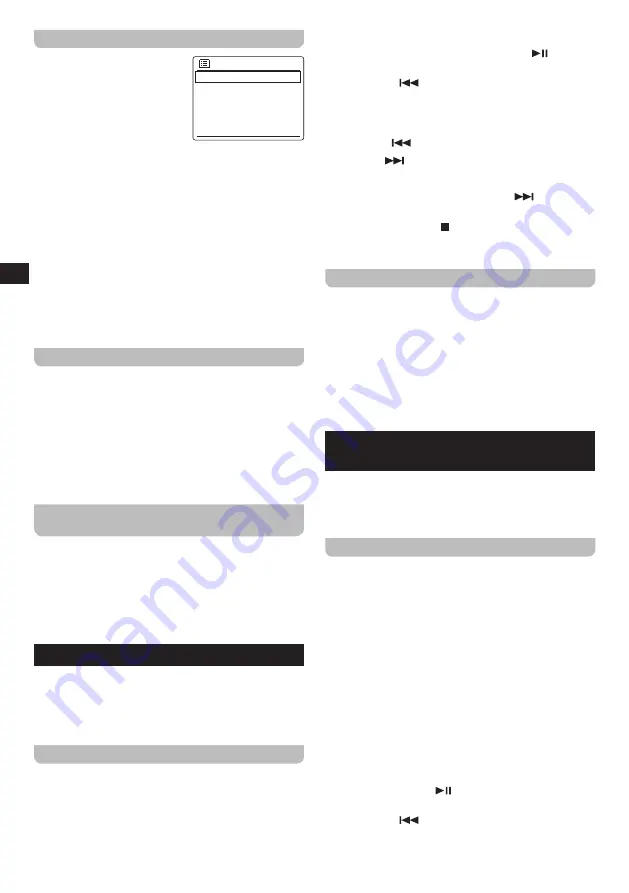
14
GB
The Bluetooth menu
You can open the Bluetooth
Bluetooth
Connect device
Forget devices
System settings
Main menu
>
>
menu by pressing and holding
the INFO / MENU button while
the radio is in the Bluetooth
mode.
The Bluetooth menu offers the
following options:
●
[Connect device]:
Select this option to disconnect from
the currently connected Bluetooth device and switch the
radio back to the Bluetooth pairing mode.
●
[Forget devices]:
Select this option to have the radio
forget all devices it has previously paired with.
●
[System settings]:
Select this option to go to the
System settings menu and configure the radio (refer
to chapter 14 "Using the System settings menu" for
details).
●
[Main menu]:
Select this option to go back to the
Main menu, where you can switch to any of the radio's
modes or set the radio's alarms or sleep timer, or go to
the System settings menu (refer to chapter 15 "Using
the Main menu" for details).
Disconnecting your Bluetooth device
To disconnect your Bluetooth device, either turn off
Bluetooth on the Bluetooth device, press and hold the
BACK / Bluetooth pair button on the radio, open the
Bluetooth menu and select
[Connect device]
to switch
back to the Bluetooth pairing mode or switch to another
mode on the radio by pressing either the RADIO or
MEDIA button or by using the radio's Main menu. If you
disconnect the Bluetooth device when the radio is in the
Bluetooth mode, the radio's display will show "No connect"
and the radio will be available for pairing again.
Showing Bluetooth information on the
display
When listening to Bluetooth audio, repeatedly press
the INFO / MENU button to cycle through the following
information on the radio's display:
●
Album
●
Artist
●
Title
11. Listening to audio from CD
The DDR-66BT is capable of playing CDs, CD-Rs and
CD-RWs and can play both normal audio CDs and CDs
with MP3 and WMA files (with the exception of files
encoded using WMA lossless, WMA Voice, WMA 10
professional and files with DRM protection).
Audio playback in the CD mode
1.
Turn on the radio using the Power button.
2.
Select the CD mode by repeatedly pressing the MEDIA
button or using the radio's Main menu. After selecting
the CD mode, the radio's display will show "No disc".
3.
Insert a CD with the label side facing up. The radio's
display will show "Reading" and a bar indicating the
progress while the CD is being read.
4.
After the CD is read, press the PLAY /
button to
start / pause playback.
5.
Press the V /
button to go to the start of the current
track or the previous track when the current track is at
the start. If the current track is the first track of a folder
on a CD with MP3 or WMA files, the radio will switch
back to the last track of the previous folder. Press and
hold the V /
button to fast rewind within a track.
6.
Press the
/ Ʌ button to go to the next track. If the
current track is the last track of a folder on a CD with
MP3 or WMA files, the radio will switch to the first track
of the next folder. Press and hold the
/ Ʌ button to
fast forward within a track.
7.
Press the SELECT / button to stop playback. The
radio's display will now show the total number of folders
and tracks on the CD.
Showing CD information on the display
When playing audio CDs with MP3 and / or WMA files,
repeatedly press the INFO / MENU button to cycle
through the following information on the radio's display:
●
Progress
●
File name
●
Album
●
Artist
●
Title
12. Listening to audio from or recording
audio to a USB device or SD card
The DDR-66BT is capable of playing MP3 and WMA files
(with the exception of files encoded using WMA lossless,
WMA Voice, WMA 10 professional and files with DRM
protection) from USB devices or SD cards.
Playing files from a USB device or SD card
To play audio files from a USB device or SD card, follow
these steps:
1.
Turn on the radio using the Power button.
2.
Insert the USB device in the USB port or SD card in de
SD card slot.
3.
Select the USB or SD mode by repeatedly pressing
the MEDIA button or using the radio's Main menu. After
selecting either of these two modes, the radio's display
will show "Reading" and a progress bar to indicate the
radio is reading the content of the USB device or SD
card.
4.
After the content of the USB device or SD card has
been read, playback of the first track of the first folder
will automatically start. The display will show "F01 T001
00:00". This represents the folder number, track number
and play time respectively.
5.
Press the PLAY /
button to pause / resume
playback.
6.
Press the V /
button to go to the start of the current
track or the previous track when the current track is
at the start. If the current track is the first track of a
Summary of Contents for DDR-66BT
Page 1: ...GB Version 1 DDR 66BT...


















