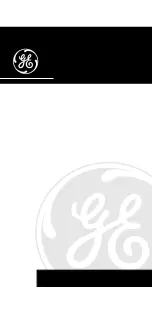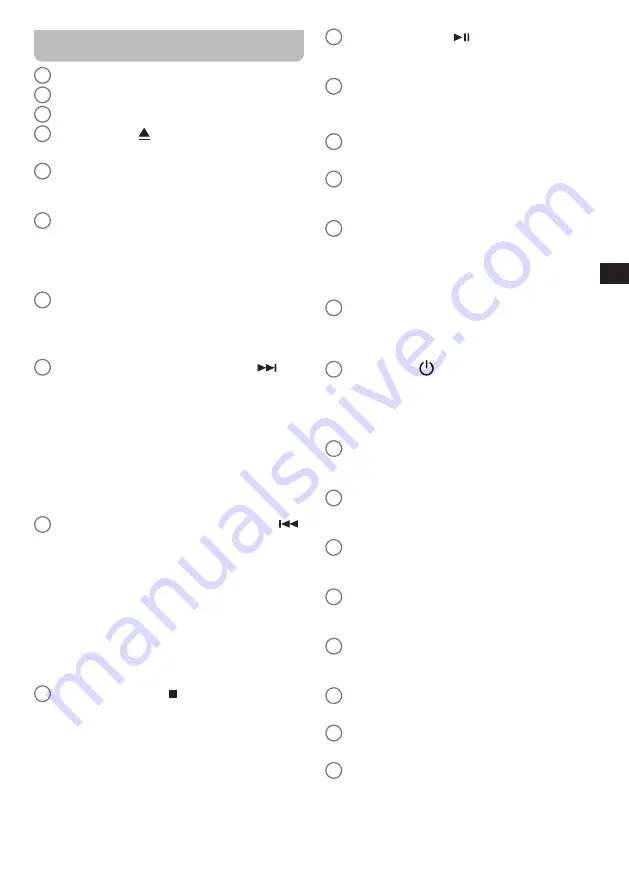
05
GB
Overview of the main unit and the remote
control
1
Left and right speaker
2
LCD Display
3
CD slot
4
CD eject button (
)
●
Press to eject the CD from the CD slot.
5
MEDIA button
●
Press repeatedly to switch to the USB, SD, CD or
Bluetooth mode.
6
INFO / MENU button
●
Press to cycle through information from the
playback source on the radio's display.
●
Press and hold to open the menu for the current
mode.
7
BACK / Bluetooth pair button
●
Press to go back one step in the radio's menus.
●
While in Bluetooth mode, press and hold to switch
to the Bluetooth pairing mode.
8
Tuning up / Next track / Fast forward button (
/ Ʌ)
●
Press to increase the frequency in the FM radio
mode.
●
Press to go to the next track in the USB, SD, CD,
Bluetooth, Spotify modes.
●
Press to navigate in menus.
●
Press and hold to auto scan to the next station
with a higher frequency in the FM radio mode.
●
Press and hold to fast forward in the USB, SD, CD,
Bluetooth modes.
9
Tuning down / Previous track / Rewind button (V /
)
●
Press to decrease the frequency in the FM radio
mode.
●
Press to go to the start of the track or the previous
track in the USB, SD, CD, Bluetooth, Spotify
modes.
●
Press to navigate in menus.
●
Press and hold to auto scan to the next station
with a lower frequency in the FM radio mode.
●
Press and hold to fast rewind in the USB, SD, CD,
Bluetooth modes.
10
SELECT / Stop button (
) / Preset button
●
Press to stop playback in the USB, SD, CD modes.
●
Press to open / select an item in the radio's
menus.
●
Press to enter the “Recall from Preset” menu in
the DAB / FM radio, Internet radio and Podcasts
modes.
●
Press and hold to enter the “Save to Preset” menu
in the DAB / FM radio, Internet radio and Podcasts
modes.
11
PLAY / Pause button (
)
●
Press to start playback or to pause / resume
playback.
12
VOLUME up / down button
●
Press to increase volume.
●
Press VOLUME - to decrease volume.
13
Remote control sensor
●
Infrared sensor for receiving remote control input.
14
Record button
●
Press to record the radio's audio output to a USB
device or SD card.
15
ALARM button
●
While the radio is powered on, press to go to the
radio's alarm menu.
●
While the radio is in standby mode, press
repeatedly to enable / disable the radio's alarms.
16
RADIO button
●
Press repeatedly to select the Internet radio,
Podcasts, Spotify, Amazon Music, Deezer, DAB
radio, FM radio or AUX in mode.
17
Power button (
) / Sleep button
●
Press to turn the radio on / off.
●
Press and hold to enter the sleep timer setting
and then set the sleep timer using the Tuning up /
down buttons.
18
DAB / FM antenna
●
Extend and position this antenna to improve
reception in the DAB and FM modes.
19
SD card slot
●
Insert an SD card to playback audio from the SD
card or to record audio to the SD card.
20
Wi-Fi antenna
●
Position this antenna correctly to improve the
radio's Wi-Fi reception.
21
AC IN socket
●
AC IN socket for AC power cord (100-240V ~
50/60 Hz, 32W)
22
LAN Ethernet port
●
Connect an Ethernet cable to connect the radio to
a Local Area Network.
23
AUX IN socket
●
3.5mm socket for audio input from external device.
24
LINE OUT socket
●
3.5mm socket for audio output to an extern device.
25
Headphones socket
●
3.5mm socket for stereo audio output to
headphones or earphones.
Summary of Contents for DDR-66BT
Page 1: ...GB Version 1 DDR 66BT...