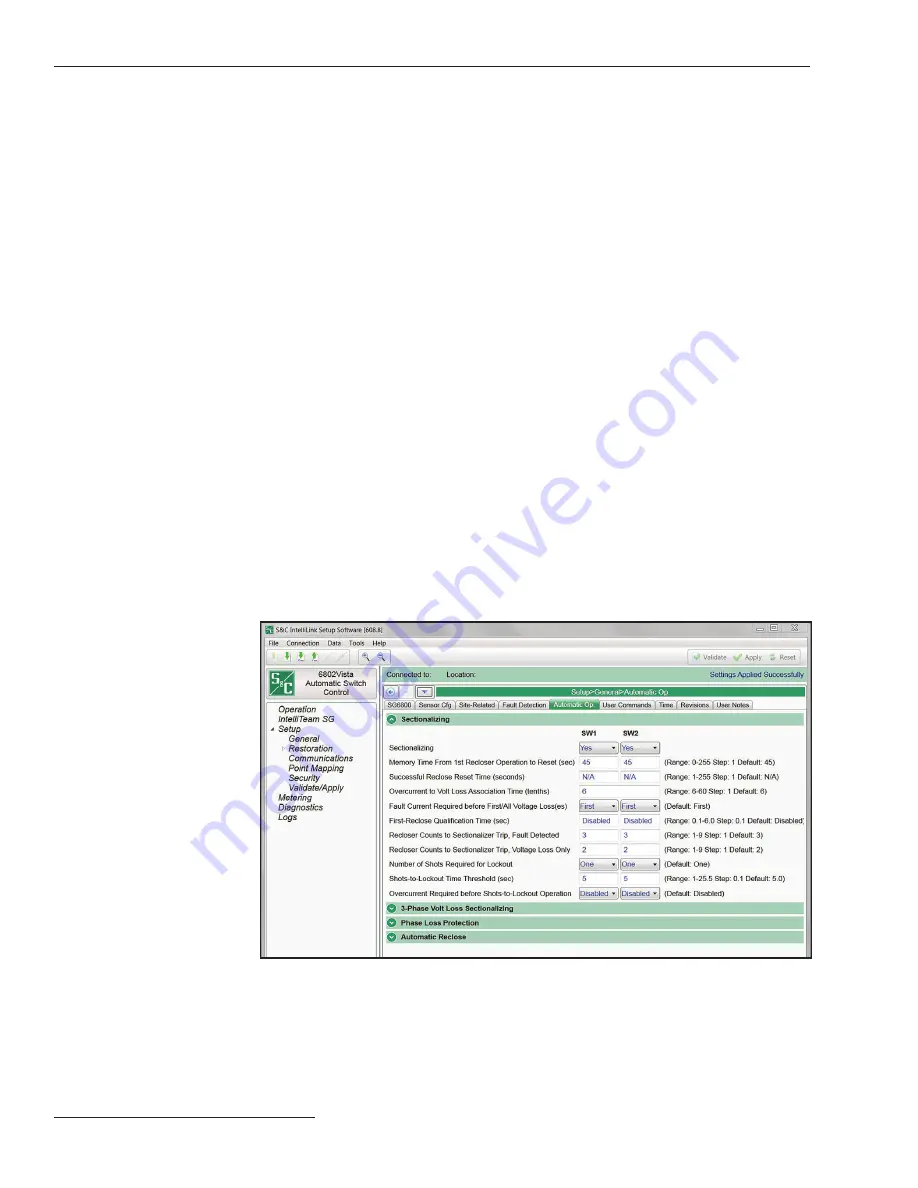
Programming
The IntelliTeam Automatic Restoration System is a self healing or Fault Location,
Isolation, and Service Restoration (FLISR) application. There are two types of IntelliTeam
system restoration that can be implemented with the 6800 controls. The IntelliTeam SG
Automatic Restoration System, the latest version, is configured with the S&C IntelliTeam®
Designer software.
After the settings have been configured with IntelliTeam Designer they are automati-
cally pushed to the controls. See S&C Instruction Sheet 1044-570 for more details.
The IntelliTeam® II Automatic Restoration System, the previous version, is configured
through the IntelliTeam screens in the IntelliLink software. See S&C Instruction Sheet
1045-530, “6800 Series Automatic Switch Controls with IntelliTeam® SG Automatic
Restoration System:
Setup
” for more information.
IntelliTeam System
Configuration
In some cases, the 6800 control will be used to sectionalize by detecting phase and
ground faults. The setpoint values are on the
Setup>General>Fault Detection
screen.
These settings define the fault. Currents on all three phases are monitored and compared
with these setpoints.
Stand-Alone
Programming
The
Automatic Operation
tab configures various automatic switch control operations.
See Figure 12. For the 6802 and 6803 Automatic Switch Controls, configure most setpoints
as separate values for Switch 1 and Switch 2. The switch control implements automatic
operations based on the
Sectionalizing Only
,
Phase Loss Protection Only
, or
Sectionalizing plus Phase Loss Protection
mode.
The
Sectionalizing
feature is based on the number of operations of an
upstream or source-side breaker or recloser configured in the
Recloser Counts to
Sectionalize Trip, Fault Detected
setpoint, while the
3-Phase Volt Loss
Sectionalizing
feature is based on time. The
Phase Loss Protection
feature can be
set to automatically operate the switch when the control detects loss of voltage on one
or two phases.
Automatic Operation
Figure 12. The Setup>General>Automatic Operation>Sectionalizing screen. The 6802 control
is shown.
16 S&C Instruction Sheet 1045-511


































