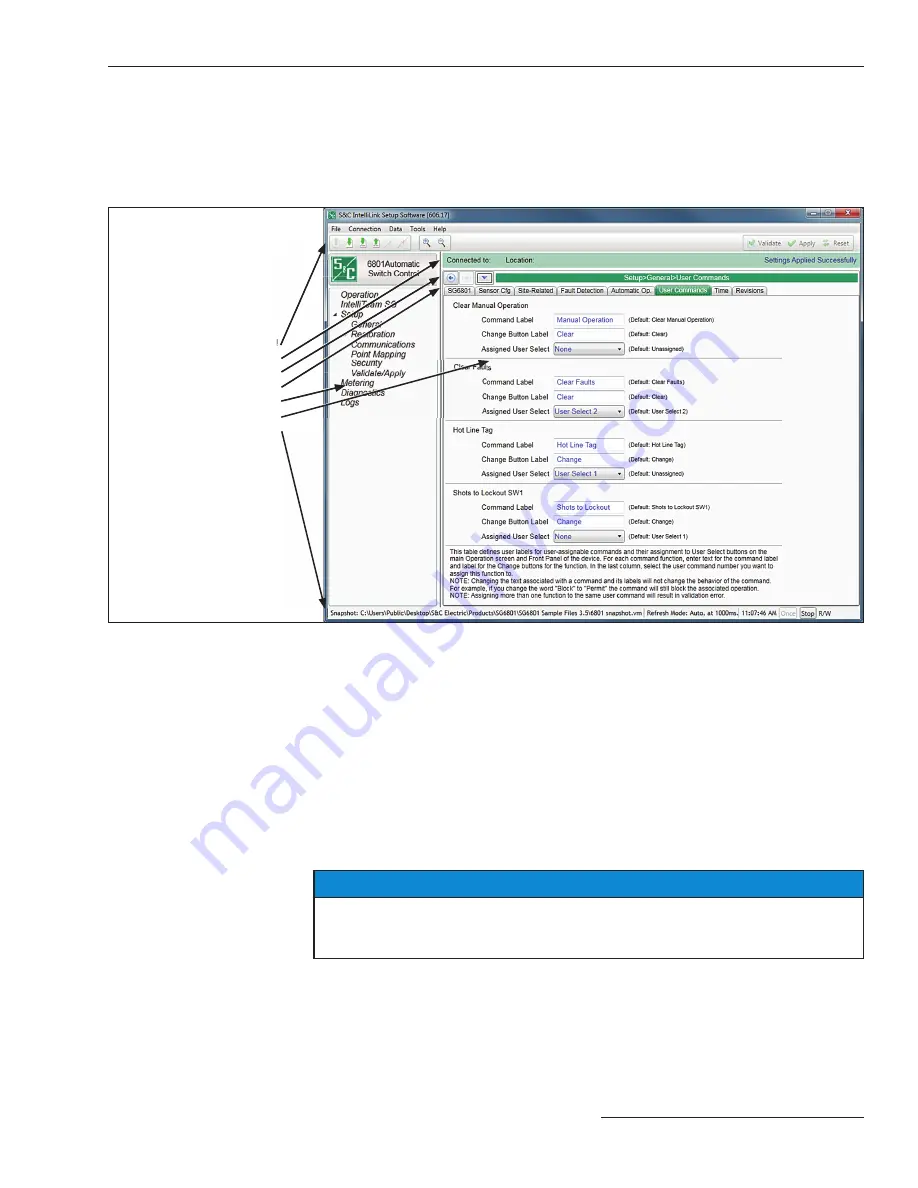
Software Screen
Features
IntelliLink software screens have a tool bar across the top, a navigation tree on the left
and status screens in the center. The communication status is displayed along the bottom.
There are many tabs and data fi elds on specifi c screens. This guide introduces a small
amount of the functionality needed to confi gure the control. See Figure 4. Instruction
Sheet 1045- 530 has comprehensive information about every software screen.
Switch Control Confi guration
Figure 4. IntelliLink software navigation features.
Tool bar
Status bar
Navigation tools
Sub-screen selection tabs
Navigation tree
Screen area
Communication status
Validate/Apply Screen
The
Validate/Apply
screen is where confi guration changes are validated and applied.
See Figure 5 on page 10.
The
Validate
button evaluates settings in the buffer memory without applying them.
When changes are pending, click on the
Validate
button to initiate a logical check of the
pending changes for errors. If the procedure detects an error or inconsistency, it will be
displayed in the
Validation Result
field.
The
Apply
button evaluates settings in the buffer memory and applies them. When
changes are pending, click on the
Apply
button to initiate a logical check of the pending
changes for errors and commit the changes to control memory if no errors are detected.
A successful check will be indicated in the
Validation Result
field.
NOTICE
The
Reset Buffer button does not undo a previously applied command . Instead,
the button resets the settings in buffer memory to the presently active values in the
control .
S&C Instruction Sheet 1045-511 9

















