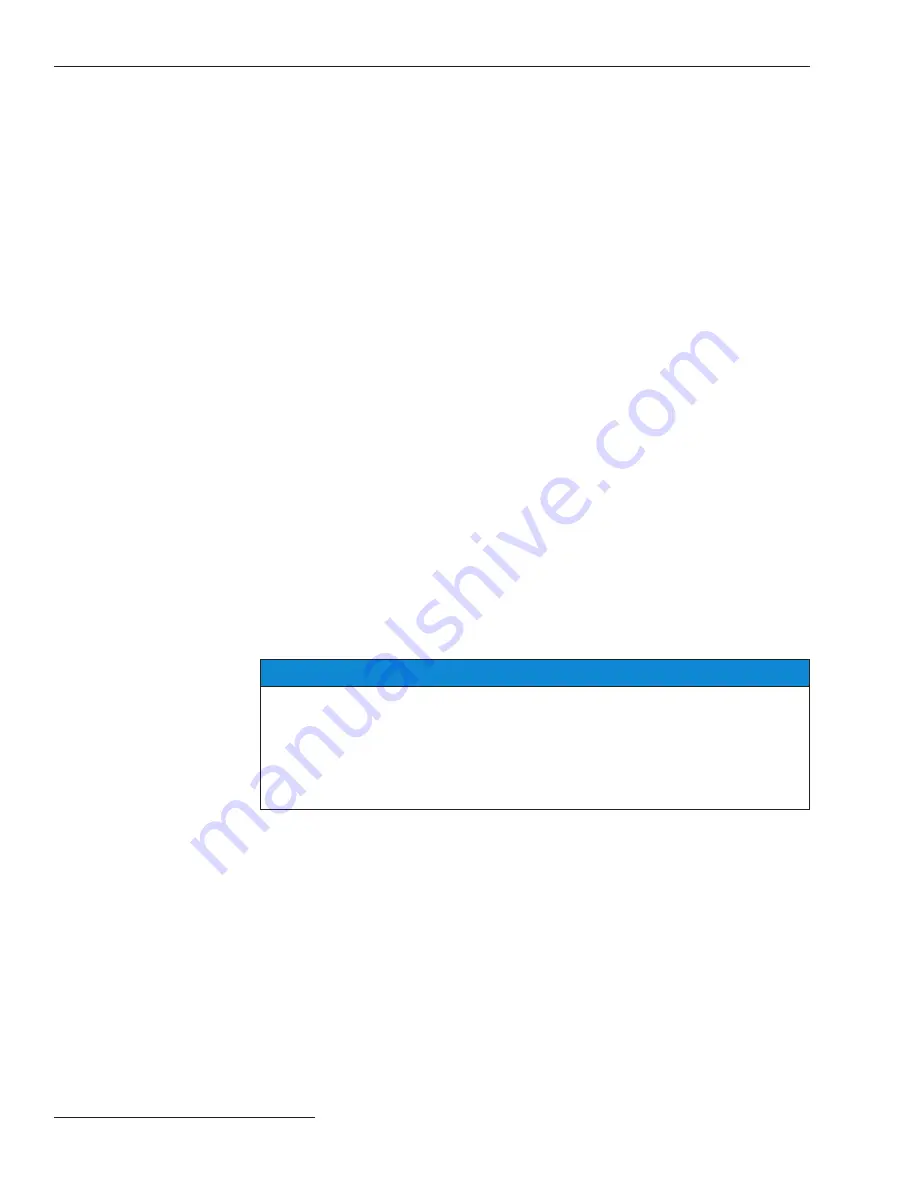
This Navigation Guide is intended to be used in conjunction with the more detailed
1045-range of instruction sheets for the 6800 Series Automatic Switch Controls.
These instruction sheets can be downloaded as PDF files at
sandc.com/en/support/
product-literature/
.
6800 series controls manage distribution switches and can automatically
sectionalize a feeder based on factors such as overcurrent, loss of voltage, and phase
unbalance. The switch controls can be controlled remotely using IntelliLink® Setup
Software.
The Navigation Guide provides a general overview to switch control con-
figuration with IntelliLink Setup Software. More information about control
configuration with IntelliLink software can be found in Instruction Sheet 1045-
530, “6800 Series Automatic Switch Controls with IntelliTeam® SG Automatic
Restoration System:
Setup
.”
6800 series controls come in three variants: 6801, 6802 and 6803 controls. The last
numeral designates the number of switches that can be controlled by the 6800 control.
A 6802 or 6803 controls can have different settings applied to each switch.
6800 controls can be used on a variety of switching devices including Scada-Mate®
Switching Systems, Mini-Rupter® Switches in Remote Supervisory PME and PMH Pad-
Mounted Gear, Remote Supervisory Vista® and Vista® SD Underground Distribution
Switchgear, and a variety of switches from other manufacturers.
6800 controls can be operated in two states:
Local
and
Remote
. When set to the
Remote
state, SCADA commands are permitted. When set to the
Local
state, SCADA
commands are blocked and the 6800 control can be operated by the faceplate or with
a local connection using IntelliLink Setup Software. The
SCADA Control
mode can
be set to the
Local
state from the front panel, a local connection (serial or Wi-Fi), and
with a remote IntelliLink software command. When the
SCADA Control
mode is set
to the
Local
state by a remote IntelliLink software command, the
Remote Operation
state can only be enabled by a local connection (serial or Wi-Fi) at the 6800 control site.
See Figures 1 and 2 on page 7.
The 6800 control can also be used in S&C’s IntelliTeam SG and IntelliTeam® II
Automatic Restoration Systems for self-healing applications.
NOTICE
Setting
Local/Remote mode to the Local state does not disable the Automatic
Sectionalizing mode or IntelliTeam system Automatic Restoration mode .
To disable sectionalizing, the
Automatic Operation mode must be set to the
Disabled state .
To prevent automatic restoration operation, the
Automatic Restoration mode
must be set to the
Prohibited state .
Overview
6 S&C Instruction Sheet 1045-511

















