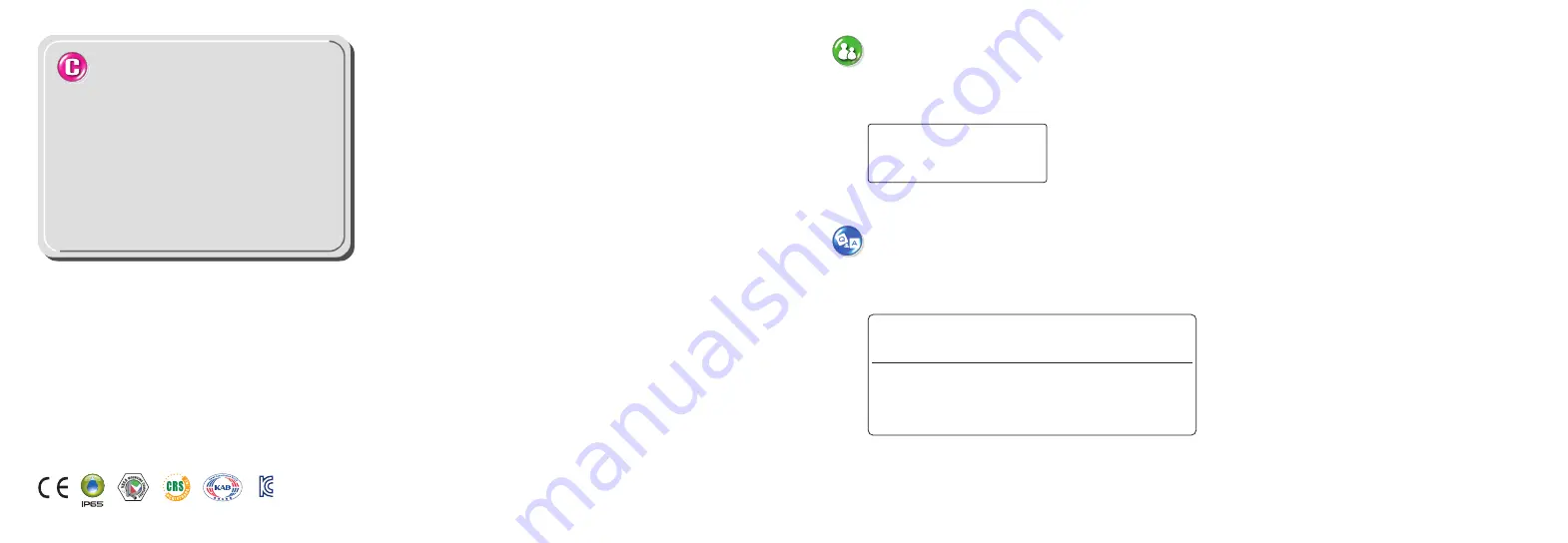
Copyright
Copyrightⓒ 2014 Samwontech Co., Ltd
This operation manual is a work protected by
the copyright law.
A part or entire of this manual shall not be
copied, air sent, distributed, translated or
changed into the form to be read by electronic
media or machine without prior written consent
of Samwontech Co., Ltd.
Please inform the TEMI1000 model name, failure condition and
contact point for queries of after sales service.
Queries related with after sales service for TEMI1000
T : 032-326-9120
F : 032-326-9119
Quotation request / Product request
Specification request / Data request/ Other request
Customer contact for TEMI1000
www.samwontech.com
[email protected]
[email protected]
■ Internet
■ E mail
MSIP-REM-
S31-1000SERIES
Summary of Contents for TEMI1000 Series
Page 1: ......
Page 10: ...Part 02 Main screen 9...
Page 37: ...Part 05 Appointed operation setting 36...
Page 75: ...Part 09 Communication error 74...
Page 78: ...MEMO...
Page 79: ......
Page 80: ......


































