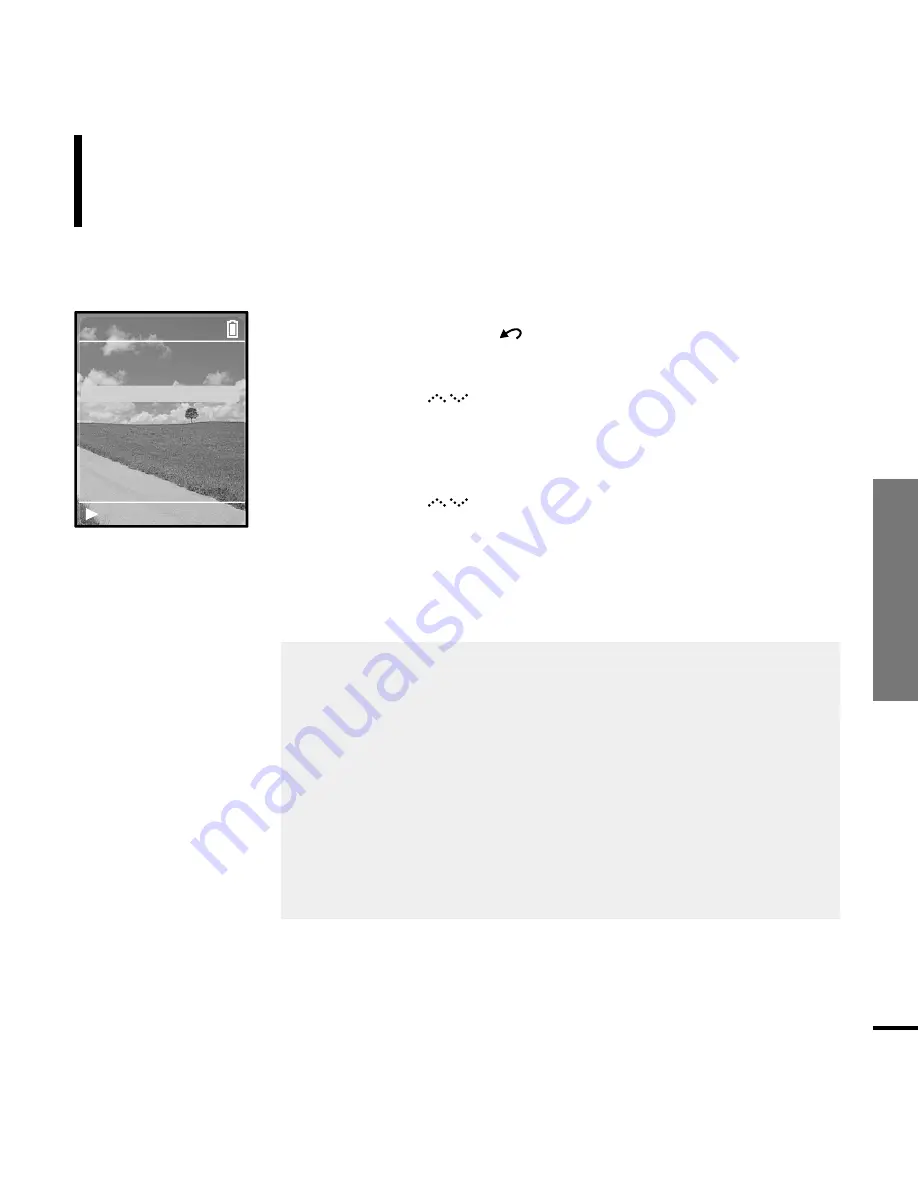
Chapter 4. Picture V
iewing
Display Setup/
Slideshow Setup
53
Slideshow Setup
You can set the Start Time or interval of the slideshow.
Setup
2
Tap on the [
] to select <Settings>, then press the
[Touch Pad].
■
The Settings menu appears.
3
Tap on the [
] to select <Slideshow>, then press the
[Touch Pad].
■
The Slideshow Setup Menu will appear.
4
Use the [Touch Pad] to select and set the desired functions.
■
<Start(Batt)> : When running on battery power, you can set the start
time of the slideshow after the Menu and function screen
disappears.
Select either <Off> <1m> <5m> <10m> or <15m>.
■
<Start(USB)> : When connected via USB, you can set the start time
of the slideshow after the Menu and function screen
disappears.
Select either <Off> <1m> <5m> <10m> or <15m>.
■
<Slide Time> : You can set the interval for the slideshow.
Select either <2s> <5s> <15s> <30s> or <60s>.
■
<Shuffle> : You can repeatedly play pictures in random order. Select
<On> or <Off>.
1
Press and hold the [
] button to move to the Menu screen.
Settings
Rising Sun
Audio
display
Slideshow
Repeat
Off
Time
Language
Reset Settings
System Info
Summary of Contents for yePP YP-Z5FQ 2GB
Page 1: ......
Page 24: ...24 Adding Files Folders in Media Studio with Autoscan Loading Your Desired File 3 ...
Page 59: ...Chapter 5 Troubleshooting System Reset 60 Troubleshooting 61 ...
Page 64: ...Chapter 6 Appendix Menu Tree 65 Manual USB Driver Installation 66 Product Specifications 69 ...
Page 74: ...REV 0 0 ...






























