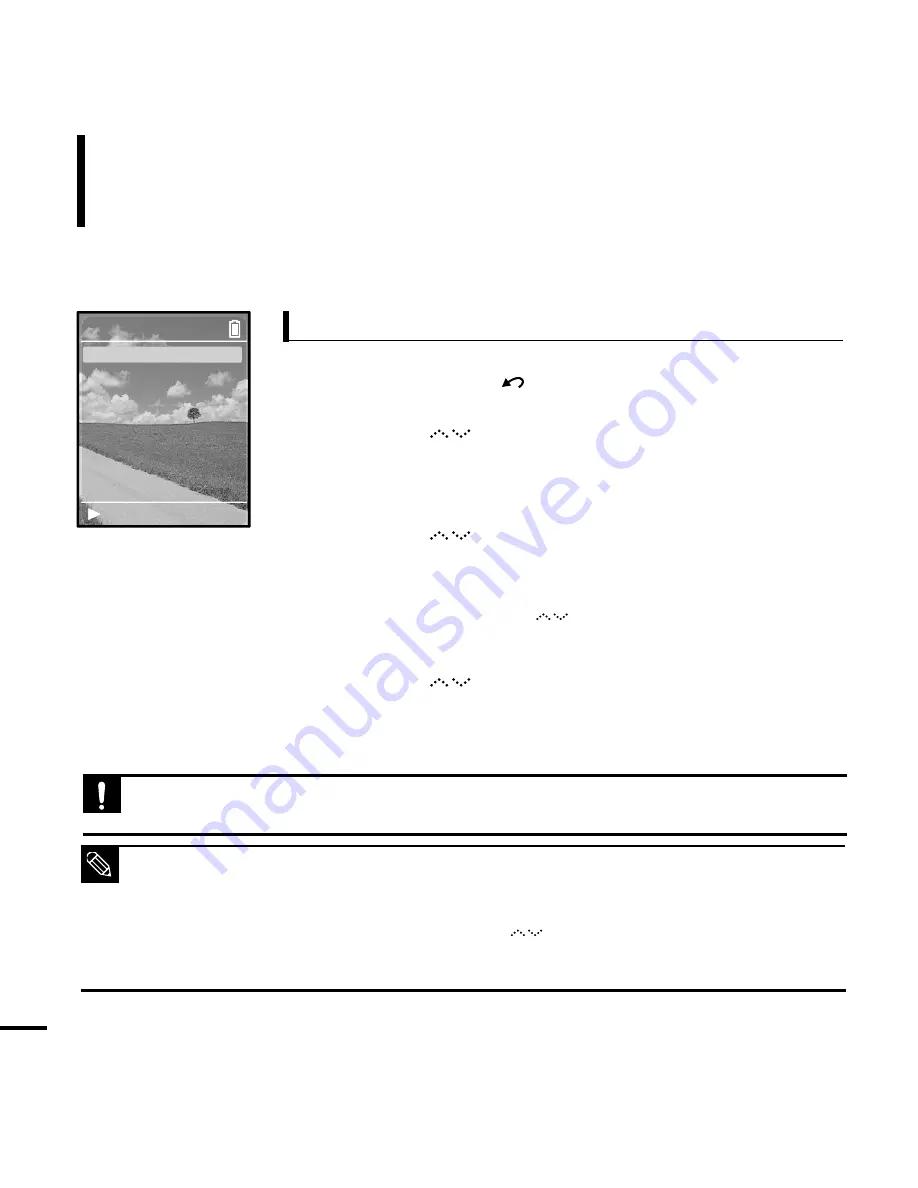
34
To Play a Playlist
Make your own Playlist by genre or artist.
Listening to Music
1
Press and hold the [
] button to move to the Menu screen.
2
Tap on the [
] to select <Music>, then press the
[Touch Pad].
■
The Music Menu will appear.
3
Tap on the [
] to select your desired music menu, then
press the [Touch Pad].
■
Music list and file are displayed.
■
For music list, tap on the
[
]
to your desired music list, and
press the [Touch Pad] to display file(s).
4
Tap on the [
] to select music file(s) to add to playlist,
then Press and hold the [Touch Pad].
■
<Added to Playlist> is displayed in the bottom and selected music
file blinks twice to be added in <Playlists>
➝
<Mobile Playlist>.
To make your own Playlist
11:40 PM
Added to Playlist
Rising Sun1
Rising Sun2
Rising Sun3
Rising Sun4
■
You can use <Media Studio> to create your selection of music files by the folder before
downloading it to the player. Then, the selection will be added to the <Playlists> of the player.
For more information on creating a playlist in <Media Studio>, see the Help section.
■
To delete the file, which is set to playlist, tap on the [
] in <Playlists>
➝
<Mobile Playlist> to
select file to delete, and press and hold the [Touch Pad]. <Removed> appears in the bottom of
screen and selected file is deleted.
NOTE
■
Be sure to add file to Playlist when file is selected. It is not allowed to add file when you select to
display information screen for running music or music list.
CAUTION
Summary of Contents for yePP YP-Z5FQ 2GB
Page 1: ......
Page 24: ...24 Adding Files Folders in Media Studio with Autoscan Loading Your Desired File 3 ...
Page 59: ...Chapter 5 Troubleshooting System Reset 60 Troubleshooting 61 ...
Page 64: ...Chapter 6 Appendix Menu Tree 65 Manual USB Driver Installation 66 Product Specifications 69 ...
Page 74: ...REV 0 0 ...






























