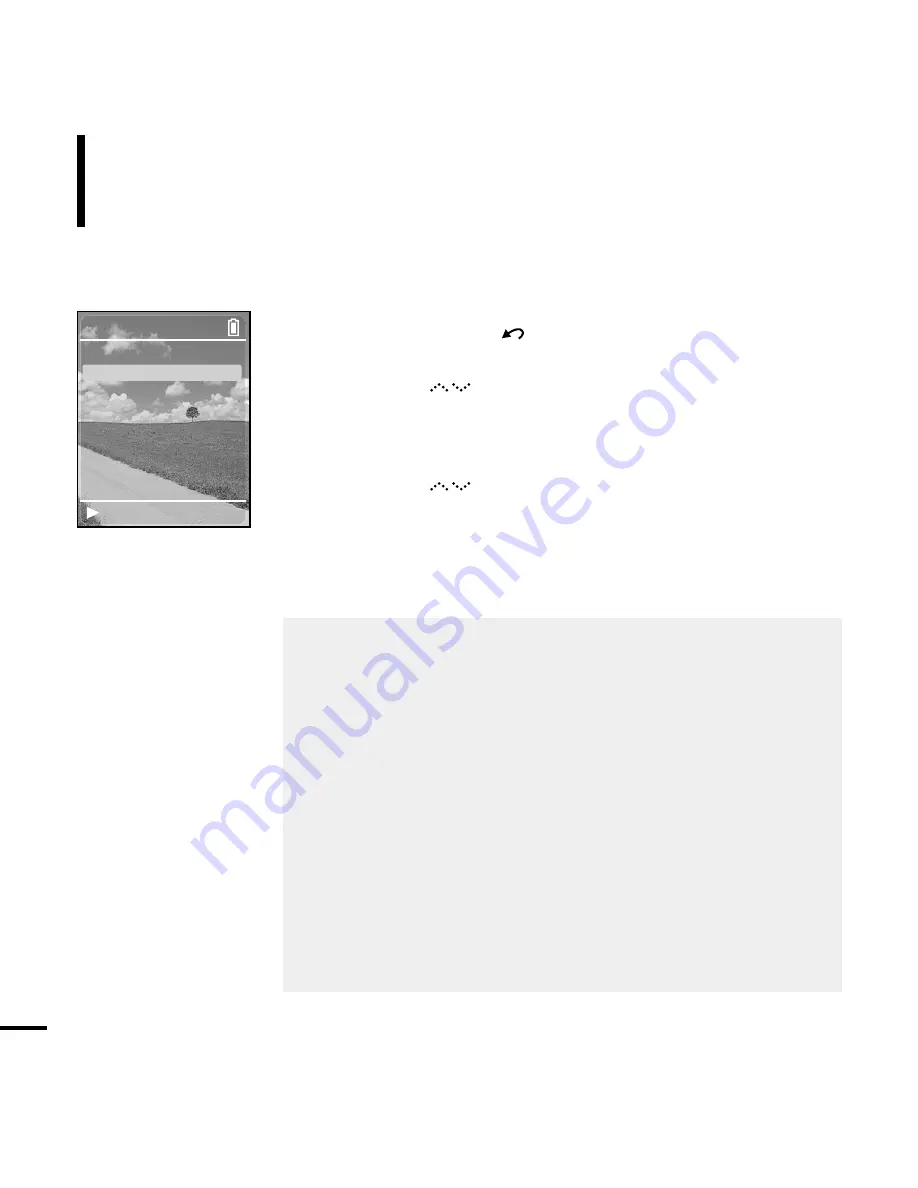
52
Display Setup
You can adjust the brightness and the turn-off time for the screen display.
Setup
2
Tap on the [
] to select <Settings>, then press the
[Touch Pad].
■
The Settings menu appears.
3
Tap on the [
] to select <Display>, then press the
[Touch Pad].
■
The Display Setup Menu will appear.
4
Use the [Touch Pad] to select and set the desired functions.
■
<Brightness> : You can adjust the brightness for the screen display.
Tap on the left side of the [Touch Pad] to darken, or on the
right side of the [Touch Pad] to brighten.
■
<Dim(Batt)> : When running on battery power, the screen display will darken if
none of the buttons have been pressed for a preset period of time.
Select either <-- (Always On)> <15s> <30s> <60s> or <120s>.
■
<Off(Batt)> : When running on battery power, the screen display will be
automatically turned off if none of the buttons have been
pressed for a preset period of time.
Select either <-- (Always On)> <15s> <30s> <60s> or <120s>.
■
<Dim(USB)> : When connected via USB, the screen display will dim if none
of the buttons have been pressed for a preset period of time.
Select either <-- (Always On)> <15s> <30s> <60s> or <120s>.
■
<Off(USB)> : When connected via USB, the screen display will be automatically
turned off if none of the buttons have been pressed for a preset
period of time.
Select either <-- (Always On)> <15s> <30s> <60s> or <120s>.
1
Press and hold the [
] button to move to the Menu screen.
Rising Sun
Settings
Audio
display
Slideshow
Repeat
Off
Time
Language
Reset Settings
System Info
Summary of Contents for yePP YP-Z5FQ 2GB
Page 1: ......
Page 24: ...24 Adding Files Folders in Media Studio with Autoscan Loading Your Desired File 3 ...
Page 59: ...Chapter 5 Troubleshooting System Reset 60 Troubleshooting 61 ...
Page 64: ...Chapter 6 Appendix Menu Tree 65 Manual USB Driver Installation 66 Product Specifications 69 ...
Page 74: ...REV 0 0 ...






























