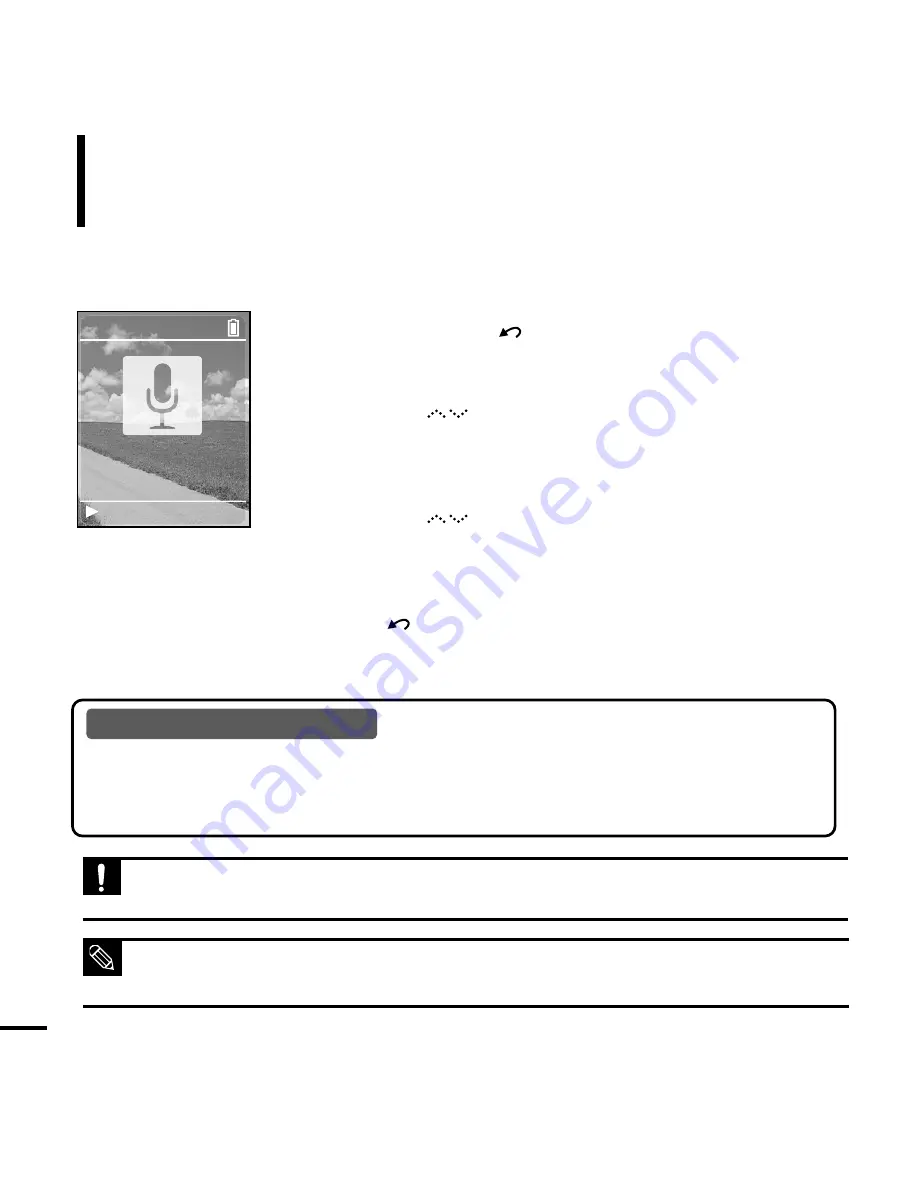
48
Recording
Voice Recording
2
Tap on the [
] to select <Recordings>, then press the
[Touch Pad].
■
The Recordings menu appears.
3
Tap on the [
] to select <Record Now>, then press the
[Touch Pad].
■
Voice recording is started with displaying the file name to save.
4
Press [
] button to finish recording.
■
Recording is saved and previous screen is displayed.
File names during recording
When recording file name is automatically designated in the format of “Recording
NNN”. NNN represents recording number. For example, Recording 003 represents
that it voice file recorded in the third order.
■
The voice recording is made in a quality of 64kbps.
■
You can make a voice recording for about 65 hours (based on 2 GB)
NOTE
■
Do not place the microphone too close or too far away during recording, as this can affect the recording quality.
■
Voice recording does not perform properly when the battery is low.
CAUTION
1
Press and hold the [
] button to move to the menu
screen.
REC 2:05
11:40 PM
Recording 002
mp3 22kHz 64Kbps
Summary of Contents for yePP YP-Z5FQ 2GB
Page 1: ......
Page 24: ...24 Adding Files Folders in Media Studio with Autoscan Loading Your Desired File 3 ...
Page 59: ...Chapter 5 Troubleshooting System Reset 60 Troubleshooting 61 ...
Page 64: ...Chapter 6 Appendix Menu Tree 65 Manual USB Driver Installation 66 Product Specifications 69 ...
Page 74: ...REV 0 0 ...
















































