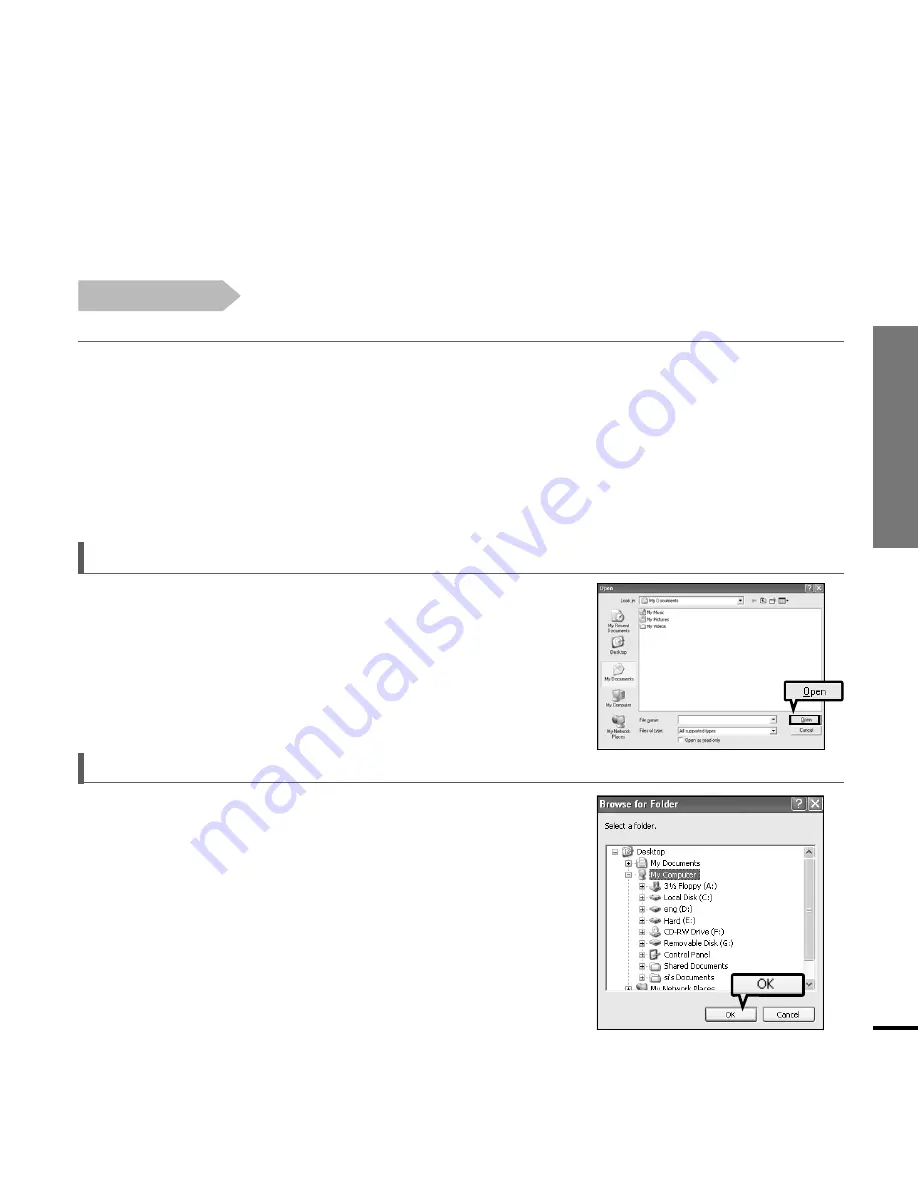
Chapter 2. Loading
Your Desired File
Adding Files/Folders in Media Studio
23
1
Media Studio will automatically start when the player is connected to your PC.
■
If the program does not start automatically, double Click the Media Studio icon on the desktop.
2
Click the <Media Library>
➝
<Library> tab on the left of the Media Studio window.
■
The <Add File>/<Add Folder>/<Auto Scan> taps will appear.
3
Click <Add File>.
■
The Open window will appear.
Before you start!
■
Connect the player to your PC.
■
Media Studio must be installed on your PC.
To add files
3
Click <Add Folder>.
■
The Browse folder is window will appear.
4
Select the folder to add and click <OK>.
■
The selected folder is added to the list.
To add folders
4
Select the files to add and click <Open>.
■
The selected files are added to the list.
4
4
Summary of Contents for yePP YP-Z5FQ 2GB
Page 1: ......
Page 24: ...24 Adding Files Folders in Media Studio with Autoscan Loading Your Desired File 3 ...
Page 59: ...Chapter 5 Troubleshooting System Reset 60 Troubleshooting 61 ...
Page 64: ...Chapter 6 Appendix Menu Tree 65 Manual USB Driver Installation 66 Product Specifications 69 ...
Page 74: ...REV 0 0 ...






























