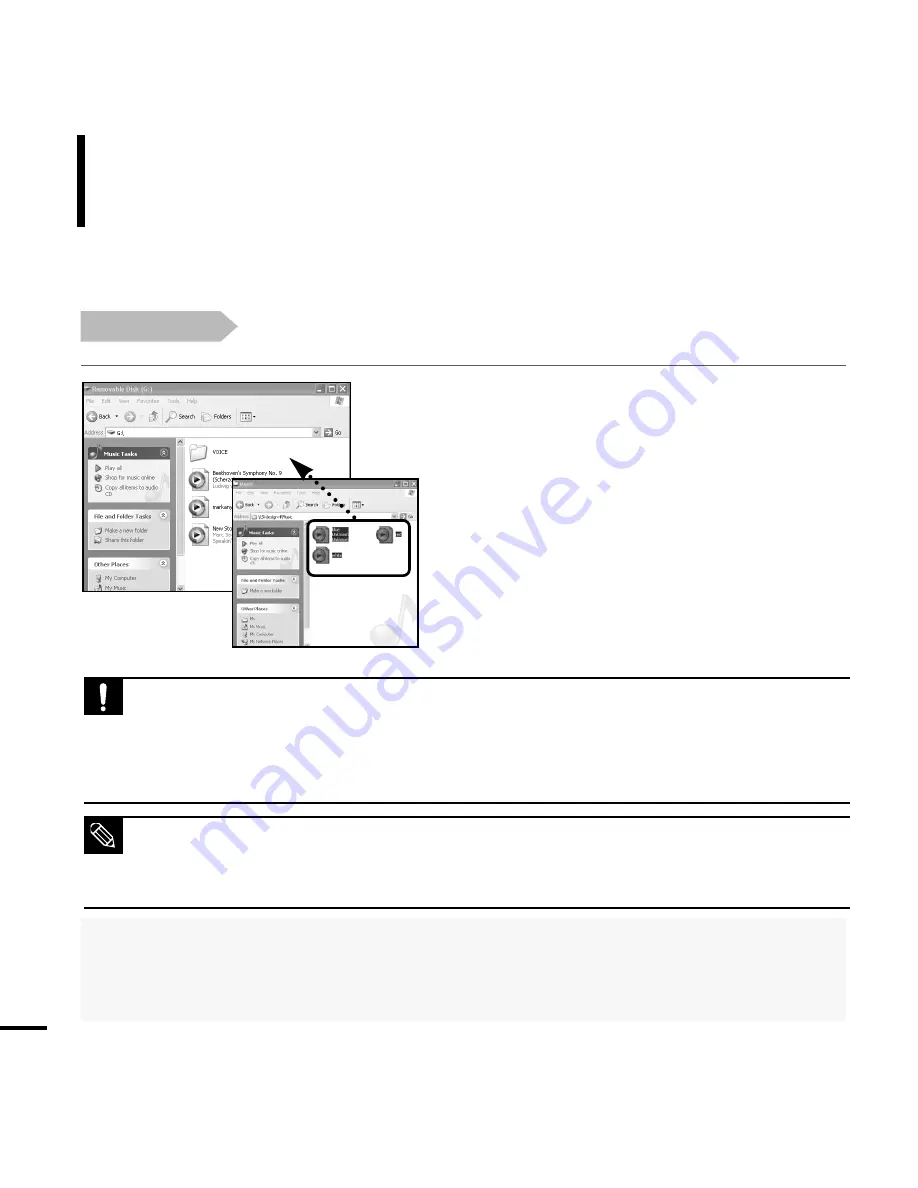
28
Using as a Removable Disk
Before you start!
■
Connect the player to your PC.
1
Open files/folders to transfer from your PC.
2
Open <My Computer>
➝
<Removable
Disk> from the desktop.
3
Select the files/folders to transfer from your
PC and drag and drop them to a folder of
your choice in the <Removable Disk>.
■
Selected folders or files are transferred to main
body. Drag and drop music files to <Music> folder
and picture files to <Pictures> folder.
■
What is DRM?
DRM (Digital Rights Management) is a technology and service to prevent the illegal use of digital contents
and protect the profit and rights of copyright holders. DRM files are charged music files applied with the
illegal copy protection technology of legally purchased MP3 music.
You can use the player as a removable
storage device.
■
It may impair the main body or PC to disassemble USB cable during transferring file. After message is dis-
appeared, perform safety dismount first, and then disassemble USB cable.
■
The order of music files displayed in Windows Explorer may differ from the play order on your device.
■
If you move a DRM file(charged file) to the removable disk, the file will not be played.
CAUTION
■
Select the file to save and drag-and-drop it into the removable disk icon.(In numerical, alphabetical order)
If you change the name of music files in Windows Explorer like 001* * * , 002* * *...,
music files will be played in the order of number indicated.
NOTE
Summary of Contents for yePP YP-Z5FQ 2GB
Page 1: ......
Page 24: ...24 Adding Files Folders in Media Studio with Autoscan Loading Your Desired File 3 ...
Page 59: ...Chapter 5 Troubleshooting System Reset 60 Troubleshooting 61 ...
Page 64: ...Chapter 6 Appendix Menu Tree 65 Manual USB Driver Installation 66 Product Specifications 69 ...
Page 74: ...REV 0 0 ...
















































