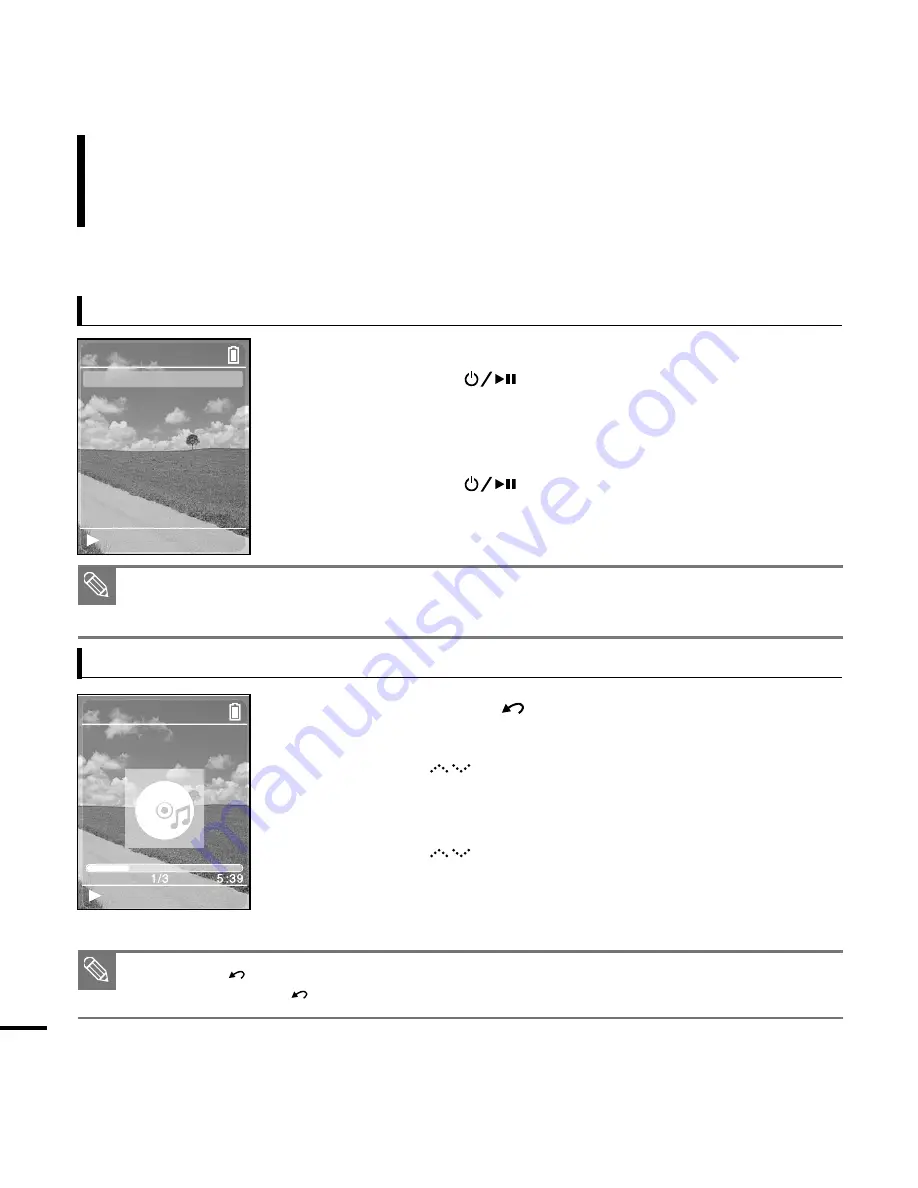
:30
■
Press the [
] button to move to the previous screen.
■
Press and hold the [
] button to move to the Menu screen.
Basic Use
14
Turning the Power On & Off
Playing Music
Turning the Power On
Press and hold the [
] button
■
Power is turned on.
Turning the Power Off
Press and hold the [
] button
■
Power is turned off.
1
Press and hold the [
] button to move to the Menu
screen.
2
Tap on the [
] to select <Music>, then press the
[Touch Pad].
■
The Music Menu will appear.
3
Tap on the [
] to select a music file of your choice.
4
Press the [Touch Pad].
■
The music file will begin playing.
NOTE
■
Screen Display window is automatically turned off when none of the buttons have been pressed for a
preset period of time (Default: 1 minute) in the pause mode. You can set the time duration before
closing the Screen Display window.
√
page 52
NOTE
Music
Radio
Recordings
Pictures
Playlists
Shuffle All
Settings
Now Playing
Samsung MP3
Samsung
11:40 PM
11:40 PM
Rising Sun
Rising Sun
Summary of Contents for yePP YP-Z5FQ 2GB
Page 1: ......
Page 24: ...24 Adding Files Folders in Media Studio with Autoscan Loading Your Desired File 3 ...
Page 59: ...Chapter 5 Troubleshooting System Reset 60 Troubleshooting 61 ...
Page 64: ...Chapter 6 Appendix Menu Tree 65 Manual USB Driver Installation 66 Product Specifications 69 ...
Page 74: ...REV 0 0 ...





























