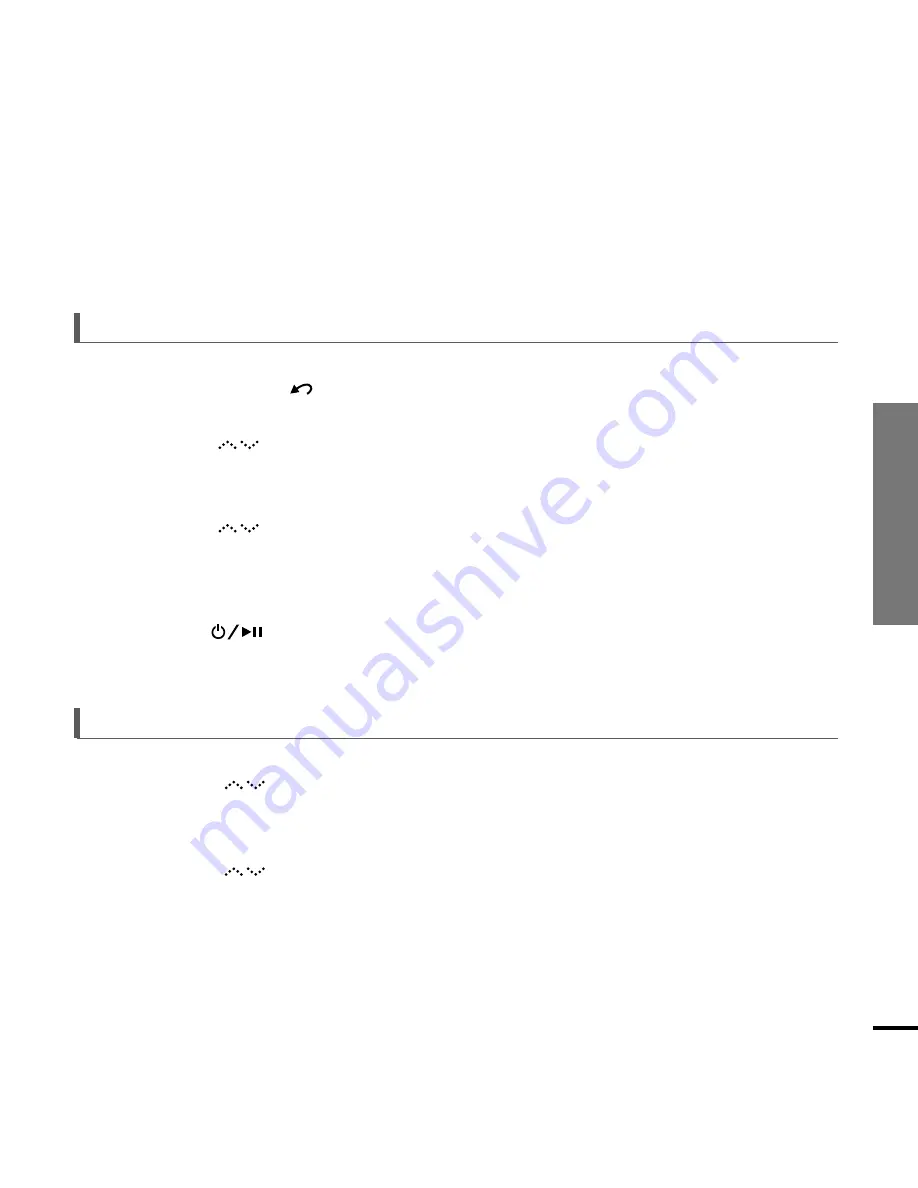
Chapter 3. Multimedia Function
V
oice Recording
49
1
Press and hold the [
] button to move to the menu screen.
2
Tap on the [
] to select <Recordings>, then press the [Touch Pad].
■
The Recordings menu appears.
3
Tap on the [
] to select your desired recording file to play back, then press
the [Touch Pad].
■
Recording file starts to be played.
4
Press the [
] button to stop.
■
Recording file temporarily stops to be played.
Listening to recording file.
1
Tap on the [
] to select your desired recording file to delete, then press
and hold the [Touch Pad].
2
Tap on the [
] to select <Delete>, then press the [Touch Pad].
■
The selected recording file is deleted.
To delete recording file
Summary of Contents for yePP YP-Z5FQ 2GB
Page 1: ......
Page 24: ...24 Adding Files Folders in Media Studio with Autoscan Loading Your Desired File 3 ...
Page 59: ...Chapter 5 Troubleshooting System Reset 60 Troubleshooting 61 ...
Page 64: ...Chapter 6 Appendix Menu Tree 65 Manual USB Driver Installation 66 Product Specifications 69 ...
Page 74: ...REV 0 0 ...






























