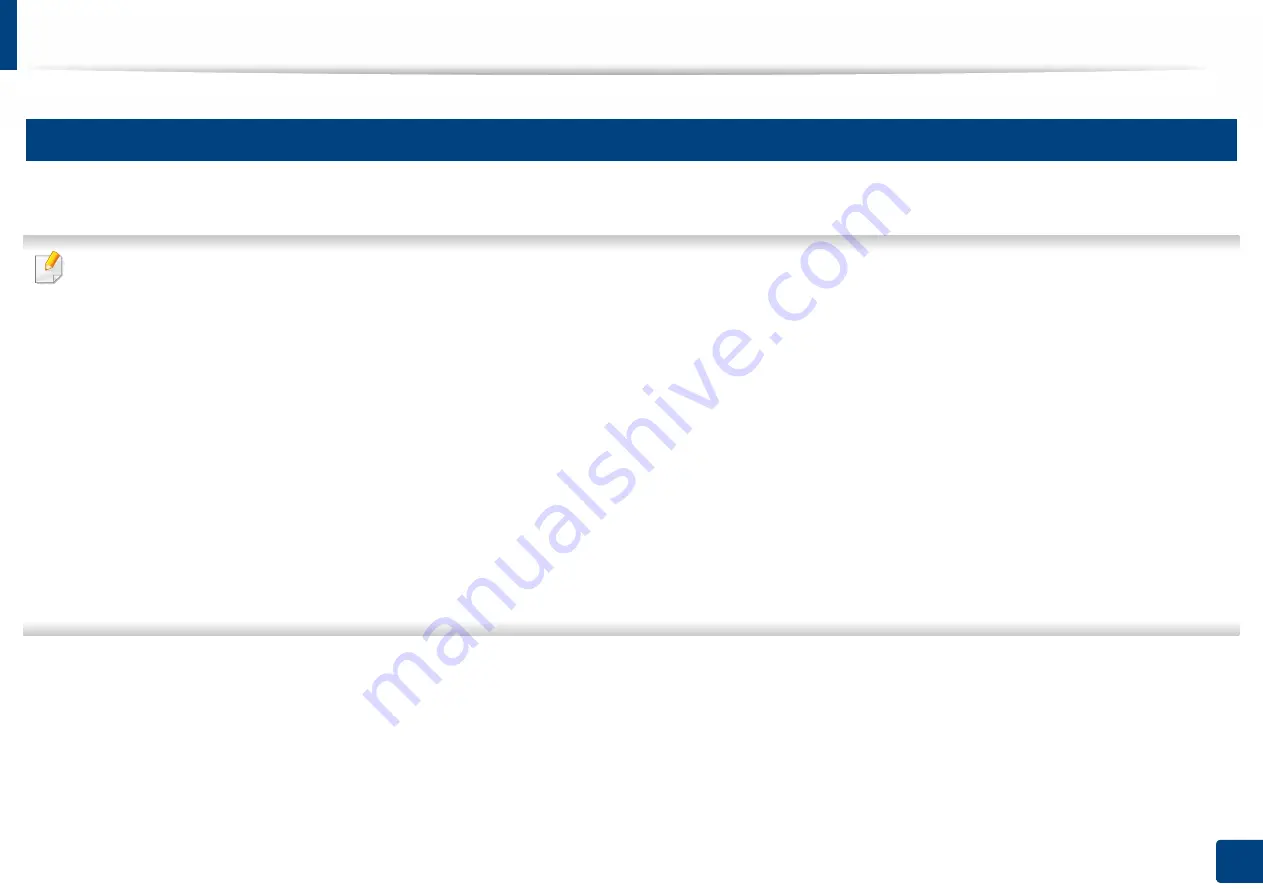
Media and tray
30
2. Basic Setup
4
Loading in manual feeder
The manual feeder can hold special sizes and types of print material, such as postcards, note cards, and envelopes.
Tips on using the manual feeder
•
Load only one type, size and weight of print media at time in the manual feeder.
•
If you select
Manual Feeder
for the paper source in your software application, you need to press Print screen or Configuration page, or WPS button each time
you print a page and load only one type, size and weight of print media at a time on the manual tray.
•
To prevent paper jams, do not add paper while printing when there is still paper in the manual feeder.
•
Print media should be loaded face up with the top edge going into the manual feeder first and be placed in the center of the tray.
•
To ensure printing quality and to prevent paper jams, only load the available paper (see "Print media specifications" on page 76).
•
Flatten any curl on postcards, envelopes, and labels before loading them into the manual feeder.
•
When printing on special media, you must follow the loading guidelines (see "Printing on special media" on page 32).
•
When papers overlap when printing using the manual feeder, open tray 1 and remove the overlapping papers then try printing again.
•
When paper does not feed well while printing, push the paper in manually until it starts feeding automatically.
•
When the machine is in a power save mode, the machine does not feed paper from the manual feeder. Wake up the machine by pressing the power button before
using the manual feeder.
Summary of Contents for XPRESS M301 SERIES
Page 31: ...Media and tray 31 2 Basic Setup ...
Page 49: ...Redistributing toner 49 3 Maintenance ...
Page 53: ...Replacing the imaging unit 53 3 Maintenance 1 2 1 2 ...
Page 56: ...Cleaning the machine 56 3 Maintenance 1 2 2 1 1 2 2 1 ...
Page 58: ...Cleaning the machine 58 3 Maintenance 1 2 1 2 ...
Page 63: ...Clearing paper jams 63 4 Troubleshooting 2 In the manual feeder ...
Page 65: ...Clearing paper jams 65 4 Troubleshooting 1 2 1 2 2 1 ...
Page 66: ...Clearing paper jams 66 4 Troubleshooting 4 In the exit area ...
Page 68: ...Clearing paper jams 68 4 Troubleshooting 5 In the duplex area ...
Page 96: ...96 ADVANCED Printing quality problems 195 Operating system problems 203 ...
Page 228: ...Index 228 Index network cable 125 ...






























