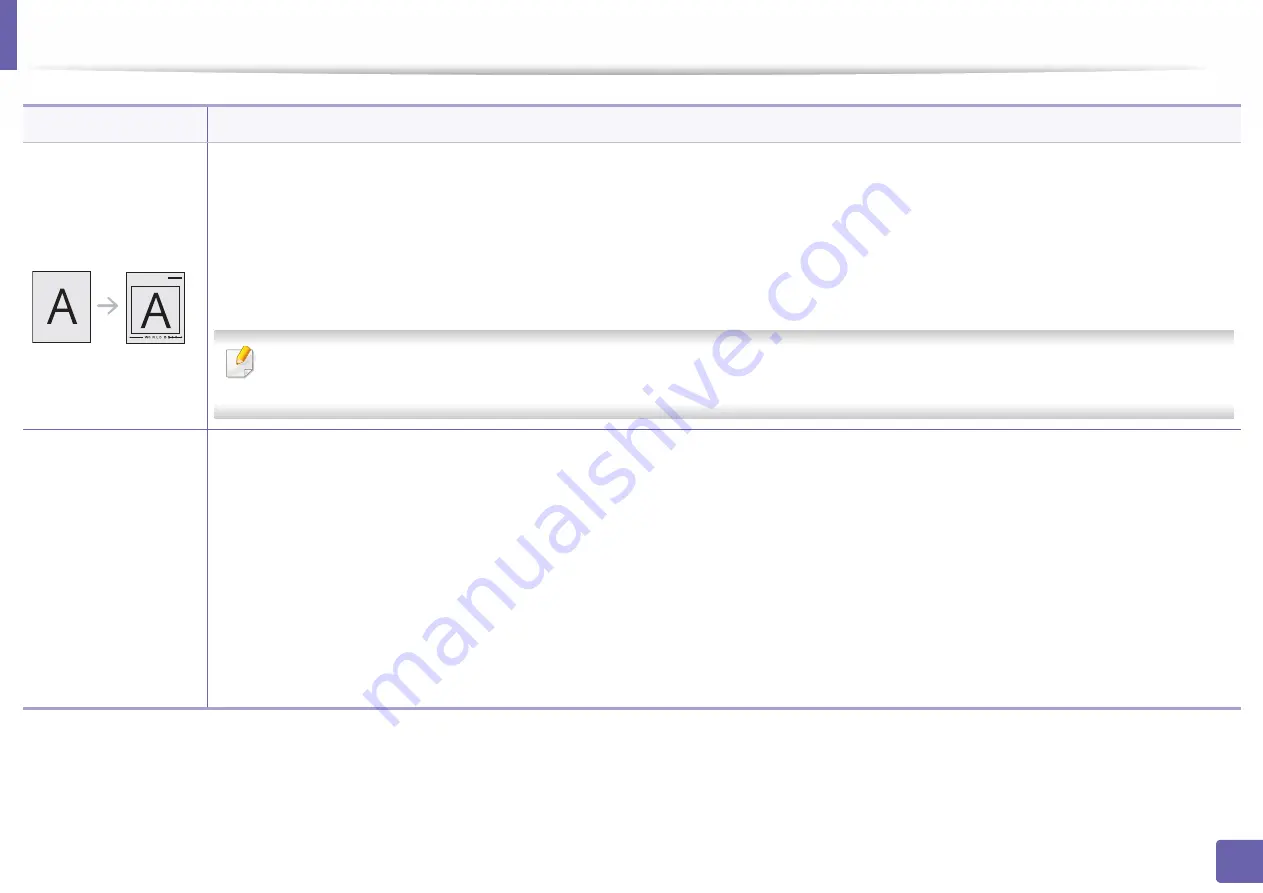
Printing features
155
3. Special Features
Overlay
This option is available only when you use the PCL/SPL printer driver (see "Software" on page 6).
An overlay is text and/or images stored in the computer hard disk drive (HDD) as a special file format that can be printed on any document.
Overlays are often used to take the place of letterhead paper. Rather than using preprinted letterhead, you can create an overlay containing
exactly the same information that is currently on your letterhead. To print a letter with your company’s letterhead, you do not need to load
preprinted letterhead paper in the machine: just print the letterhead overlay on your document.
To use a page overlay, you must create a new page overlay containing your logo or image.
•
The overlay document size must be the same as the document you print with the overlay. Do not create an overlay with a watermark.
•
The resolution of the overlay document must be the same as that of the document you will print with the overlay.
Overlay
(Creating a new page
overlay)
To use a page overlay, you must create a new page overlay containing your logo or image.
a
Create or open a document containing text or an image for use in a new page overlay. Position the exactly as you wish them to appear when
printed as an overlay.
b
To save the document as an overlay, access
Printing Preferences
.
c
Click the
Advanced
tab, and select
Create
from the
Overlay
drop-down list.
d
In the
Save As
window, type a name up to eight characters in the
File name
box. Select the destination path, if necessary (The default is
C:\Formover).
e
Click
Save
.
f
Click
OK
or
until you exit the
window.
When a confirming message window appears, click
Yes
.
g
The file is not printed. Instead, it is stored on your computer hard disk drive.
Item
Description
Summary of Contents for XPRESS M301 SERIES
Page 31: ...Media and tray 31 2 Basic Setup ...
Page 49: ...Redistributing toner 49 3 Maintenance ...
Page 53: ...Replacing the imaging unit 53 3 Maintenance 1 2 1 2 ...
Page 56: ...Cleaning the machine 56 3 Maintenance 1 2 2 1 1 2 2 1 ...
Page 58: ...Cleaning the machine 58 3 Maintenance 1 2 1 2 ...
Page 63: ...Clearing paper jams 63 4 Troubleshooting 2 In the manual feeder ...
Page 65: ...Clearing paper jams 65 4 Troubleshooting 1 2 1 2 2 1 ...
Page 66: ...Clearing paper jams 66 4 Troubleshooting 4 In the exit area ...
Page 68: ...Clearing paper jams 68 4 Troubleshooting 5 In the duplex area ...
Page 96: ...96 ADVANCED Printing quality problems 195 Operating system problems 203 ...
Page 228: ...Index 228 Index network cable 125 ...
















































