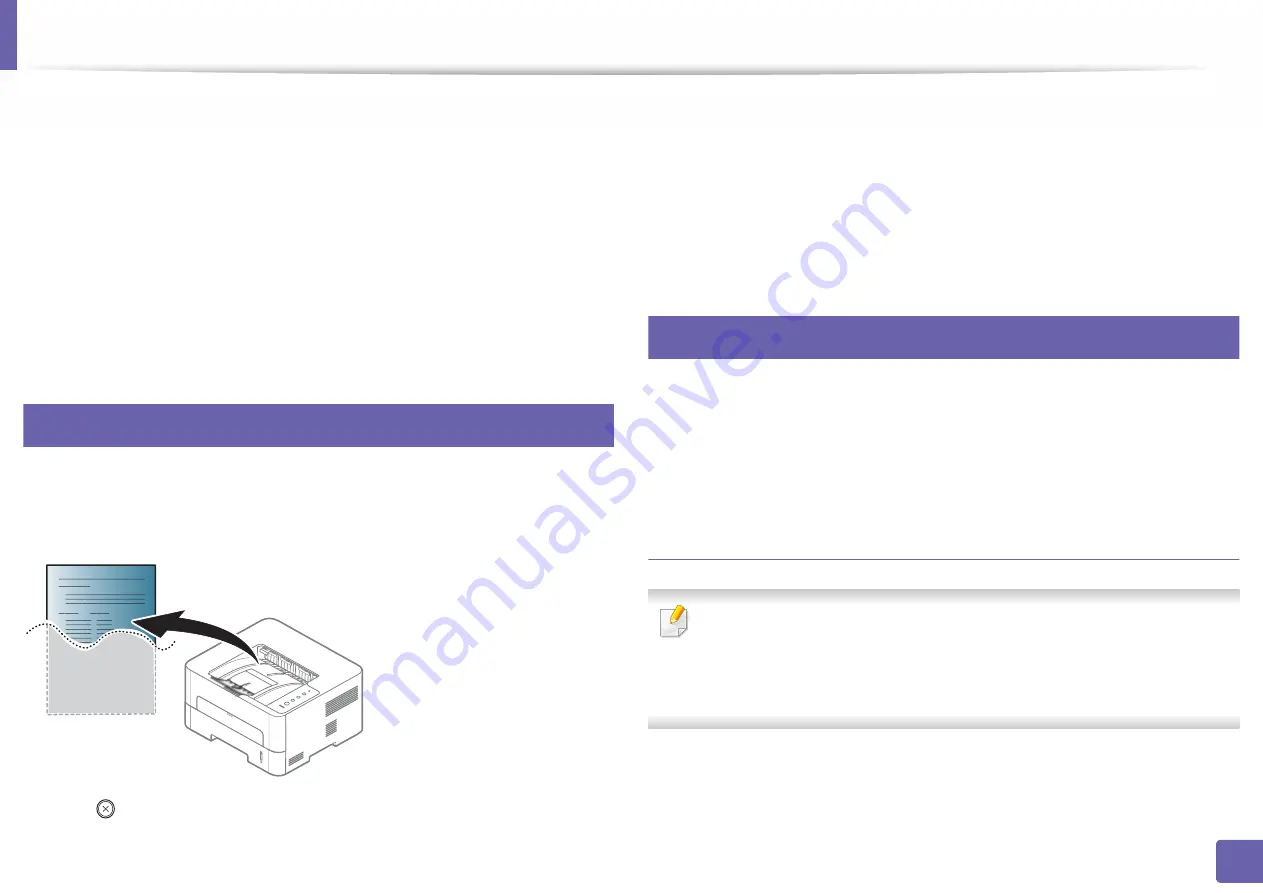
104
2. Using a Network-Connected Machine
Wired network setup
You must set up the network protocols on your machine to use it on your
network.
You can use network after connecting network cable to a corresponding port on
your machine.
For models that do not have the display screen on the control panel, use the
SyncThru™ Web Service or SetIP program.
•
See "Using SyncThru™ Web Service" on page 170.
•
See "Setting IP address" on page 104.
3
Printing a network configuration report
You can print Network
Configuration Report
from the machine’s control panel
that will show the current machine’s network settings. This will help you to set
up a network.
Press the
(
Cancel
) button for more than 4 seconds on the control panel.
Using this
Network Configuration Report
, you can find your machine’s MAC
address and IP address.
For example:
•
MAC Address: 00:15:99:41:A2:78
•
IP Address: 192.0.0.192
4
Setting IP address
When you connect your machine to a network, you must first configure the TCP/
IP settings for the machine. The settings shown below are the basic settings
required for using your machine as a network machine. You can set TCP/IP, DNS
server, TCP/IPv6, Ethernet, and IP address allocation methods.
IPv4 configuration
•
If your device does not support a network connection, it will not be able
to use this feature (see "Machine overview" on page 16).
•
You can also set the TCP/IPv4 from control panel.
•
TCP/IPv6 is not supported by this program.
First, you have to set up an IP address for network printing and managements.
In most cases a new IP address will be automatically assigned by a DHCP
(Dynamic Host Configuration Protocol) server located on the network.
Summary of Contents for XPRESS M301 SERIES
Page 31: ...Media and tray 31 2 Basic Setup ...
Page 49: ...Redistributing toner 49 3 Maintenance ...
Page 53: ...Replacing the imaging unit 53 3 Maintenance 1 2 1 2 ...
Page 56: ...Cleaning the machine 56 3 Maintenance 1 2 2 1 1 2 2 1 ...
Page 58: ...Cleaning the machine 58 3 Maintenance 1 2 1 2 ...
Page 63: ...Clearing paper jams 63 4 Troubleshooting 2 In the manual feeder ...
Page 65: ...Clearing paper jams 65 4 Troubleshooting 1 2 1 2 2 1 ...
Page 66: ...Clearing paper jams 66 4 Troubleshooting 4 In the exit area ...
Page 68: ...Clearing paper jams 68 4 Troubleshooting 5 In the duplex area ...
Page 96: ...96 ADVANCED Printing quality problems 195 Operating system problems 203 ...
Page 228: ...Index 228 Index network cable 125 ...






























